
Hey, hardware nerds! Witnessing GPU artifacts? Curious to know the root causes? We are here to assist.
We have all been there during a game, when suddenly the screen shows strange shapes and colors on the screen. It hurts emotionally, and the natural response would be to ask “why”.
With the passage of time, your GPU gets old, and you may notice strange visual glitches.
These are referred to as artifacts. It is not restricted to old cards to experience GPU artifacting, only.
Folks believe that GPU artifacting implies that their GPU is failing. It is not always the case. The presence of strange glitches means a graphic card is artifacting. It does not specify that your GPU is counting its last breaths.
I have come up with root causes and graphic card artifact fixes in this article. I will talk about all the wake-up calls that would indicate GPU artifacting. Give this blog a read to dig out more regarding video card artifacts.
What Is GPU Artifacting?
Whenever you play games or run software with heavy features, your GPU comes into play. It performs a lot of heavy tasks. GPU artifacts can appear in many ways, from showing unusual lines and dots to out-of-place-looking textures. Sometimes, flashing displays occur when you are using a GPU.
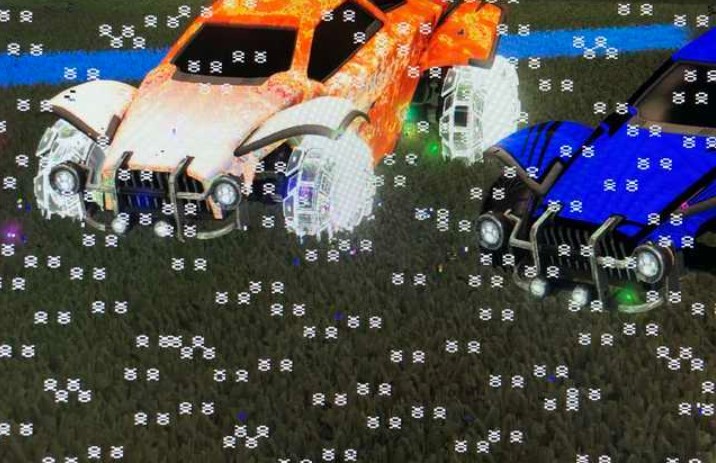
These glitches are the result of GPU artifacting caused by the miscalculation in rendering visuals due to increased temperature or intense utilization.
For instance, If you see trees in yellow in games, slight black glitches in the background, or badly textured guns in them, it means your GPU is artifacting.
What Causes GPU Artifacts?
It usually takes place when your video cards are overclocked. Artifacts are also caused by the GPU’s rising temperature.
Even though your graphics card will not crash or exhibit any BSOD errors, you will notice shapes and strange blinks on your screen.
Let’s look into a few of the most common GPU artifacting issues.
1- Overclocking
It is one of the possible reasons for GPU artifacting. If you are witnessing GPU artifacting, the most probable reason for the artifacts is overclocking. It happens when the GPU is obliged to work somewhat over an appropriate paygrade.

At a certain stage, the vast majority of gamers intend to overclock their graphics card. All you have to do is avoid overclocking and becoming greedy. Projecting artifacts suggest that your GPU seems to be under stress and that overclocking it may permanently damage it.
2- Damaged GPU
Are you experiencing artifacting while playing games or rendering? The real damage to the GPU might be the underlying cause of the artifacting.
Years of playing games on high settings might cause physical harm or wear and tear. These difficulties can also be triggered by a common issue with video cards.
Most graphics cards now include a cooling mechanism, but for those that don’t, overheating may be a critical concern, so keep an eye on it from time to time.
3- VRAM Issues
Are you sick of seeing bugs and abnormalities on your screen? It might exist as a result of the VRAM problem. It is the most complicated of all possible causes. VRAM is used by video cards to locate various types of information.

The most common appearance of VRAM-induced distortions on your screen is subtle color transitions. If you observe the sky in-game, you may notice dense lines arising in grey or other colors that deform it. If you notice this, your VRAM is very certainly to blame.
4- Outdated Software
It is one of the obvious signs of graphics card artifacting. Excessive overclocking and graphic card overheating are the leading reasons for your GPU artifacting.
Keep the software up to date to eliminate frequent artifacts and glitches. Also, be aware of counterfeit cards, which can harm both your wallet and GPU.
5- Dry Thermal Paste
If you are observing GPU artifacts and unusual glitches on your screen, it might be because of the dry thermal paste. The thermal paste hardens over the passage of time.

You will need to do some technical things to fix the artifacting problems. Reapplication of superior temperature paste to your graphic card may assist in cooling them.
6- Not Enough Cooling
When you switch your PC on and fire up your favorite game, It starts showing you the strange visual difficulties and artifacts. Not getting enough cooling might be the potential cause.
It happens when you render high-quality graphics. It happens when your GPU gets too hot. You might hear loud noises coming out of your GPU. Applying thermal paste and blowing graphics cards with compressed air can overcome this problem.
How To Fix GPU Artifacting Easily?
If your graphics card suffers from these problems, I will show you several life-saving methods to try.
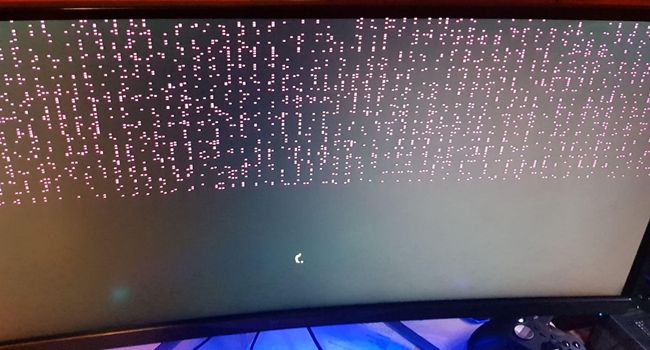
Follow these strategies before jumping into the decision of buying a new graphics card. The following are some methods for resolving the GPU artifacting issues.
#1- Provide Enough Cooling
You might have noticed glitches on your screen. These are due to GPU artifacting. Offering adequate cooling to the system might help to address the problem. Heat is the most deadly foe of gaming systems.

The GPU utilizes its own set of cooling fans, which we employ to run intensive programs. In such circumstances, the cooling system may be incapable of handling the thermal load. To resolve this problem, install a four-fan airflow system.
It is not only about pushing hot air out but also about letting in the chilly air. Instead of analyzing the number of fans, think about the volume of airflow.
#2- Change The Thermal Paste
If you don’t want your graphics card to exhibit artifacts, you’ll need to do some more technical things with it. It has the potential to fix the artifacting problem.
The thermal paste hardens over time. As a result, reapplying a high-quality thermal paste might assist in cooling your graphics cards.
You must first remove your GPU’s fans and heatsink. Because it is a complex operation, you may require the assistance of a hardware expert.
#3- Underclocking Your Graphics Cards
The difficulties of artifacting can be resolved by underclocking or decreasing the clock speed below the preferred one. Increased clock speed is one of the potential causes of video card artifacting. You can also make use of the MSI Afterburner to underclock your GPU.

Underclocking your GPU is a very simple task if you are making use of MSI Afterburner. When you open MSI, you only have to move its slider to the left of its default position, and you are done.
#4- Freeing Up V-Ram Space
The VRAM, or Video Random Access Memory, is a component of your graphics processor that the GPU employs to keep game rendering data. The bigger the video memory you have, the smoother and easier the game will run.
If your GPU’s VRAM is overloaded and there isn’t enough free space, your visual quality will degrade. It is also one of the reasons for the emergence of artifacts.
To free up VRAM, just uninstall any unnecessary games or heavy apps and forcibly stop any that are operating in the background.
#5- Stop Overclocking
Running the graphics card at a higher clock speed than what is suggested is the main reason behind overclocking. We’re not surprised that you’re overclocking your GPU if you’re a hardcore gamer.

Overclocking your GPU might enable it to perform better. However, it comes at the cost of overheating, and you are also putting your GPU under great strain.
This may have disturbed the usual operation of your GPU, causing it to render images inaccurately. If this is the case, experts recommend that you cease overclocking right away.
#6- Update GPU Drivers
The simplest solution to get rid of the GPU artifacts is to update your drivers. You can do it from the settings. The easier way is to download GeForce and allow it to upgrade the system whenever it is necessary.
By upgrading your drivers, you prepare your system to manage whatever load you’re about to throw at it.
If your drivers are good to go, but artifacts continue to exist, it really is time to carry out some more thorough housekeeping.
My Final Thoughts On It!
All in all, you may be frightened to notice when your pricey computer develops visual difficulties. In most cases, strange artifacts occur when you overfill your system. Calming or underloading your GPU can save your graphics card.
For a while, lower the graphics settings from extreme to high or medium and determine whether you still have the same problems.
If you do not take care of your GPU and mistreat or overload it, you might observe more and more abnormalities. GPU cards already have a limited lifetime, so use them with great care.








