
You are super excited to build your first PC; finally, you get all the parts and finally start putting it together piece by piece.
After about two hours of frivolous work, your computer is finally done, and you’re super proud of it because it looks amazing.
Then, you go on to press the power button; everything turns on the way you expected; all the RGB is illuminated but, you quickly notice something that’s not very cash money; the fans on your GPU are not spinning.
Of course, you won’t be thrilled when you see this, and it might concern you that your graphics unit is broken.
But, don’t panic as it’s not an immediate worrying sign of impending doom, especially if they don’t turn on the first time you boot your system since, in most cases, they are completely fine.
There is a configuration problem in the mix that’s causing them to not spin properly; in fact, the majority of modern video cards come with a passive cooling mode that makes the fans kick in only while under load.
Even if your PC has been running fine for quite some time and all of a sudden, the fan doesn’t spin like it used to, the problem can be easily troubleshoot, diagnosed, and fixed, granted they are not just broken (duh).
So, let’s take a look at why the fans on your graphics card are not spinning.
Why Are My GPU Fans Not Spinning? – Potential Causes.
The source of this issue is not apparent at first glance, as many things can cause this to happen. Anything from an improper driver config to a fan blade clogged by dust, a lot of stuff can go wrong and seemingly out of nowhere as well.
However, troubleshooting is fairly easy, and you can start to get to the bottom of the problem by trying the following steps.
#1- Semi Passive Cooling Mode.
This is the most common reason why fans on a video card don’t spin all the time. Some GPUs come with a “Passive Mode” that keeps them turned off under idle or weaker loads.
And they only start spinning once the card reaches a certain temperature (usually 60 degrees).
For instance, if you are watching a Youtube video or just staring at your screens, wondering why the fan is not spinning, it’s because they don’t need to spin as you are not putting the card under load.
Once you start to stress the GPU, though, you will hear them instantly kicking in to compensate for the extra processing the card is having to do at the moment.

Before, the heatsink was enough to dissipate the heat generated from the card because of it being less warm, but under maximum loads, the heatsink is not sufficient, and the fan starts spinning to aid in cooling the graphics unit.
More heat is produced when the card is working harder, and the more you push it, the more cooling you will need to prevent thermal throttling.
If your card is always passively cooling, even while performing GPU-intensive tasks, then, as I said, it will start to thermal throttle and reduce the overall performance of your system.
So, when your GPU is NOT under load, the fans do not need to spin, and this helps cut down on the noise that your system creates and allows for a quieter overall system that doesn’t like a PS4, I mean jet-engine.
To test this, launch a game and start playing it, and you’ll see they will begin to spin to cool the GPU.
However, if this is not the case, then they are still not spinning, then you need to continue down the path of troubleshooting to find out the problem causing this to happen.
#2- Check PCIe Power Connectors.
Graphics cards these days require more power to run just because they are just more powerful, the power that the PCIe x16 lane cannot provide on its own, so external power is needed directly from the PSU for the card.
There are cables that connect a GPU to a PSU, and they’re called PCIe power cables, they plug into the power supply, and the other end plugs into the connectors on the card itself; there are two types of PCIe power connectors: 6-pin and 8-pin. You’ll usually find one of them or a combination of both in the right side of the card.

Often, the power cables are not properly plugged in or are loose, this causes the GPU to receive less power than it needs, and as a result, you could see your GPU fans not rotating just because they are starved of power.
The cables itself can be faulty or broken, so try out different cables and see if that makes them spin. Make sure that the power connectors are themselves not loose or finicky, and the pins are properly set in place.
In most cases, especially with beginners or first-time builders, people forget to actually connect the power cables to the PSU or even forget to plug them in the GPU; ensure that you plug the cables into the power connectors and the PSU appropriately.
Do note that some cards like the GTX 1050Ti run just on the power provided by the PCIe lane and do not require additional power to run and thus don’t have power connectors on them. So if you’re using one of those units and your fans still aren’t spinning, then the problem is something else.
#3- Dust And Debris.
Like heat, dust (and debris) is like the PC’s, in fact, any electronic’s kryptonite. It can be a pain in the neck to get the dust out of certain nooks and crannies, and dust also clogs up the insides of any electronic item, case in point, your graphics unit.
The biggest tell that dust is the root cause behind the fans not working is that they were spinning fine before, and all of a sudden, they start acting broken.

Dust can build up over time inside your card because of the natural airflow around and inside your case; it can come in the way of your fans, stopping them from being able to spin and work properly.
Accumulation of debris can also clog them easily and cause problems, so at this point, you’re in for a thorough cleaning session. This can also cause overheating problems, leading your GPU to thermal throttle and loose performance.

Use a compressed air can to clean the GPU and make sure that all the dust gets removed, but it’s hard for air to make the dust fly away from all the small little corners.
So, for that, you will need a cotton swab or a cotton bud, push it around the areas that the compressed air could not get to, and clean off all the dust and debris stuck there. You might need to actually open your grand take off the shroud to clean it thoroughly and make it spotless.
#4- Check Your Drivers.
KEEP. YOUR. DRIVERS. UPDATED. Come on, folks; it seems like an eternity has passed trying to get people to understand that outdated or incompatible drivers can cause so many little problems.
It’s almost funny seeing how many things can get solved just after installing the right drivers on your system. Wrong drivers can cause weird things to go south in your system and make it limp.
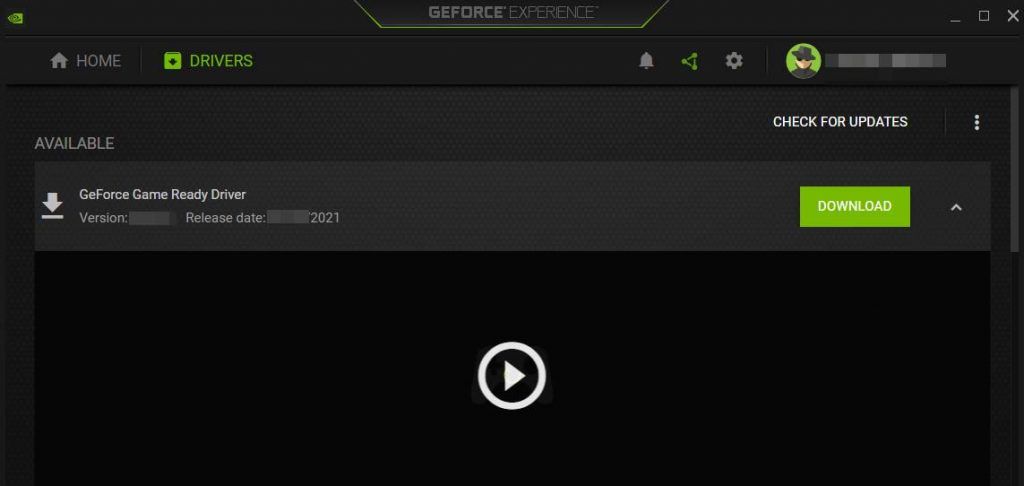
Please install the latest version of the drivers available for your card from either NVIDIA or AMD and simultaneously make sure that they are stable, meaning that there are no known issues or weird bugs linked to the new update because that can cause more harm to your system than healing.
If updating to the latest drivers solves the issue and they are now spinning fine, and you don’t notice any performance downgrades, then great! If not, keep going through this guide.
If you are running on older hardware and have legacy drivers installed, then updating to the latest one might solve the not spinning issue. Still, it can also cause your performance to take a noticeable hit, so install the version of drivers that are the most stable for you.
The best way to do this is to install multiple versions and see which one fixes your current problems and doesn’t introduce any newer ones; alternatively, you can look up and research a bit about what the current best version of your card’s drivers is.
#5- Oil The Bearings.
In every single one of the fans, there is a bearing in the middle that allows it to spin, but as with everything else, bearings can become a product of their age and wear out considerably from the time you first got your GPU.
Fortunately, instead of changing the bearings entirely, you can oil them, and it would make a massive difference, allowing them to rotate better than before.

To do this, you need a standard machine oil, be certain not to use WD-40 since it will actually make the bearing even tighter rather than lubricate them. Please take out the graphics unit from your system and open it; unscrew the fans from the GPU (depending on your specific model).
Once they are out, on the backside, you’ll see a sticker in the middle of the fan, peel that off (do not throw it away), then take off the protective cap/seal; it should just pop off easily. You should now see the bearing in the middle of the housing.
Pour in just a few drops of the oil; remember, a little goes a long way. Make sure to pour the oil evenly all around the nearing, and that’s it.
Put the entire thing back together, and they should be spinning now; if they feel a little weird or sound off, you can try adding in just a tad bit more of the oil; otherwise, you don’t need to worry and let them spin for some time for all that oil to be dispersed around.
#6- Corrupt GPU BIOS.
It is sporadic for a graphic card’s BIOS to get corrupt, but it can happen. The best-case scenario I can describe related to this is that your electricity cut out while you were gaming (stressing the graphics card) or while you were actually already trying to flash a new or updated BIOS on your card. It’s completely safe to flash a new BIOS on a graphics unit, ensuring that it’s compatible beforehand.
Regardless of the cause, to be 100% firm, you should download the latest version of BIOS available from your respected manufacturer’s website for your GPU and flash it to be sure. Flashing a BIOS sounds a bit tacky, but it is a fairly straightforward process. There are many videos and guides out there that can help you in this matter.
#7- GPU Fan Wire And Connector.
There is a wire coming from the fans connecting them to your card’s PCB. The wire that connects them also has a specific connector at the end where it plugs into the PCB. Sometimes this connector can break, melt due to the immense heat being produced or short out. This will cause the fan to receive no power and, in turn, will stop them from spinning.

To check this, open up your GPU and remove the shroud to reveal the fans that are connected to the card via the cable; check to make sure that everything looks normal visually, and nothing looks out of place or burned.
Suppose the cable is twisted or unplugged, then put it back in its place. If it’s broken from the middle of the ends, well, then there’s nothing you can really do except getting some replacements.
#8- Faulty Fan(s).
This is the breaking point, you have tried everything in your will power, and nothing seems to cut it, they are still not spinning.
As is with all electronics, by nature, they can break because of mechanical failure. Here, you cannot do anything but replace them.
Bothering to repair them is not a sensible decision since their replacement are one of few spare parts of a GPU that are actually affordable. They can fail on you in not only older units but brand new ones that are literally under warranty as well.

Make sure to buy the correct units as your replacement. The dimensions, voltage ratings, RPM, connectors, everything should match that of your current fans, or there will be compatibility problems once you install them. If you’re not confident in your ability to install them, then you can ask a professional to do it for you.
However, I would suggest just watching a YouTube video and following along the process since it’s easy enough to do on your own, and by now, because of all the troubleshooting you most likely are comfortable with opening up and fiddling around the insides of your card.
Another option is to; if the card is still under warranty, then you should send it back to the manufacturer and ask for a repair or replacement.
How To Check If Your GPU Fans Are Spinning?
There are multiple ways in which you can actually check if your fans are spinning, or better yet, working or not. You can stress test your card to see if they spin or not, and yes, you can directly check if they’re OK with a DC adapter but using a software-based utility is also a great way to achieve similar results.
MSI Afterburner.
MSI Afterburner is known as an overclocking utility, but it also has various monitoring tools that allow you to keep tabs on the different components present inside your system like your CPU, GPU, and RAM.
You can keep an eye on and check the temperatures of essentially everything present inside your system and also control a lot of the things to your liking, including the speed of the fans on your video card.
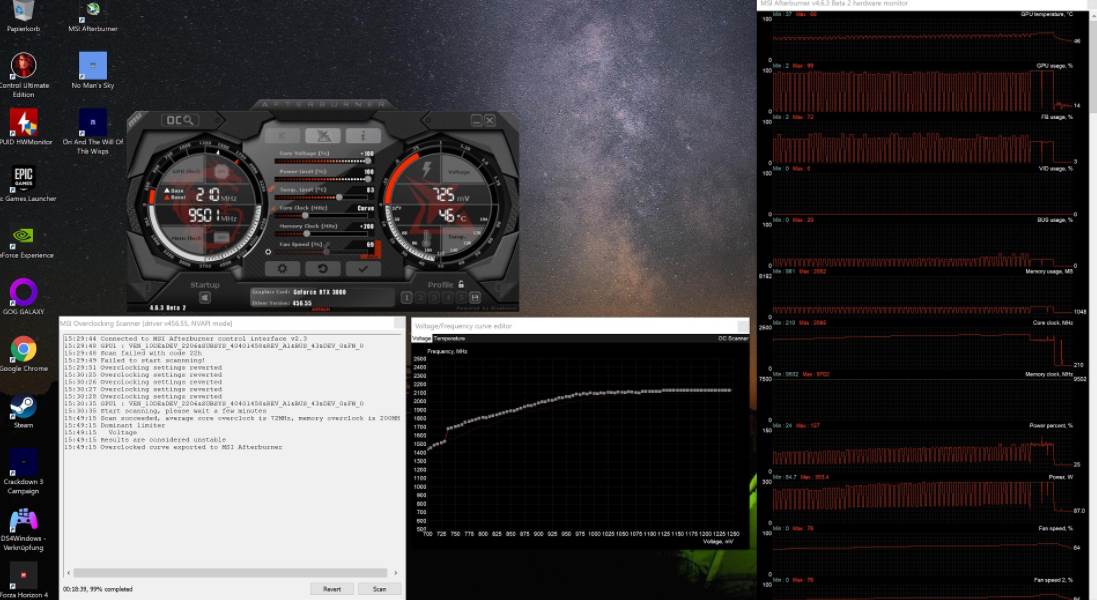
Simply download and install MSI Afterburner from their website, open it, and the first thing you’ll see in the middle of the screen is a bunch of sliders that you can control. You will see that the last slider is labeled “Fan Speed”.
Turn that up to 70%, and you should hear and physically see your fans spinning. You can keep turning this slider all the way up to 100%, and even if at 100% fan speed they do not rotate or even move, then you can be sure that there’s a high chance that they are dead.
Pushing them to operate at a higher speed can act as a catalyst to push start them and allow them to rotate. You can also customize your own fan curve as you desire that would be different from the fan curve set by default from the manufacturer, and you can even override the passive cooling mode to force your fans to always spin no matter the temps or loads.
Use A DC Adapter.
The second method to test them is to power them directly via a DC Adapter. First, you need to ensure what voltage your fans are; it can be either 5V or 12V.
Open your GPU and take out the fans; on the back of the fan, you’ll see a sticker that will indicate what voltage it’s rated for (5V or 12V). After you’re sure what voltage it is, then just buy the appropriate DC Adapter to go along.

After you have the adapter with you and your fans are separated from the card, the fan can have either a 2-pin, 3-pin, or a 4-pin connector, depending on the manufacturer. Regardless of the connector, the yellow/red wire on the cable will be positive, and the black one would be negative.
Now take the DC adapter, first plug it into a socket or any electrical source for that matter and connect the corresponding positive (yellow/red) and negative (black) wire of the fan to the positive and negative wire of the adapter and the fan should spin. If it doesn’t, then it’s simply dead.
Note: Replace the fan if it’s not spinning as now it is dead. Instead of shelling out money on a new graphics card thinking that your current one is dead, you can easily get the fans from a third party and replace them quite easily yourself.
The Bottom Line
The fans on your graphics unit are most likely not dead, but it’s something that can easily happen. Before assuming that, though you can check for signs and troubleshoot yourself to find out the root cause, and chances are, it’s an easy-to-solve problem that doesn’t require you to buy a new graphics card.
Regardless of them being savable or not, it’s pretty safe to say that non-spinning shouldn’t be enough of a convincer for you to throw away and replace your entire card, but maybe just the fans.
Recommended content:
- How to water cool gpu
- Do gpu fans always spin
- What is a good gpu temp
- Optimal gpu temperature
- GPU artifacts: causes and how to fix it








