
Let’s start with the basic idea of what freesync is and what factors come into play that creates the need for having a Freesync display.
It all comes down to the major issue of Screen tearing. Gamers are quite familiar with this term, and at some point in their life, they might have experienced this irritating issue.
Your monitor has a specific refresh rate that allows you monitor to keep track of frames being produced by your Graphic cards and simultaneously keep up with the refreshing frames.
And when it fails to do so, screen tearing occurs, which can be hurting to your eyes, especially if you are a fan of fast-paced games.
Your gaming experience is now ruined, and it may take some time to adjust to this annoying issue, it is not worth it.
At this point, FreeSync comes to the rescue; however, it is not that simple, and you have to own a FreeSync monitor to enjoy this feature, not to mention its other variants, FreeSync Premium and FreeSync Premium Pro.
All this information might be overwhelming for you, so I will break down every single detail in this guide further. Keep following
How Does FreeSync Work?
Every monitor has its own refresh rate that constantly refreshes the frames per second. If it is a 60Hz monitor, then your monitor will refresh frames 60 times a second. These frames are produced and then sent to your monitor by the Graphical Processing Unit.
It could be your CPU’s internal graphics or, in most cases, an external Graphic card. Sometimes your Graphic card can send more frames than your monitor can display.
As the monitor is refreshing the current frame rates, your GPU sends more frames which causes screen tearing. Your Monitor can’t keep up with the overwhelming waves of frames that are produced in a second, especially if your GPU is capable.
Screen tearing looks like the image on your screen is being cut into slices each second horizontally each second which can be horrendous to look at. Gamers may find this distracting and a handicap in a skill-based game.
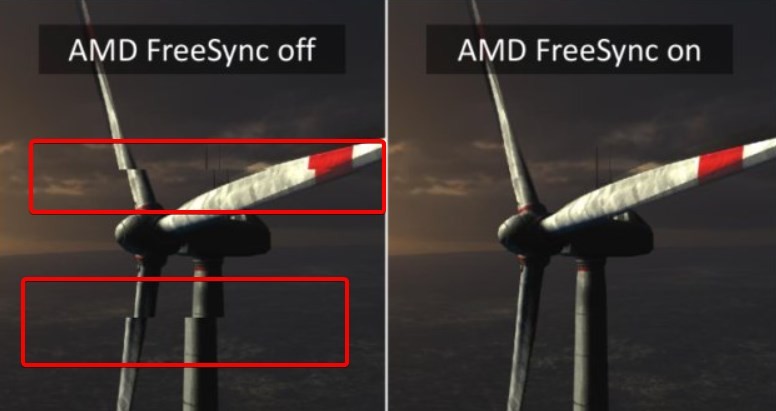
So, of course, you won’t downgrade your GPU just so you can have just enough frames your monitor can handle, your first step to solve this solution will be to get yourself a freesync supported monitor.
FreeSync allows your monitor refresh rate to synchronize with the Frames, so those excessive frames don’t have to wait for their turn to get rendered, instead, they are being rendered as they are produced.
This issue is not only limited to high framerates, if your fps is lower than your monitor refresh rate, but screen tearing will also be noticeable a lot. FreeSync monitors include a dynamic range of Fps that helps your Monitor to measure the fps.
Most 60hz monitors have a range of 48-75hz, and if your fps is hovering within this range, you will be fine, but as soon as your fps exceeds 75hz, your monitor will put a cap, and your fps will not go any further.
And if it falls below the intended range, which is 48hz, FreeSync will dynamically increase the fps to match your fps limit. This feature is called LFC (Low Fps Consumption), and it is available on FreeSync, and G-Sync monitors. G-syncs offer a more pleasing range of 30-75hz, but FreeSync monitors are considerably cheaper, so there is no room for complaining.
FreeSync vs. FreeSync Premium vs. FreeSync Premium Pro
Since FreeSync was released, it has evolved into superior forms known as FreeSync Premium and FreeSync Premium Pro. Both are upgraded versions of FreeSync, and they offer more features and reliability to consumers.
Although they belong to the same family as their name suggests, they offer different variables that suit and cover vast consumers.
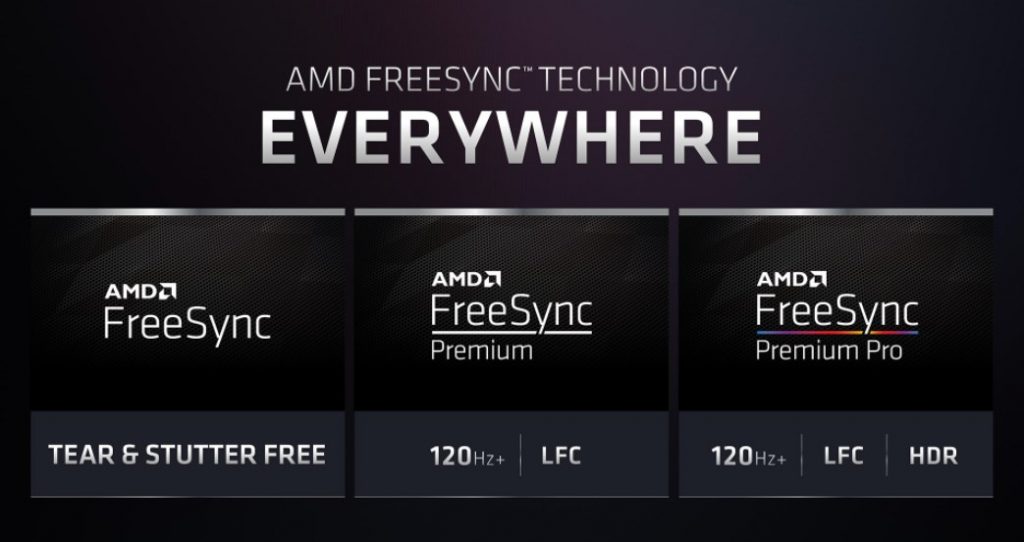
Not to mention the fact that FreeSync is open-sourced and doesn’t require external hardware to work. Cost cheaper works perfectly and on top of that, they have 3 types of variant.
Glad AMD didn’t stick with the base version of FreeSync; they actually improved upon the foundation, which is highly welcome
#1- FreeSync
I wouldn’t call FreeSync an absolute solution for the screen tearing, but it works without any flaws and delivers bare minimum screen tearing even if you lose a significant amount of frames, so there is that. FreeSync can be viewed as AMD’s reply to Nvidia G-sync, although most people tend to lean towards the latter,
FreeSync is available on the go as it is an open-sourced solution rather than hardware-based like G-Sync. As a result, FreeSync monitors are cheaper to look for in the market.
One downside I have to mention is that the basic FreeSync version doesn’t support high fps gaming, and it is stuck with a 60 fps range.
So if you are looking for 144hz competitive gaming, you should be looking for monitors with FreeSync premium, which is an upgrade on the base version and entertain high fps gaming
#2- FreeSync Premium
FreeSync improves upon what AMD built, and it opens other options for gamers. Back in the 2020 CES, it was revealed to the audience that AMD was introducing an upgrade to the FreeSync, and this time, FreeSync Premium will support no less than 120 fps @ 1080p resolution.
Initially, it sounded pricey, and there is no one to blame for that, with many extra features and the Premium in name quite give the notion that this new product is going to be expensive, but thankfully, this wasn’t the case, but there is the issue of availability which hopefully in feature will be solved.
#3- FreeSync Premium Pro
FreeSync premium pro didn’t exist until recently when AMD decided to step up its game and introduce something even better than Premium, as the name suggests.
Now at the bare minimum, all 3 variants of FreeSync deals with screen tearing, it’s the latter version that covers up issues like Latency and nonavailability of HDR.
Premium Pro offers all the good things about FreeSync with the added benefit of HDR mode. The only problem is that not too many games right now are offering HDR support, but this could change in the future. It also includes the LFC feature that automatically increases your FPS to your monitor’s minimum VRR range.
FreeSync vs G-Sync
On the issue of screen tearing, Both Nvidia and AMD stand on similar grounds. Both manufacturers use Adaptive Sync as the foundation of their respective features. FreeSync monitors are easily available in the market, and they cost even cheaper due to the open-source nature of the product.

There is no hardware controlling this feature which is the case seen in G-sync monitors. It is only exclusive to Nvidia GPUs because of the built-in hardware. This makes it a bit more expensive than FreeSync monitors, as Nvidia requires external hardware support for G-Sync to work, so it’s obvious that they had to recover the cost.
The price difference between G-sync and FreeSync monitors can be up to 100$ to 200$, depending on the size, refresh rate, or resolution the monitor is offering.
FreeSync can be implemented on any monitor because of its software nature rather than hardware, so you will have no issue finding one in your local market and with the cheaper price tag.
Both monitors, at the fundamental level, perform the same with the main purpose of eliminating screen tearing hut according to Nvidia, G-Sync offers lifelike HDR along with with the lowest minimum VRR range of 30hz.
FreeSync has its own superior forms that offer HDR with the same LFC support. In the end, it all comes down to the availability and the nature of gaming that you are looking for.
Vertical Synchronization – VSync
VSync works at the same level as Freesync and GSync but is not as remarkable as they do. Before FreeSync or Gsync existed, Vsync was our only option to fight against screen tearing.
What Vsync does is that it limits the fps to match your monitor screen. It affects your GPU performance and restricts GPU from producing any more framerates than your Monitor refresh rate requires.
This is unlike anything we have seen in FreeSync or Gsync. When you enable the Vsync, you will experience smoother gameplay with zero screen tearing.
This also helps GPU to work efficiently as it takes off the excessive load, but it is not as perfect as it seems on paper. In fact, most players recommend turning off Vsync during gaming, especially if you are into competitive games.
Limiting your fps increase the chance of another issue called Input lag. The lower the input lag you can maintain, the better your reaction time will be in-game.
Input lag records the delay between your peripherals and your monitor. If your PC is capable of delivering more than 60hz, you might not notice any difference above 60 fps, but unlimited fps will decrease input lag, and you will feel responsive during in-game matches.
Cinematic titles don’t need your lightning-fast reflex as most of the time; you will be playing against computer-generated Ai, so turning on Vsync won’t make a negative difference in this case. 144hz or 240hz monitor will be less affected by Vsync input lag if you cap the fps to the respective refresh rate.
So, FreeSync Solves Screen Tearing?
FreeSync technology allows your monitor to change its refresh rate accordingly to your GPU performance. FreeSync monitors have a specific VRR range in which they hover and change your monitor refresh rate.
The main purpose of this feature is to combat screen tearing, and for that, you need a FreeSync monitor.

What happens during screen tearing is that your monitor can’t keep up with excessive frames beyond its refresh rate limit or even in some cases (fps lower than refresh rate), so your screen begins to tear virtually, and it creates disjointed images that appear for a few milliseconds, but it happens so frequently you can’t help but notice.
FreeSync helps your monitor to overcome the handicap by manipulating the refresh rate according to your fps. By doing this, your monitor stays neck to neck with framerate and avoids any sign of screen tear.
This isn’t limited to 60hz, FreeSync premium offers a 120hz refresh rate requirement if your PC can handle this many frames.
How To Enable FreeSync?
It’s not rocket science, anyone can do it, but you need some things first. The most obvious one is a monitor that actually supports FreeSync. And as I have mentioned several times, FreeSync is related to AMD as GSync supports Nvidia graphic cards, you will need an AMD graphic card to enjoy some exclusive features.
Now considering you have all the things mentioned above, start your computer and make sure you have enabled FreeSync from the monitor’s on-screen display. Disable the anti-blur setting and set your Displayport cable to 1.2 or higher for best results.
Avoid using HDMI cable as AMD recommends Displayport cable over HDMI. AMD Radeon drivers can be downloaded from AMD’s official website if you are booting your new PC for the first time.
Open your Radeon settings and look for the display section from the top tabs. Click on it, and you will see Radeon FreeSync with a little circle right beside it. If it’s not on the right, then that means your FreeSync is currently disabled, you need to enable it first.
Once you click it, you will see under Radeon FreeSync the indicator On. You just need to apply these new settings to make it work.
Press it, and you are good to go. This wasn’t hard or complex at all, but you need to make sure you have compatible hardware before you try to make it work.
For FreeSync TVs, you need to go into settings to enable FreeSync. You don’t need drivers to install as these TVs are normally paired with consoles. PC enthusiasts prefer FreeSync monitors for their daily usage.
Does FreeSync Support HDR?
FreeSync comes in all shapes and sizes, well, not all but just 3. Basic FreeSync works at a lower VRR range from 48hz to 75hz. Mainly used to eliminate screen tearing. FreeSync premium allows more features, including LFC and 120hz support.
The final form, Premium Pro, includes all features, including the support for HDR games. However, not many games currently support HDR, but that is bound to change in the future as soon as people start trending towards 2K or 4K gaming.
You need to own a FreeSync premium pro monitor to enjoy HDR mode, whether it’s gaming, streaming, or watching movies. They are quite costly in comparison to non-Pro FreeSync monitors, but with such an expensive feature like this, I wouldn’t expect a cheaper price tag unless it’s sale week.
My Final Thoughts On It!
FreeSync can be considered as a direct competitor to Nvidia G-Sync technology; despite not being as efficient as G-Sync, FreeSync offers many other features that make it desirable or a competitor against G-Sync.
FreeSync monitors are cheaper and widely available for purchase. It is a perfect option for gamers who are tight on budget and are fed up with screen tearing issues.
You can also opt for Vsync, which is available on every platform, GPU, or game, but I prefer you’d not. FreeSync is a much better option than Vsync, especially if you are a competitive gamer.
You will experience minimal screen tearing, and you won’t have to face issues like input lag. However, it also depends on what GPU you are using, I won’t recommend a freesync monitor if you have Nvidia graphic card.
Go for GSync in that case, but for AMD users, FreeSync is highly recommended, especially if you love high performance over beautiful graphics.








