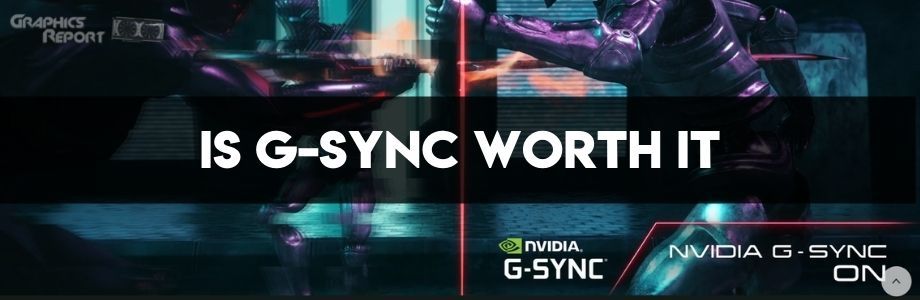
With innovation comes a few setbacks. In the modern world of gaming, we have achieved resolutions up to 8K and refresh rates up to 360Hz. And we still have not reached our full potential yet.
There are avenues to explore and fields to master that will still take us years but, we are damn well committed to getting there one day and then going even further afterward.
Let’s get down to specifics; you might have come across the term G-sync when you go looking around for monitors, and you may have also noticed that they are always more expensive than their standard counterparts – those that don’t have it in their name or product features.
Fortunately, though, they are getting cheaper day by day. The reason they are costly is that they have G-Sync (duh). It is a technology that helps eliminate screen tearing and the screen stuttering that comes along with it.
It’s a derivative of Vsync, but unlike that, it is a hardware-based solution meaning the G-Sync compatible monitors actually have a small module inside them that makes them special. This module does what simply cannot be achieved via software that efficiently.
I discussed what VSync is and why we need it in a previous article. The main problem we’re trying to solve here is obviously screen tearing but also the screen stuttering that comes with capped frame rates, and G-Sync can be the remedy to both these issues.
So, let’s get down to the nitty-gritty and see if the ever so popular G-Sync is any good or not.
What Is G-Sync?
It is essentially an Adaptive-Sync successor. What Adaptive Sync does is it caps the frame rate of the game to match the refresh rate of your monitor via Vsync, but when you experience frame drops, and the FPS falls below the refresh rate, then Vsync is simply turned off, and it’s turned back on again when the FPS goes over the refresh rate.
So you can think of Adaptive-Sync as sort of a smart toggle. But with Adaptive Sync and VSync in general, you experience input delay since you are forcing your GPU to wait for the signal for the monitor for when it’s ready to display a new frame.
A keypress will register instantly but actually do something in-game after a short delay because the frames are capped. G-Sync was introduced to remedy all this by improving upon every single aspect of Vsync and the common problems it tries to tackle – screen tearing.

It revolutionizes the way you look at this problem. If your frame rate is higher or lower than the refresh rate, then instead of capping the FPS, why not allow it to be dynamic?
Enter variable refresh rate (VRR). Instead of capping the frame rate, G-sync lets it flow as much as it wants and actually makes the refresh rate always keep up with the FPS.
Even if you are getting frame rates lower than the refresh rate, you will experience screen tearing. Vsync can only solve the problem of exceedingly high FPS by capping them.
It cannot account for FPS drops, so when they do drop lower than the refresh rate, you will still experience screen tearing since the next frame isn’t fully rendered yet by your GPU and is sent half-done to the monitor to display, so only part of the new frame gets displayed on your screen and the other part is the previous half-done frame.

The point being, screen tearing will happen nonetheless, and on top of that, screen stuttering will too. Take this as an example; you’re getting 75FPS on Cyberpunk 2077 on your 144Hz monitor. The frames aren’t coming in as quick as the monitor wants, so you’ll face stuttering and tearing.
You can’t cap the refresh rate like you could cap the frame rate when it was higher, so there’s the major loophole. See, the refresh rate of displays is a fixed value, and it does not fluctuate; on the contrary, the frame rate coming from your video card is always fluctuating and is not a fixed value.
Well, G-Sync does exactly that. It makes the refresh rate a fluctuating value alongside the frame rate to always match both of them, and it does so with some proprietary tech.
By always matching the refresh rate with the frame rate, G-Sync completely eliminates screen tearing, screen stuttering, and input delay, providing you with the smoothest experience possible. So, let’s discuss how exactly this tech works.
How Does G-Sync Work?
All monitors have a scaler board and chip inside of them. This scaler is fundamentally the brain of the monitor; it controls the monitor by taking care of all the processing, decoding the image input, rendering the image, controlling the backlight, and you get the idea.
G-Sync only works with NVIDIA graphic cards and G-Sync compatible monitors. This makes it a hardware-based technology and not a software-based solution, so it needs to be implemented on a per device level. That’s why you have G-Sync monitors, and since it’s a proprietary technology, they’re quite expensive.
Coming back to the scaler, G-Sync does all of its magic by replacing that standard scaler with one from NVIDIA that can make the panel have a variable refresh rate but, more importantly so, allow it to communicate with NVIDIA graphic cards only.
There is a change that came in 2019 where NVIDIA has allowed some FreeSync capable monitors to use G-Sync and work with NVIDIA GPUs.

G-Sync has gone through a few versions. The first generation only supported 60Hz on DisplayPort. Improvements were made with the second version by adding support for up to 240Hz, and the third edition added true HDR into the successful equation. More on this later.
There is still some debate as to how exactly it tackles different situations, but many believe that it operates much like Vsync when the frame rate exceeds the refresh rate by simply capping it and when it falls below the refresh rate.
G-Sync adds in repeated frames to keep the frame rate synthetically up in accordance to the VRR capabilities of the display and make the refresh rate match the FPS every single second, and this is how the gameplay becomes so smooth and stable.
NVIDIA G-Sync Features.
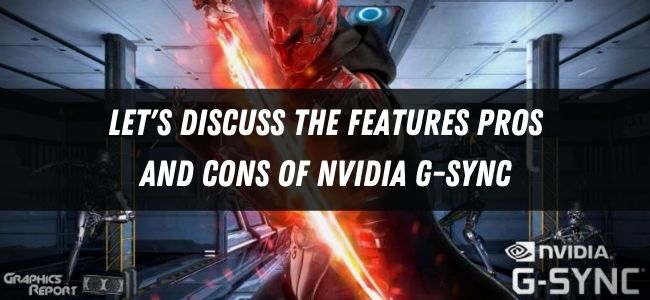
● Variable Refresh Rate.
This is the biggest feature that this tech has. It allows monitors to have a dynamic refresh rate that can always adapt to accommodate the game’s FPS and also enables direct communication between the monitor and the video card.
● Reduced Screen Stuttering.
Since the display will have VRR, the chances of screen stuttering get cut down a lot because the graphics processor will always be meeting the requirements of the monitor and never underwhelm it.
● No Screen Tearing.
You will come across zero tears on your screen because the FPS and frame rate would always be in unison. All the frames would get rendered fully before moving along, and you will end up with a crisp looking game that has a smooth feel attached to it.
Pros.
G-Sync works differently than Vsync as it puts both the monitor and graphic card at the same table and allows them to cooperate with each other. It keeps adjusting the refresh rate to match the frame rate, and when it falls, it pushes it down even more by 50%.
G-sync simply pushes down the refresh rate to match the lower frame rate. This reduces screen tearing to a bare minimum, essentially 0. Screen stuttering also goes away, and all that happens with no introduction of input lag at all! All you ever get introduced to is a smooth and comfortable gaming experience that has no visual artifacts in it and looks ever so crisp and sharp.
Cons.
It’s expensive. Because it is proprietary tech, it is expensive to produce, and in turn, the monitors that implement it are more expensive than their counterparts.
2 monitors can be specced similarly with no difference at all in any department but the one that has that G-Sync scaler inside of it will cost you a pretty penny.
Getting display manufacturers to include that proprietary chip also drives the cost of the monitor up, and since NVIDIA pretty much has a monopoly on this, nothing can be really done, and this technology will likely remain a luxury for the foreseeable future.
One update that has been made in this regard is that, in 2019, NVIDIA finally allowed some FreeSync monitors to be able to utilize G-Sync. Certain VESA Adaptive-Sync (FreeSync) displays can now be used with it as well.
That brings us to our last con. It is an NVIDIA exclusive feature and only works with their GPUs. If you have an AMD unit, then you’re out of luck since those won’t work with G-Sync (monitors).
But worry not, FreeSync is AMD’s answer to this and is fundamentally the exact same thing as G-Sync but works on a software level instead of hardware. FreeSync displays are basically just rebranded VESA Adaptive-Sync displays, so they also support VRR.
How Is NVIDIA G-Sync Different From V-Sync?
VSync is a software-based technology that actually works with all graphics manufacturers. It approaches the screen tearing issue in a very primitive way; when the frame rate exceeds the refresh rate, you see screen tearing since the frames are not vertically aligned properly because you’re seeing parts of 2 frames (or more) mashed into one. To counter this, Vsync simply caps the frame rate to that of your monitor so it can never exceed the refresh rate.
This is good enough to reduce screen tearing, but more problems arise with this, like input delay. Since you are forcing the GPU to not send the rendered frame to the buffer, any input that has been registered us simply waiting to come into fruition on the screen.

For instance, you press R to reload your gun, but the next frame in which it does get loaded is still not in the frame buffer because your monitor is not ready to receive it yet since it hasn’t been refreshed yet.
What happens is, you press R at 00:15, and the keypress gets registered instantly (assuming you have a functioning keyboard), and your weapon starts to load at 00:16 but since the frames aren’t there yet, the actual reload happens at 00:20.
And this isn’t even the worst part. You will face “screen stuttering” when the FPS drops below the frame rate when you have Vsync enabled.
Vsync will go ahead and actually lower the FPS even more by 50% because it thinks that your GPU is struggling to keep up with the monitor’s demands and is suddenly unable to achieve a frame rate that can exceed the refresh rate.
So if you were previously receiving 100FPS on your 60Hz display and you encounter a graphically intense situation in-game where your frame rate drops to 50, instead of displaying 50FPS, it will cut it down in half and display only 25.
And mind you, screen tearing also happens at lower frame rates because screen tearing is related to the frame rate and refresh rate being out of sync. G-Sync virtually does none of this, and it is so much better than VSync in every regard just because of its VRR functionality. VRR fixes everything by matching the refresh rate to the frame rate at all times.
It cuts down on screens stuttering and input lag and completely eradicates screen tearing altogether. G-Sync also works on a hardware level, unlike VSync, which operates on a software level.
How To Enable G-Sync On A Non-G-Sync Monitor?
If you have a FreeSync monitor that is G-Sync compatible, then it’s very straightforward and easy to set it up as a G-Sync monitor in the NVIDIA Control Panel. But if you’re a crazy person and want to enable it on a non-compatible display, then this method will also cover for you that I don’t promise any good results tho.
- Right-click on desktop.
- Select the “NVIDIA Control Panel” and open it.
- On your right, under the “Display” title you’ll see an option saying “Set up G-SYNC”. Click on that.
- Now, the GSync setup screen will appear in front of you. There will be three things mentioned here. The First would be “Apply the following changes”. The second would be “Select the monitor you would like to change”. And lastly, a checkbox saying “Display Specific settings”.
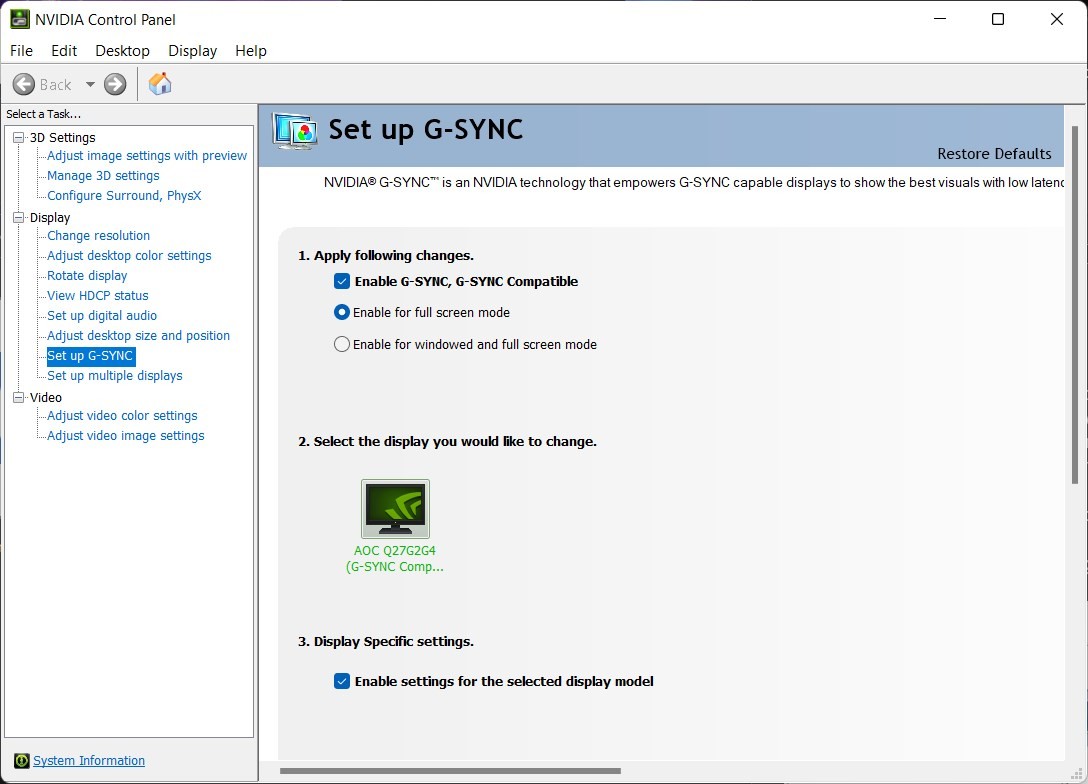
- From the first option, simply tick the checkbox that says “Enable G-SYNC, G-SYNC Compatible” and then select whatever mode you want underneath.
- From the second option, just make sure that you are enabling GSync on the monitor that you want; this is particularly important if you have multiple displays hooked up to the same PC.
- And finally, from the third option, just mark the one checkbox that appears below the third option.
- Apply the settings, and you’re good to go!
Note: If you’re having problems enabling GSync on a compatible display, then try turning on FreeSync and enable G-Sync on top of that. Make sure everything else is the way it should be (resolutions, refresh rates, etc.) in both the NVIDIA Control Panel and Windows’ Display settings.
Why Are G-Sync Monitors So Expensive?
It’s a proprietary technology and one that is hardware-based. All G-Sync monitors have a special scaler chip from NVIDIA inside them, which drives their costs through the roof.
Still, it isn’t as bad as it used to be, and more affordable G-Sync monitors are coming out each year. On top of that, now that select FreeSync monitors are also capable of G-Sync, this tech is getting into the hands of many more.
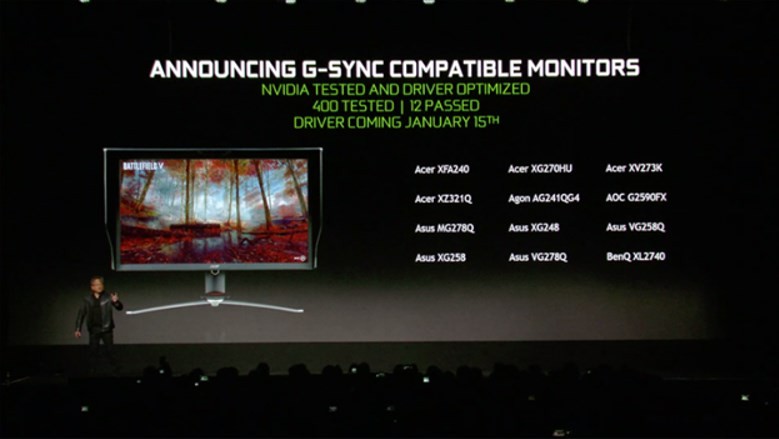
The scaler inside these monitors is made by NVIDIA, so they have a monopoly on it, they control the price, and when manufacturers implement that inside their displays, they get more expensive because an extra hardware-level feature is being added on top of an already high-performing monitor.
GSync Ultimate is the third and newest version of this technology introduced by NVIDIA at the start of this pandemic-infused year, 2020. These monitors are the representation of the best of the best that the industry has to offer.
Resolutions up to 4K, refresh rates up to 240Hz and the main attention grabber added support for HDR that can depict brightness of up to 1000 nits. These elite end of monitors costs thousands of dollars and do not look to become cheaper any time soon.
Final Verdict:
Now, we come circling back to the original question. Is it even worth it? Should I spend hundreds, even thousands of dollars on a GSync monitor? Will it make a difference? And the answer is… it depends.
If you are a competitive gamer that values having the best performance at all times and do not care about any visual tricks, then GSync might not sound that enticing to you, but if you are more of a cinematic guy and enjoy playing eye-gasmic single-player games, then this technology will be great for you.
If you can live with tearing and stutters, then none of the synchronization technologies will sound exciting to you. Spending so much money on a GSync monitor is only worth it if you know that your rig can handle it and not prove to be underwhelming when the time comes.
Related articles:
- Freesync vs g-sync
- What is g-sync ultimate
- Freesync vs freesync premium vs freesync premium pro
- What is nvlink? Is it worth it in 2023
- What is nvidia reflex and how does it works?








