
Imagine, one day, you are going about your business and using your computer as usual, but suddenly you hear a grr-ing sound which makes you realize that something is wrong with the internal workings of your PC case. Moreover, the sound is highly annoying and worrisome.
But, GPU whine is nothing that can’t be fixed. But, before we try to fix your problem, you should know what exactly is coil whine and how it happens.
What Is GPU Coil Whine, And What Causes Coil Whine?
Coil whine is an intolerable sound that is also high-pitched. It is caused by the vibration of an electromagnetic coil present in the GPU. When a certain amount of electrical current passes from, the copper wire vibrates fast against the core with a loud frequency.
The high-pitched sound comes from the choker or inductor in the graphics card’s PCB. Both inductors and chokers are crucial parts of the VRM circuit in the GPUs. They are important for blocking the AC while allowing the DC to pass through. Usually, a choker or inductor is a copper coil wrapped around the ferrite core, making a coil.

When the coil is not malfunctioning, its vibration is at such a low frequency that you don’t hear it. Coil whine usually happens to those GPUs involved in doing intensive graphics work or have old power supplies.
The job of the copper coil is to vibrate and make noise because a lot of current passes through this device which bounds to make it vibrate. However, that vibration doesn’t make much sound until under stress.
But what causes it to whine?
So, when the current passes through the coil of an inductor, the coil vibrates. But when the coil vibrates against the core of the inductor, and if that vibration is below our hearing capacity, we won’t hear it. But, if it is more than our frequency, it will be one of the most annoying noises.
The quantity of current that passes through can change the amplitude of the frequency, and because of it, the frequency and pitch of the sound also change.
Because of this, coil whine Is not a continuous reoccurring. Instead, it comes and goes when the PC is idle and has a lot of loads.
Another reason why the coil can whine is that sometimes the inductor coils with a bad connection to the circuit board, but this happens very rarely.
What Does GPU Coil Whine Sound Like?
GPU coil whine is easily recognizable by the high pitch frequency it causes. Likewise, you can recognize it by the electronic buzzing, the buzz that you hear when you walk past the high-frequency electricity polls. It might also sound like a squealing, hissing, or scraping sound.
Coil whine has such sound variations because the noise is not always the same, and it greatly varies on the coil and the current passing through it.
But no matter what the whine sounds like, you will be able to recognize it because if you have a silent PC and suddenly you hear a whining sound, know that it is your coil whining.
Related guide: How long do graphic cards last?
Coil Whine vs Capacitor Squeal
Sometimes, coil whine gets qualified as a capacitor and gets a new name of capacitor squeal. Most of the time, the capacitors can make higher frequency sounds, but mostly, every shrill noise you hear is because of the inductor coils.

The noise can change depending on what task is currently being performed on the PC. For example, if the task is of a higher workload, it will pressure the coil.
The capacitor makes the noise when they have completed its lifetime and emits toxic gases because of the reaction from the top.
In this case, you will notice that they make a high-pitched noise like whistling, similar to that of a coil whine. Once a capacitor has completed its lifetime and is failing, you will recognize that it needs changing by the bulging size of the liquid oozing from it.
If your PC has a ceramic capacitor, it can also go bad and make a somewhat similar sound because of a physics phenomenon called the piezoelectric effect.
However, since computers are constantly becoming better, the probability of this phenomenon is lower in new PCs. But, this is not as common in PCs nowadays as it was in older generation PCs.
What Is An Inductor, And What Does It Do?
The combination of a copper coil with a core that is enfolded around it, is an inductor, so you can also call it an inductor coil.
The conductor’s real task is to store the electricity it receives in the magnetic field as its core is made with either ferrite or iron. This helps it to improve magnetic inductance and field.
Based on the, it can be referred to as a choke, coil, solenoid, or reactor. The basic job of the inductor is to balance the delivery of power and ensure that all the fluctuations are stopped from spoiling the GPU

There are larger and open inductors, but the GPU cards and the motherboards are in tiny packages which are in small boxes to provide precise energy to the core components; all this happens in the power supply.
Because the level of energy passing from the coil largely varies on the system’s load (as we mentioned before), it causes the coil to resonate mechanically. Because of this, a high-pitched and shrill sound is produced.
Similar read: How to remove a graphics card easily?
Does It Go Away Or Get Worse Over Time?
Yes, the coil whine can disappear or either reduce with time completely. There is no fixed time when coil whine happens, and sometimes it can happen when you buy a new PSU or GPU, while other times it can happen when your card gets old.
Sometimes the voice starts coming from the coil and can get fixed on its own, while other times, it sticks around and doesn’t disappear. The volume and intensity of coil whine partly depend on the inductor’s properties, which can change as you continue to use the PC.
As you use your PC, the sound can magnify or reduce out of your hearing range. This means that the noise comes and goes as it pleases. It is affected by various factors like changes in the inductor or software changes like games or video editing, which can cause video card whine.
Whenever the system requires a different power intake or draws different power levels, it makes the coil vibrate at different frequencies, leading to coil whine. This means that no one can say for sure if the coil whine will go away with time or stay.
What Can You Do To Prevent GPU Coil Whine? Can Coil Whine Be Fixed?
Yes, the GPU coil whine can disappear or either reduce with time completely. There is no fixed time when coil whine happens, and sometimes it can happen when you buy a new PSU or GPU, while in other cases, coil whine can happen when your card gets old.
Sometimes the voice starts coming from the coil and can get fixed on its own, while other times, it will stay with you forever and won’t leave, so you will eventually get used to it.
The capacity and intensity of coil whine partly depend on the inductor’s properties, which can go up and down according to the load your PC is under.
As you use your PC, the sound can magnify or reduce and get lower to the extent that we cant hear it. This means that the noise comes and goes as it pleases.
It is affected by various factors like changes in the inductor or software changes like games or video editing, which can cause video card whine.
Whenever the system requires a different power intake or draws different power levels, it makes the coil vibrate at different frequencies, leading to coil whine. This means that no one can say for sure if the coil whine will go away with time or stay.
#1- Limiting The Framerate
One of the most effective ways to reduce your PC’s coil whine is to cap the frame rate of your games. Your card draws less power and puts less pressure on the coil by limiting the FPS. This leads to reduced coil vibrations, leading to a lower chance of coil whine.
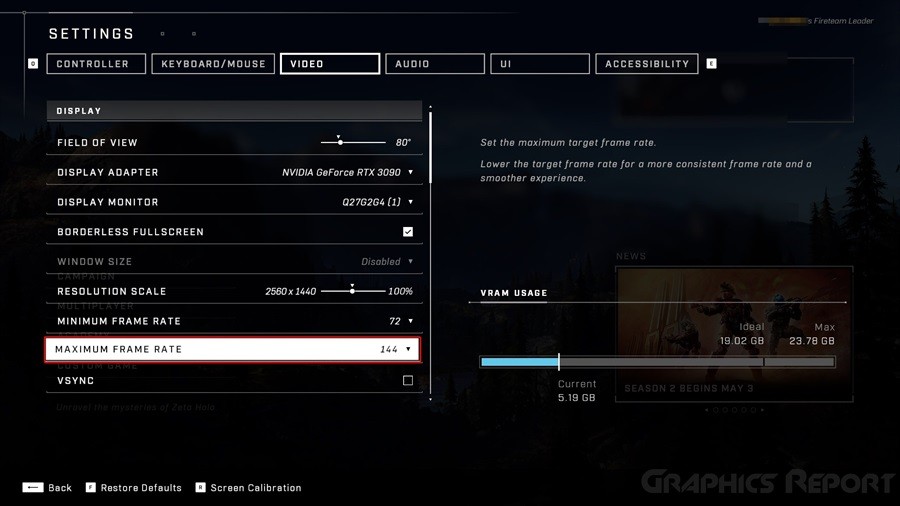
This is why you hear high-pitched noise more when the screen is loading or in the menu of the games. Since the frame rate is sometimes capped and you can have 200+ FPS during these times.
You can easily cap the FPS of your games by using various technologies like V-Sync, in-game FPS limiter (if your game allows it, and the FPS limiter software).
But, before you do this, you need to note that limiting your frame rate reduces the usage of GPU because the card doesn’t work at its full potential.
#2- Enabling V-Sync / G-Sync / Free Sync
Another good option is to turn on the V-Sync / G-Sync / Free Sync; if the screen allows them during gameplay. Because it is also one of the easiest ways of dealing with GPU whine, this method usually works wonders. It synchronizes with the Frames Per Second of the game you are playing with the refresh rate of your screen.
For example, if your monitor is 70Hz, then cap the game at a maximum FPS of 70. If you choose V-Sync, then remember that it can increase the input lag, and you most probably don’t want two issues at once, so you might want to skip this.
#3- Changing Fan Speeds
You might think that fan speed is a secondary thing and doesn’t really affect the functions of your PC, but this is not the case. I have seen many successful people who dealt with their whining coil, when they changed the factory setting of their GPUs for fan speed.
You can change the component’s operating temperature on your graphics card by changing the fan’s speed. This will decrease the coil’s vibration when the inductor enlarges or become small due to high or low temperatures. In addition, you can modify your GPU’s fan speed by using software recommended by your GPUs company.
#4- Power Limiting, Overclocking, Underclocking, And Undervolting
The whole point is to alter the power drawing capacity of your GPU system. And one effective method is to overclock, undervolt and underclock your graphics card to change the power limit. These methods are also ideal for dealing with the coil whine of the. However, you require different software to achieve this.
But, before you jump to this method, you should know that methods like underclocking decrease the power limit, leading to a limited PC performance.
Choosing overclocking, underclocking, and undervolting can reduce coil whine at default GPU clock speed. You can limit your card’s power to under 100%. This method is ideal for a powerful GPU card because mid-level cards might get affected because of this method.
#5- Turn On Your GPU’s Low Power Or Eco Mode
You need to find your GPU vendor’s utility page for this solution. Then, whichever vendor’s card you use, you need to visit their website.
For example, suppose you are using an Nvidia/AMD GPU by ASUS. In that case, you need to visit ASUS’s support page and then download the recent utility program to control your graphics card, in my case, I’m using GPU Tweak III.
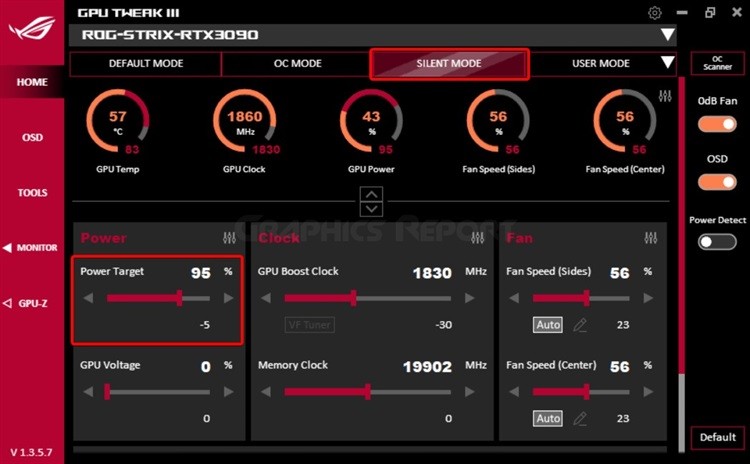
Once you download the utility program, you can select any low-power eco mode available inside your GPU. But, in case you don’t want to tweak your GPU’s software or if your GPU’s company doesn’t support such a feature, then you can also enable power saving mode from the operating system according to your liking.
Remember that this option will affect your whole system and will make the insensitive tasks run slower than usual. But, it will also take off the burden from your GPU and make the coil a lot quieter (even if not completely quiet).
#6- Verify PSU Performance & Replace If Needed
The distressing noise caused by coil whine is related to the power-related issues because the flow of electricity causes it. For example, when the electricity causes the capacitors to vibrate at a higher frequency, it causes the GPU coil to whine.
It might seem like the GPU is making a strange sound because of the position of the coil. But, before you jump on the blame bandwagon, you need to know that there is a huge chance that the GPU isn’t at fault here.
If you have tried the methods mentioned above and didn’t see a change in coil whine, you need to check your power supply. What is the watt being delivered, and what is required?
This is important to check, especially if you have a high-power graphics card. Unfortunately, it happens so often that most people don’t double-check the card’s specs before pushing its limits.
You need an 80+ efficiency rating Gold or exceeding the recommended wattage on the GPU’s product page. If a high-quality Modular Power Supply meets the requirements, your PSU is not at fault.
That is why you should try and test it with another GPU to ensure where the issue lies. By doing this, you will know whether or not your PSU needs replacing.
#7- Get A GPU Replacement
Now we are at a stage where no solution is working, and you should get a GPU replacement. Sell your current GPU and get a new one.
But, before you buy your next card, you should thoroughly research the card you want to buy and check which card will work best for your PC model.
Check that it shouldn’t have a coil whine issue. You can contact graphics card companies or even take the online forums to ask for help from other gaming and PC geeks.
#8- Securing the inductor coils
By securing, we mean you should dampen the coil to reduce excessive vibration; if you find the culprit, put some hot glue around it to permanently close. This is the safest solution, and covering your inductor with hot glue will prevent it from vibrating even the slightest, because hot glue is non-conductive.
Mostly you can carry out this task with either insulating varnish, hot glue, or epoxy because all these things are non-conductors and dry quickly. However, a permanent seal should be formed when you use your system again after securing the conductors.
However, nowadays, sealing conductors is difficult on the GPUs and motherboards because they don’t have toroidal inductors; instead, they have enclosed box inductors with dampening material. But, that diminishing it isn’t always guaranteed to work well, especially if cheap ones are used.
Choosing this method will also nullify your warranty, so go for this method after trying all possible methods.
#9- Moving The Computer Further Away
If all has failed and you can’t currently buy a new GPU, the final solution is to move your PC away from the hearing range. If the PC is away, you won’t hear the high-pitched coil whine sound because of the distance. So moving your computer a meter away from the PC will make the noise bearable and less audible.
This solution is only possible if you have enough space and enough cable. If not, then you can also try buying noise-canceling headphones.
My Final Thoughts On It!
Modern computers and their components are super complicated devices. On the one hand, they are handy and advanced, but on the other hand, they also have complicated and advanced problems.
For example, all the components of a PC work at a different frequencies, which is why they interact with each other differently. This leads to unavoidable problems like coil whine.
Coil whine is an annoying and high-pitched sound from the PC case because it is caused by the inductor coils placed on graphics cards, motherboards, and power supplies. If you are a computer enthusiast, then you are bound to deal with GPU whine at one point or another.








