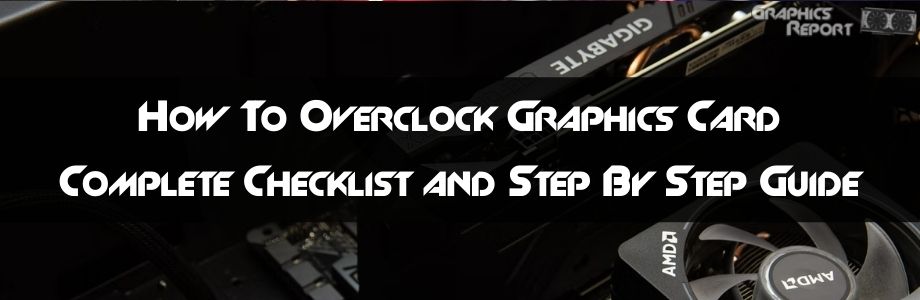
A gamer’s life is filled with fun and sorrow at the same moment. The moments they enjoy while playing their favorite games, and the moments where they fight their personal demons after failing to defeat the last boss.
Knowing about the game and its mechanics to master it completely, enjoying the game at its fullest. These are some of the goals for every gamer.
To keep this fun going, they need one thing in their game to keep peaking. That is the FPS of the game.
Frames per second (FPS) can ruin your gaming experience at any moment. They become the cause of many minor issues that make the gaming experience annoying.
Having played COD Warzone on a 1050 ti at 30 FPS on the lowest possible settings, I know how frustrating it can get.
One of the many ways of juicing the max FPS out of your gaming rig is to overclock your GPU. In this article, I’ve given my best shot at explaining how to overclock your GPU.
What Exactly Is GPU Overclocking?
Overclocking is a term used when you test or run an item to its limits. In a desktop computer, almost all the components can be overclocked. Even the motherboard can be overclocked.
Most of the computer components are made such that their performance is limited.
The manufacturers have their reasons for such restrictions. And one of them happens to be saving yourself from using a fire extinguisher.
These are some legitimate reasons and are mostly regarding the lifetime of your component. You’ll understand this once I talk about the disadvantages of overclocking.

A GPU is overclocked when you want to breach the maximum performance limit of your GPU set by the manufacturer.
The reason why anyone would want to overclock its GPU is Lag during the gameplay the low FPS is an issue that most of the gamers face.
This is mainly because your GPU is unable to render the images as per your game requirements. Overclocking GPU can help solve this problem. This is not an easy task to do as it can cause damage.
Does Overclocking Increases FPS?
Graphics card overclocking does increase the FPS. overclocking the GPU is a complicated and risky procedure.
It can either succeed, or it can cause you money. If you are doing some light overclocking, your GPU is not at a huge risk.
At this level, you will get an FPS boost, but it will not be a noticeable difference. An FPS difference less than 10-15 FPS is considered unnoticeable as it does not change much of your gaming performance.
If you overclock a GPU to its limits, you’ll get a decent FPS boost. Mostly it is 20 – 30 FPS but can be greater too. After all, 60 FPS is way better than 30 FPS.
The GPU overclocking is done to bring out the max potential of a GPU. This improves your graphics and performance extremely.
If you are overclocking your GPU to an extreme, then you should have suitable hardware for this. Nowadays, GPUs are specifically designed for overclocking.
The GPU Overclocking Checklist
An Overclocking Software
Presently there are countless overclocking software in the market. Here, I have listed a few of the best ones and a bit of information about them.
“MSI Afterburner” is the top and best GPU overclocking software. This software keeps track of information regarding your PC components.
Further in the article, I will use MSI afterburner’s UI to answer the question of how to overclock GPU. Also, MSI Afterburner is a free-to-use app that can run on any GPU.
The second most popular software is the “Riva Tuner”. This is a very powerful overclocking software but is available for NVIDIA GPUs only.
The third most popular is the “NVIDIA inspector”. This is also an NVIDIA-only software that helps you see the GPU statistics and overclock the NVIDIA GPU.
A Benchmarking Tool
Benchmarking tools are the softwares that are used for running your GPU at the best performance possible.
Some of the best software’s are stated below. They speak about the performance of your GPU at their highest and at their lowest.
“User Benchmark” is a highly optimized benchmarking software that tests your GPU to its limits. It provides you with all kinds of results and a score that tells how good your GPU is. Also, it is free to use.
“3DMark” is pay-to-use benchmarking software. It’s a very good benchmarking software that runs a stress test on your GPU.
Like User Benchmark, it also provides a score that you can compare with your previous score. This helps you know how much your GPU performance has improved.
“MSI Afterburner” is also a benchmarking software. With its overclocking capabilities, it also provides real-time benchmarking options.
Games With Built-In Benchmarks
Nowadays, most of the games come with built-in benchmarks. They run your game at the highest in-game graphics. You can check your performance after graphics card overclocking and compare the results.
Even though they are not as good as dedicated benchmarking applications, their results are decent. Let us have a look at the few AAA games that provide this feature.
Racing games like F1 2020, F1 2021, Assetto Corsa, and Forza Horizon 4 come with built-in benchmarking features. Some high-end games like Horizon Zero: Dawn has very good benchmark options too.
Games from the Assassin’s Creed series like Assassin’s Creed Odyssey and Assassin’s Creed Valhalla have some amazing visuals for benchmarking.
Far Cry 2, 5, 6, Far Cry: New Dawn also has good built-in benchmarks.
GPU-Z To Check Everything About Your Graphics Card
GPU-Z is software that was developed by Techpowerup for Windows. This software provides information regarding the graphic units in your system. It is quite a small-sized application which is even better.
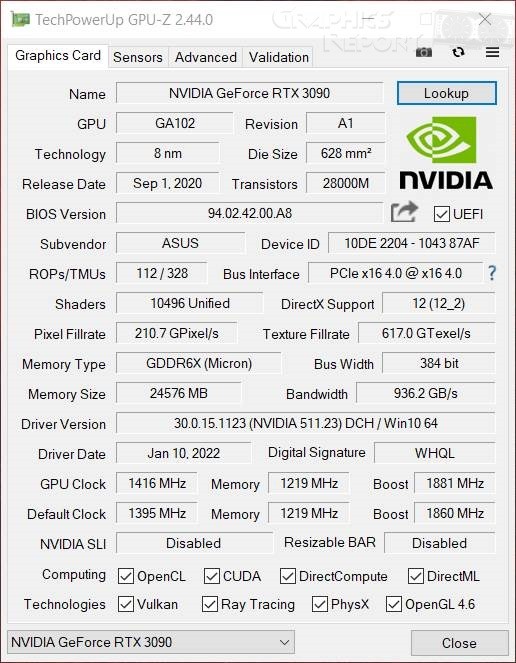
These graphic units can either be the Integrated Intel UHD Graphics or your AMD/ NVIDIA GPU. In the sensors tab, you can check for all kinds of information regarding your GPUs statistics.
The fan RPM, fan temperature, processor temperature, GPU temps are some of the information present in this tab. This information is critical in your overclocking procedure.
You can know all the information about your GPU, including small information like CUDA cores and die-sizes, etc. Also, you can see the information on the TechPowerUp website in more detail.
How To Overclock GPU: Step-by-step instructions
Well then, now I will be discussing your question of how to overclock a GPU in Windows 10. This question requires information about some of the software.
One of the software’s is the MSI Afterburner and benchmarking software. This will help us know about the boost in FPS.
#1- Benchmark Your Current Settings
The first thing you need to do before overclocking a GPU is to know about the current performance of your GPU. For this, GPU benchmarking applications are used.
There are a lot of benchmark applications out there, but only some of them provide the best results.
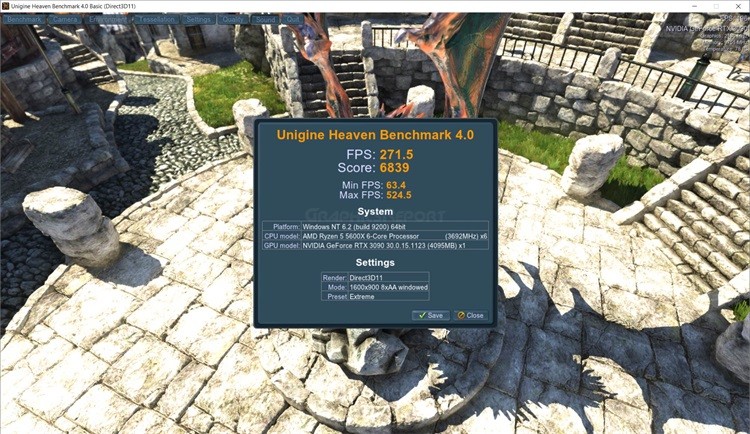
Some of the suitable benchmarking applications are “3DMark”, “Furmark”, “User Benchmark”, and the most popular “Heaven Benchmark”.
These applications stress test your PC to its limits and provide you with a score. Before overclocking, run a stress test on your PC and record the score.
This score is like a marker that will tell you how much your performance has increased after overclocking. Remember to perform a benchmark after the overclocking and compare the results.
#2- Opening MSI Afterburner And Understanding The Terms
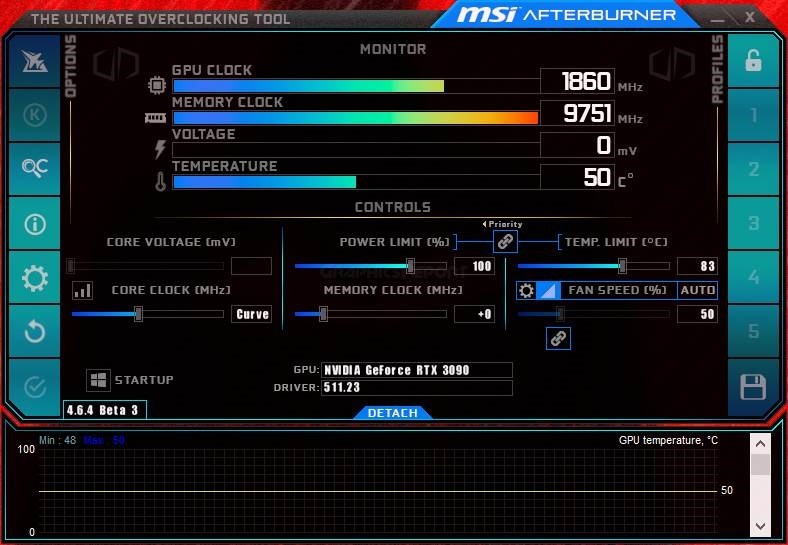
- Core Clock
Core Clock is a term used for the frequency that your processor can run. The core of any computer is the processor. The processor contains core cycles. This is known as the core clock of a processor.
The more the core clock of a processor, the faster it will run and the better the results will be. MSI Afterburner shows this information in its UI.
- Memory Clock
Memory clock has a similar terminology as that of the core clock. The core clocks are used in processors, whereas memory clocks are related to memory.
The clock speed at which memory transfers data to other components is known as Memory Clock. The more the Memory clock, the better will be the transfer rate and better will be the memory.
- Power Limit
Power limit is a term used for controlling the power input by your power supply unit. Each power supply unit has been limited such that it can output only a specific amount of power.
Your PSU must have enough power to juice up the GPU because when you’ll be overclocking your graphics card. With the MSI Afterburner, you can check how much power your GPU components are getting.
- Temp Limit
Temperature Limit is another important thing shown in MSI Afterburner. It tells you about the overall temperature of the PC.
While overclocking, the component works more, which means it dissipates more heat too. This overheats your components.
There is no other built-in way to check this temperature. But MSI provides this feature. Having a temperature higher than 90 is said to be a critical temperature for overheating.
- Stock GPU And memory clock
Stock GPU is a regular GPU. This GPU is made according to the base design. On the other hand, OC Cards are specifically designed for overclocking. If you have a stock GPU, then overclocking the memory is not a good idea.
To overclock a memory, you specifically need to have a good heatsink and temperature cool down. In stock GPU minimum number of cooling fans is provided.
- The Current Voltage of Your GPU
Each component of your PC needs to get a specific number of voltages for its working. Mainly your PSU can provide this voltage.
For normal PCs, PSUs are bought, keeping in mind the approximate total consumption of voltages. If you overclock your components, they will need more power to run.
MSI Afterburner shows your voltages so you can keep an eye on them. Overpowering components can be deadly.
More relevant guides:
- How to vertically mount gpu? (very safely)
- How to limit fps in games? (tips and tricks)
- What is hdr technology? & is hdr worth it?
- Your ultimate guide to fix gpu coil whine
- All gpu connector types explained (updated)
#3- Increase Your Core Clock And Check
We are getting closer and closer to completely learning about how to overclock graphics cards. To get a performance boost or FPS boost, you need to increase the value of your components.
One thing to remember here is that do not ever instantly maximize the settings. This can result in extreme damage to that component.
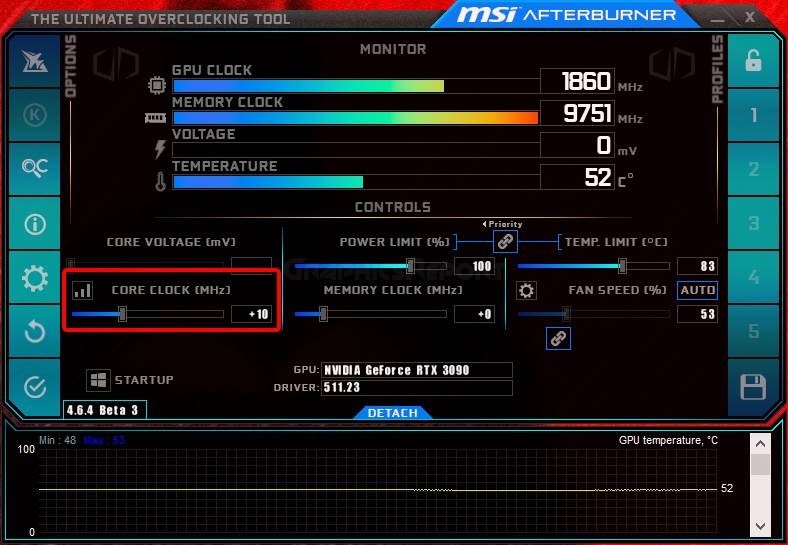
The best way to do overclocking is to start slowly and move your way up. The first step you need to perform is the Core Clock overclocking.
Start by increasing the core clock to +10 MHz as a starting strategy. Now check your overall computer and processor temperature.
If it’s fine, then continue increasing it by 10 until you reach a point where the temperature goes beyond 90. You stop here and benchmark again to check the difference.
#4- Increase Your Memory Clock And Check Again
If you feel a huge difference in your performance, then well and good. You can continue with working on your PC.
If you are not satisfied, continue to this step. Here try increasing your memory clock like the core clock. Only by 10 each time.
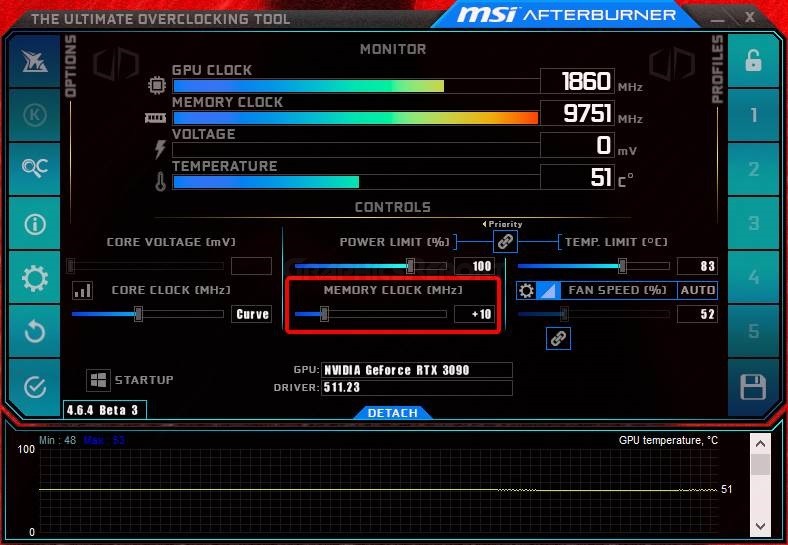
Keep an eye on the temperature and memory clock. If your computer has an excellent cooling system, then you can venture into a new domain.
Many few people have been able to reach this level. Most GPUs become unable to work.
But once you reach this level, you get a considerable performance boost. Your overclocked component will be outperforming its successors.
For this, you must have a good OC Graphics Card, as overclocking is more suited for these GPUs.
#5- Increase Your Power Limit And Temperature Limit
Now move on to the next step. By overclocking your computer components, you have made a mess.
Now to clean this mess and keep your system balanced, you need to increase a few things. As we know, every component takes a set amount of power for its work.
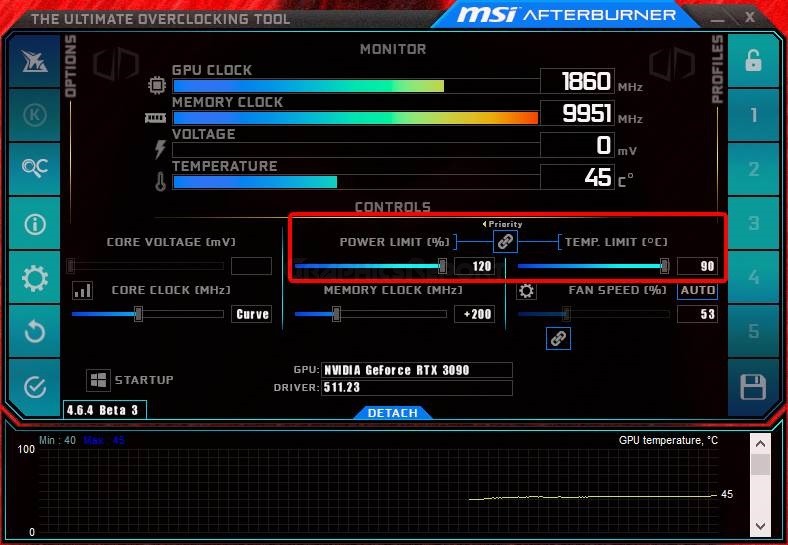
If they overdo work, then it means they also need to be fed more power for smooth working. If not provided, the overclocking can fail and result in damaged components.
To be on the safe side, increase your power limit by 10 and check for performance improvement. Increase it until components are running in a balanced fashion.
Also, increase the temperature limit. During overclocking, there is a huge increase in temperature. Keep it at a safe limit of 90 – 95.
#6- Fine-Tune It And Test Again
Graphics Card Overclocking is a tedious process of trying different combinations. There are a few things you need to keep in mind while overclocking. You can increase each value according to your GPU; +10 is not a must.
Do not let your PC get overheated. On normal working, your PC must be at 90 degrees max.
On overclocking, 95 degrees is the upper limit. If you are using MSI Afterburner, you can easily cap the temperature to 95 degrees Celsius.
If the temperature tries to go past the limit, MSI Afterburner will inform you. You can then arrange your components accordingly.
One more thing to keep in mind is what you are aiming to overclock. If you aim to overclock all the components of the GPU, then you should have a fine balance among them.
#7- Play And Enjoy Your Games
Well, congrats if you are done with the tedious and intense work of overclocking. You have understood how to overclock GPU windows 10.
One thing that I will recommend before trying to overclock is your GPU’s specifications. Most GPUs are not made to handle the burden.
When such GPUs are overclocked, things take an unexpected turn, and you even lose your working GPU. Do keep it in mind.
After this overclocking procedure, you will feel a huge boost in FPS and better responsiveness from your components.
You can relax down and enjoy your games at the peak performance of your GPU and extreme fan noises.
Note: If you feel just want to go to default settings you always click the reset button to go back to default settings.
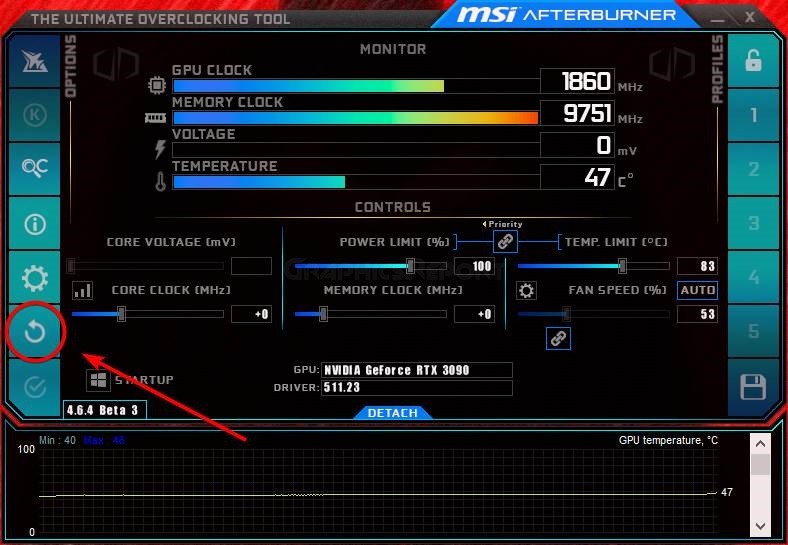
Will Overclocking Reduce GPU Life?
There are mostly two levels of overclocking low-end overclocking and high overclocking. If you are minimally overclocking your GPU, then GPU will not be affected.
Your GPU is not at risk at this level. In minimal overclocking, you just increase your components limits one to two times.
You do not burden your GPU extremely. But if you are doing extensive overclocking, then you are reducing your GPU life for sure.
Well, there is a specific reason for this thing to occur. When a GPU or any PC component tries to overdo, it has to work more.
Overclocking the heat released from the components harms them slowly. This becomes the cause for reducing the life of the GPUs.
But, What About The Pre-Overclocked Cards?
Till now, I have been discussing the details of stock cards and how they can be overclocked. The stock cards are simple GPUs that are mainly designed for usage but not for graphics card overclocking.

To run high-end games on such cards, you need to overclock them. Pre-Overclocked cards are designed while keeping in mind the overclocking pros and cons. Compared to stock cards, they are quite better in performance.
They can give 100% performance output without taking damage. Their infrastructure is well sought out and can cool the GPU even at maximum performance.
Temperature is not an issue for them. Their internal cooling systems and great heatsinks dissipate the heat outside so fast that the components do not get damaged.
Is It Worth It To Overclock Your GPU?
This question of how to overclock GPU has been around for a lot of time. Well, overclocking a GPU highly depends on the hardware you are using.
An extremely low-end GPU, if overclocked, will never be worth it. The main reason is that there is a higher chance that it will stop working.
When an old GPU tries to overdo, it crashes. This contributes a lot to reducing the life span of the GPU.
If you own a GPU from the NVIDIA RTX 3000 series or AMD RX 6000 series, overclocking isn’t an issue. These GPUs are specifically designed to handle the pressure of overclocking.
Overclocking these GPUs is an experience of its own. They are cool as a cucumber even at the full overclocking.
The main thing is that overclocking does boost your FPS in any condition. Extensive overclocking is not worth the effort on low-end GPUs.
Playing Cyberpunk at 60 FPS after overclocking makes a huge difference for any gamer.
How Safe Is Overclocking?
Overclocking has now become a much safer procedure. The overclocking specific GPUs have made this procedure safer and easier to perform.
GPU overclocking is safe if you understand how to perform it correctly. A person who overclocks his GPU instantly can face issues with the device.
Nowadays, GPUs are intelligent enough that they shut down instantly or crash. If you overclock an old GPU to the max, you will burn the RAM or cause damage to the motherboard.
It is highly advised that while you are overclocking, gradually increase the values of the components. One more thing that some users try to do is overpower the GPUs.
Each GPU has a specific amount of voltage it can handle. This voltage is mainly stated in the manufacturer’s manual.
Providing your GPU with a higher voltage can cause your GPU to crash. After overclocking to your heart’s content, keep your computer in that state for 20-24 hours for checking its stability.
My Final Thoughts On It!
If you’ve made it to this section, then you probably know how to overclock a graphics card.
It is a process to make your GPU outperform itself. You make your GPU run the core clocks and memory clocks it is not using on its factory settings.
While doing this procedure, you keep an eye out for the temperature of your GPU. When it reaches the temperature limit, you stop.
I mean, a bit of fire won’t hurt you if you reside in a cold country, but it’ll definitely make your bank balance run dry.
Also, some components might need more power. You also need to gradually increase the voltage.
Do not overdo the voltage as it might result in a fried-out GPU core. A specific application like MSI Afterburner is used to do this overclocking process.
To check if your performance and FPS have improved, do a stress test on heaven benchmark or any other application.
Only perform the GPU overclocking if you have a good GPU. Do not try it on old GPUs, as it is not worth the effort.








