
Your phone has a bunch of fundamental components that join forces to deliver a satisfying overall user experience. At the very core, you have your CPU (pun intended) and your GPU, and they primarily handle all of the things going on on your phone.
The graphical processing unit is responsible for generating all 3D visuals and assisting the central processor in some instances, like animations.
The graphics unit in your phone is significantly more capable of carrying out graphical processes than your CPU. Now your processor is no slouch either, but it is just better suited at performing more logical operations and tasks (and it’s good at it) related to the phone’s software.
The processor is generally much less efficient at being able to render UI elements yet faster at data calculations.
By off-loading some of the graphical render tasks over to the graphics processor, you allow your CPU to breathe more freely and enable it to prioritize more important tasks; meanwhile, the GPU is helping display the UI elements you see on your screen. It’s a win-win situation at the end for both processing units as they get to perform better.
What Exactly is GPU Rendering?
To understand this, you first need to know what rendering means. In its most basic form, it is essentially the conversion of 2D or 3D data into a perceivable piece of information, e.g., an image or a video. GPU rendering very merely means all the graphical processes that it carries out to “render” images or frames on your screen.
Not to sound like I live in my mom’s basement, rendering, in general, refers to when your graphical processing unit takes either 2D or 3D high-dimensional data and converts it into low-dimensional data, and generates a final product to be displayed for your eyes to see—for example, churning out frames in a computer game.
You’ll also like: This Effect requires GPU acceleration
Graphical render techniques automatically come into play when you are playing a game or when your phone is displaying a ton of different visual and moving elements on your screen.
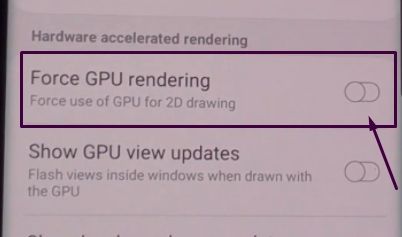
Some applications are smart enough to use the graphics processing unit to a certain degree to take some pressure off the processor when necessary. Long story short, generating visuals with your dedicated graphics unit utilizes your GPU instead of your CPU to render everything.
Graphical processing units are massively better at generating visuals because they are specially made to do this and have a much higher core count that works faster across the board to produce results miles better than your CPU.
Your graphics unit also has high-speed memory that helps it process all that graphical data as quickly as possible. Thus, they are significantly more efficient at processing visual data.
But this is about where the Cheetah becomes the turtle. A graphics chip can only do so much, and anything other than rendering or processing graphical data is not up to its alley. Sure, they are incredibly fast at graphical tasks.
Still, they are almost nothing compared to the central processor when it comes to anything and everything else. As I previously mentioned, a graphics processor is only meant to produce graphics.
CPU vs. GPU Rendering.
The central processing unit in your phone is, like the name suggests, the central part of your device as it acts like a brain connecting all the various aspects of a phone and orchestrating them to perfection.
The CPU is extremely good at complex calculations and carrying out logical tasks that require a lot of processing power. It’s so exemplary at its job that sometimes it can even do the graphic chip’s job all on its own!
The processor CAN carry out graphical tasks, but it’s simply not efficient or fast enough at doing that. The CPU is engineered to perform calculations and logical processes quickly while leaving most of the heavy lifting of actually displaying pixels to a dedicated graphics unit.
It’s much better to leave the CPU a little bit of breathing room so it can do what it’s supposed to do, even better.
CPUs have a considerably lower core count than a GPU, but all cores on a processor operate at much higher frequencies and speeds than that of a graphical processing unit.
While a CPU carries out one process at a time and keeps moving along, the graphical processor can perform multiple functions simultaneously because of its higher memory bandwidth and core count. This is also why the GPU would produce a worse overall result than a CPU would.

The graphical processing unit can only do one thing, and that is performing all the visual tasks that you can throw at it. All it does is take instructions from the CPU and process them to render anything and everything.
It cannot do any logical operations and will not comply with any of the instructions you throw at it that aren’t related to graphics. Hence, the name.
They also have a higher memory bandwidth and are much faster at rendering anything than your processor. However, it would not be as accurate and would produce a more roughed up result.
The CPU would consume a lot more time to render the same thing, but it would be more accurate. It will produce a better result, in the end, one that is much more clear and that is because, as I said before, the CPU is good at carrying out calculations fast and efficiently.
The optimal scenario is where the CPU and graphic chip both carry the weight equally on their shoulders. The power of the CPU’s more robust processing and calculations combined with the graphic chip’s faster-render capabilities with its high core count is the sweet spot. Many apps already do this, dividing the pressure between the two for a stable experience.
Why Is “Force GPU Rendering” Disabled By Default?
The answer to this should be pretty straightforward, but it isn’t. See, when this feature was first added to Android, it was highly unstable and caused many performance issues and, in some cases, delivered a worse overall user experience than a software (CPU) based solution.
Developers choose to not implement this feature, in the beginning at least, because of its relative immaturity and bugs that spoiled the user experience.
Graphics-based render techniques were a novelty in the Android market, and it was entirely up to the developers to implement its use in their app.
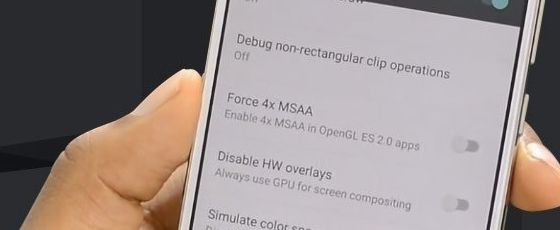
Since processors had been used as the primary render platform for quite some time now, a system-wide graphics-based render toggle did not make sense because of the inevitable incompatibility that it will bring. It was a per-app basis to enable this feature to prevent any performance issues and stop apps from crashing.
Simply put, graphics-based renders are better, but it consumes more power, so you end up with worse battery life. Usually, there will be a 5-15% downfall, but it could be higher, depending on the application. So really, it is a trade-off.
When To Force GPU Rendering?
If you have an older or weaker device that doesn’t have a powerful enough processor, I recommend you enable this feature and leave it on. This will take considerable load off of your CPU, and many 2D elements in your UI and applications will be off-loaded to the dedicated GPU to process and render.
3D games and applications already utilize GPU accelerated render techniques, so enabling Forced Rendering will worsen the performance and reduce frame-rate.
These days, most 2D applications use both the central and graphics processors effectively, so the forced option will not interfere with that. Apart from that, you will notice your device getting snappier and things just all-around loading quicker.
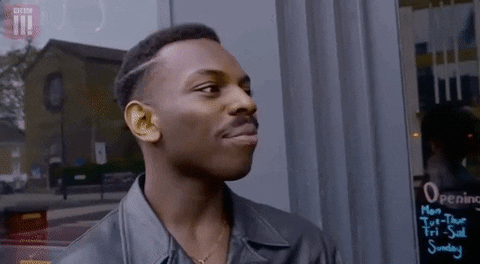
However, if you have a flagship device that is already fast enough, forcing the graphics reliant render option will not make much of a difference and will take a toll on your battery life, so it’s better to leave that option off in this case.
In the end, it’s just a question of whether you are willing to trade-off your battery life for a few extra frames and a tad more fluidity.
How To Enable Forced GPU Rendering And Boost Your Gaming Performance.
As discussed above, you can improve your gaming performance by enabling graphical rendering in certain conditions. This can increase our overall FPS in-game and make it run much better, giving you an overall smoother experience. This is how you can enable the feature on your Android device:
- Open your phone’s Settings app,
- Scroll down to (or search if you can) “Developer Options” and open it.
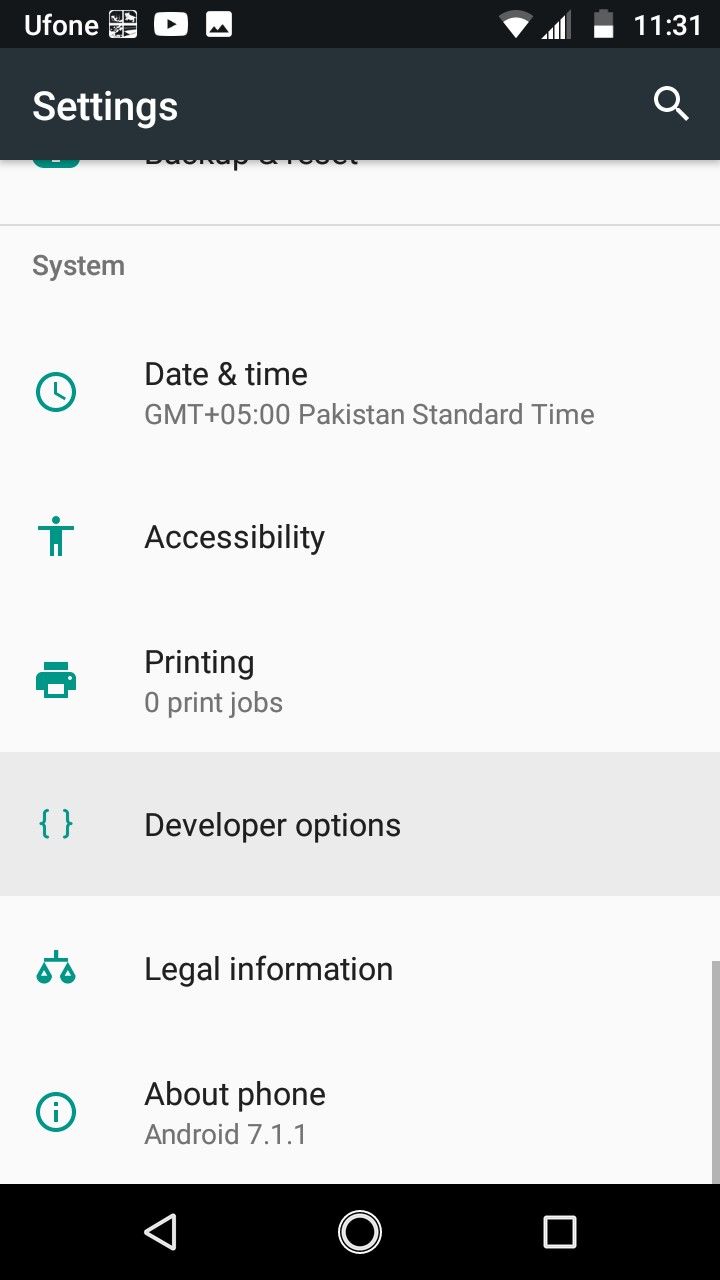
- If you don’t see the option, then open the “About Phone” or “About Device” option in Settings and tap seven times on “Build Number.” You’ll see a message at the bottom of your screen saying that you’re a developer now.

- Back out and search “Developer Options” in Settings, and you should see the setting popping up this time.
- Scroll down till you see “Hardware Accelerated Rendering.” Just beneath should be the toggle to enable Force GPU Rendering.
- Enable that toggle, and you’re golden.
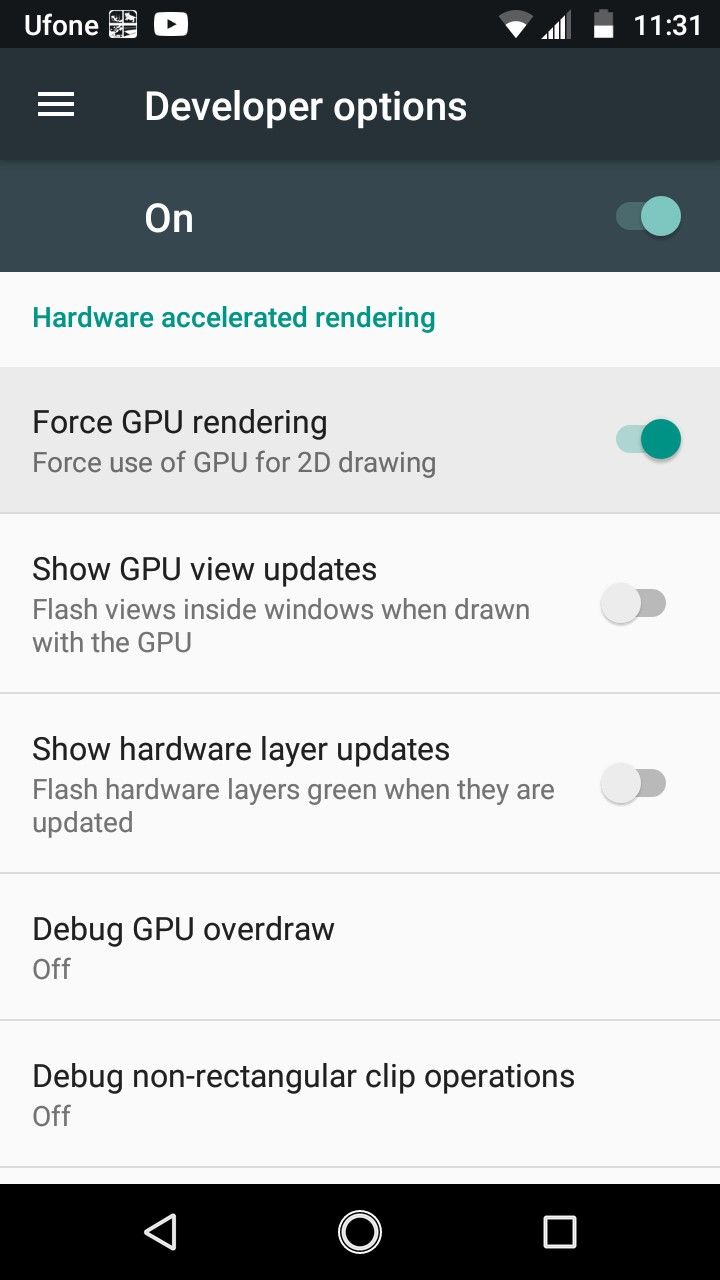
Use your phone like you usually would, open some apps, and see if you can notice an improvement in overall speed. See if all apps are working fine without any issues or weird bugs.
Try some 3D games as well to see if they play better. If the general experience of using your phone is feeling better now, then keep the option turned on; otherwise, turn it off to preserve some battery life.
Conclusion:
Graphics-based rendering has come a long way since its inception in the Android world. Many developers utilize both the processor and the graphical resources to give the best performance possible.
Gone are the days when graphics-based renders were problematic and caused bugs; enabling forced graphical rendering these days will generally improve your phone’s overall feel and speed it up.
You may not notice it in games or certain apps that already use the graphics unit, but you will see a noticeable improvement where it matters. This could be a sort of jerry-rig way to get a little bit more out of our old Android phone.
Related guides:
- What is a good gpu temp
- Hardware-accelerated gpu scheduling
- Games that support SLI
- What is Smart access memory
- What is a discrete graphics card
- Are integrated graphics good for gaming
Frequently Asked Questions (FAQs)
#1- What is Forced GPU Rendering?
You can force your phone to utilize the GPU’s power and shed off some of the processor’s burdens to help render some 2D elements and animations you see on your screen because the graphical processor would be more efficient at performing those demanding graphical tasks.
#2- Should I enable this option?
There is no need to turn on this feature unless you have to. Most apps and games these days already render using your GPU, but if you have an older/weaker device and want to improve your phone’s overall speed, you can enable this feature at the cost of slightly reduced battery life.
#3- What is Forced GPU Rendering in Developer Options?
In your device’s developer options, you can easily enable this setting to maximize your graphics chip’s resources and allow the processor a little breathing room by giving the render tasks to the dedicated GPU, which is more efficient at it anyways.
#4- What is force 4x MSAA?
MSAA means Multi-Sampling Anti-Aliasing, and 4x means four-fold. You may have heard of Anti-Aliasing in computer games where it removes those jagged lines in your game. Put, enabling 4x MSAA in your developer options will improve the visual quality in some 3D games that you play.








