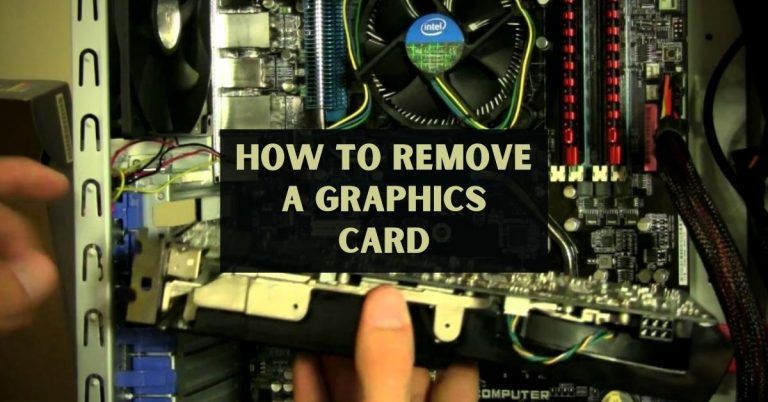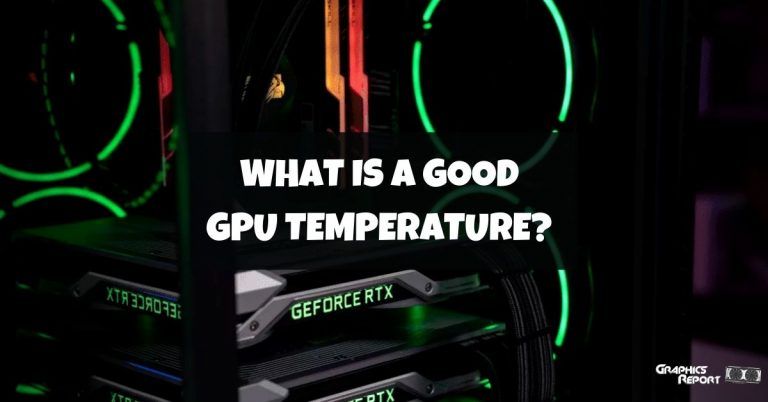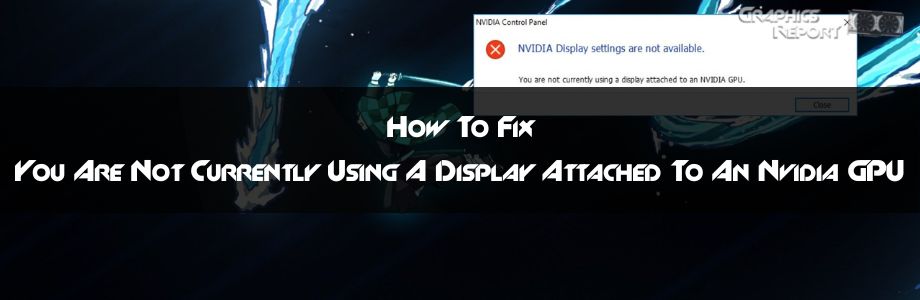
There is no denying that your display and GPU have to work in tandem, or else things would not go as they should. Now, normally, people do not run into issues, but every now and then, there is something that ends up turning into a problem and sticks out like a sore thumb.
For instance, there is an error that states, “you are not currently using a display attached to an Nvidia GPU,” and while it might seem like a scary, ominous error, in reality, it is something simple and can easily be fixed.
Now, what you must understand about this error is that the nature, in most cases, is completely random.
This makes the whole troubleshooting process a lot more complicated than one might think, and in most situations, you have to try a number of fixes before you can come to a conclusion as to what is causing the issue in the first place.
What Causes “You Are Not Currently Using A Display Attached To An Nvidia GPU”?
There are a number of reasons behind this error, but perhaps the most common one and the one that actually is the correct one is related to the fact that you have plugged your monitor onto a different video input, and that is what is causing the error.
Sadly, sometimes, this error comes forward for other reasons, and that is when things can get complicated. So, I have taken it upon myself to help you fix this issue.
Similar errors:
Fix unable to connect to Nvidia?
Fix Nvidia control panel not opening.
Fix GeForce experience something went wrong.
Fix Nvidia control panel missing in windows
Fix Minecraft not using GPU?
Fix GPU fans not spinning.
Fixing this effect requires GPU acceleration.
Fix “graphics card not detected” on windows 10.
How To Fix You Are Not Currently Using A Display Attached To An Nvidia GPU
All of the methods I’m about to show are working because I have experienced this Issue myself, so if this helps you in any way, do let me know in the comments. Let’s move on to the fixes.
#1- Update Your NVIDIA Drivers
Okay, let’s get the obvious out of the way. There are times when outdated drivers can cause such issues to come in the way, and while it might seem like something that is not going to be a problem for a lot of people, it certainly is something that can create issues.
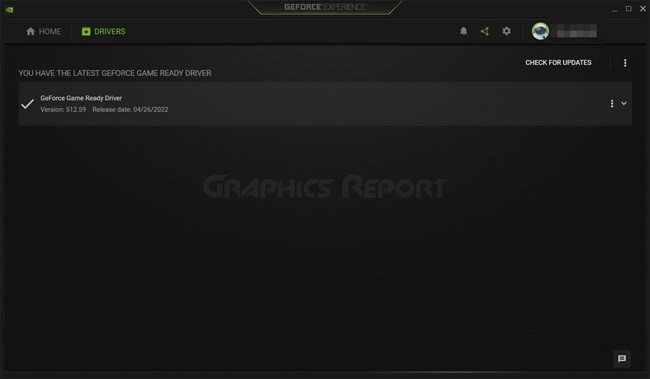
Plus, it is always the safest thing to do when you are talking about drivers. Graphics drivers are something that you should never leave dated because older drivers tend to run into a lot of issues, and I would always suggest that you are avoiding that at all costs. As long as you are taking care of this, you will be good to go.
This, more than likely, is going to fix your issue, so you do not have to worry much about running into other problems.
#2- Perform A Clean Install Of Your Drivers
Another reason why you are getting the error is simply because there is a problem with the driver installation that you currently have installed.
As worrying as it might sound, it actually is the opposite as, in most cases, it is a rather easy fix that requires no stress. Now, for those wondering, if you have been looking to fix this issue, there are a number of ways.
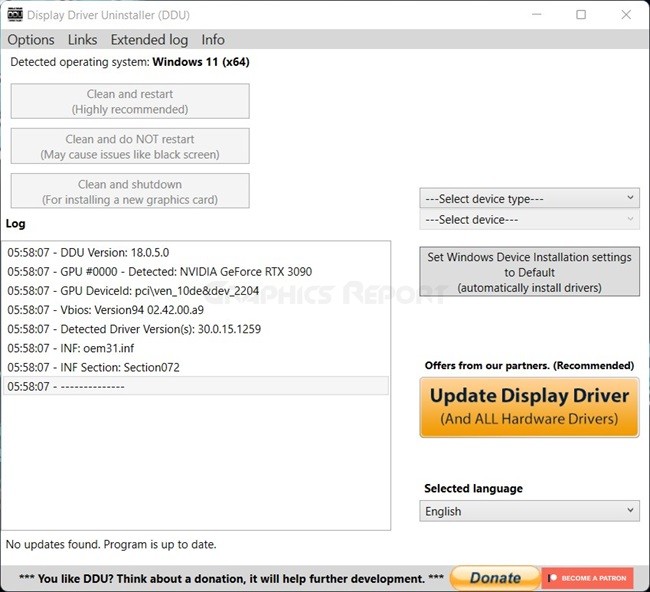
One such way is that you perform a clean install of the GPU drivers, and in order to do that, I would suggest that you are using a tool called DDU or Display Driver Uninstaller.
This will help you get rid of the drivers entirely from your system, therefore, allowing you to do a fresh install without any issues. This, in my opinion, is the best way of installing the drivers, and you get a fresh install every single time.
#3- Plug Your Monitor Into The NVIDIA GPU Port
Moving further, I am going to talk about something that happens all the time. Now, the error that I have talked about happens largely because of the fact that you have plugged the display into the wrong port. The fix to this is rather easy. Simply unplug the display and plug it into the GPU itself, and you are all set to go.

I know this sounds overly simplistic, and that is because it actually is, but the good news is that if it works, it works, and it works rather well and that too, without any complications or issues that might otherwise come in the way. Just be certain that you are ticking all the boxes.
#4- Check The Power Levels On Your Device
Now, this one is not as common as one might think, but there are a lot of instances where you are going to run into issues that could cause some problems for you. For starters, I remember this one time, I kept getting the error in question, and no fix that I had in mind would fix that, either.
After countless hours of troubleshooting, something in my mind clicked, and I went ahead and decided to look into the power levels on my GPU and the rest of the computer. Upon setting, I’ve set everything to high-performance mode, and things started to work like a charm.
#5- Update Your Intel Integrated GPU Drivers
This one is a little odd-ball, to be honest. But there are some reports on the internet that have talked about how this can also be the issue behind your computer not working the way it was supposed to work.
The best way around it? Well, you have to be sure that you are updating the Intel integrated GPU drivers and doing it the right way so nothing else goes wrong and you are not running into any issues, either.
The process is not at all complicated, to be honest. In most cases, it works just fine, and you might be able to solve the issue as well.
#6- Restart Your Windows Computer/Laptop
Next up, I would suggest that if your computer is still displaying the same annoying error that you cannot seem to wrap your head around, you should go ahead and simply restart your computer or laptop.
I know, it does sound like a rather strange solution, almost something that is meme-worthy, but in my experience, sometimes, the weirdest error requires something as simple as a restart, and that gets everything working.
#7- Enable NVIDIA Driver Helper Service And NVIDIA Update Service Daemon
Okay, moving on to this setting which is a bit more complicated. I would highly suggest that you are enabling the Nvidia Driver Helper service and Nvidia Update Service Daemon.
For those wondering, these services are associated with the Nvidia drivers and should fix the issue that you are facing, provided the issue is being caused by these.
In case you are looking for these services, head over to the folder where your Nvidia drivers are installed, and you should find them.
#8- Lastly, You Should Undo SLI
SLI or NV-Link (the modern interpretation) used to be famous at one point; however, Nvidia slowly phased it out because most game developers were in no mood to actually go ahead and implement it properly, and the scaling was a hit and miss.
If you are having this issue, you might want to go ahead and undo the SLI, and that could fix the issue.
My Final Thoughts On It!
In conclusion, I can already tell you that the error at hand is a pesky one, and it is safe to say that if you are looking to fix it, this is not something that you are going to have to fight.
Thankfully, the solutions that I have mentioned here are more or less going to help you get rid of the pesky error, and in no time, you would be back to using your computer with no issues whatsoever.