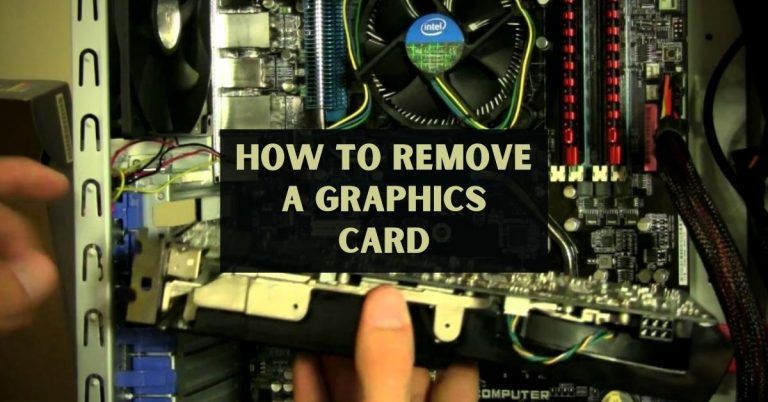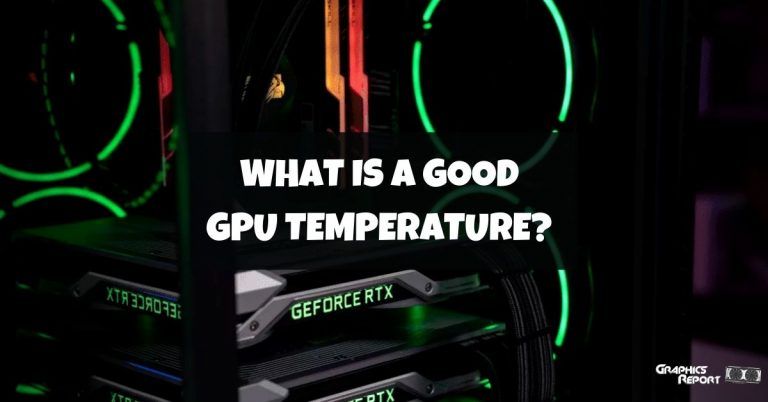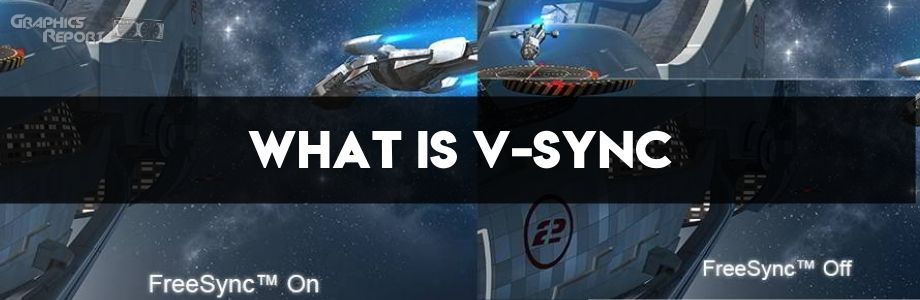
We all strive to achieve perfection and are always keen to innovate towards the next best thing. This is human nature. But sometimes, our drive to the summit can lead us to come across unexpected obstacles.
Pretentious opener aside, this is also the case with games, PC gaming, to be specific. With the constant increase in graphical fidelity and prowess, the hardware kept getting more and more powerful to accommodate the developer’s ambitions.
However, a good thing happened; cheap hardware kept getting better and better, hardware kept getting less expensive over the years.
Graphics cards were an expensive commodity back in the day, but right now, you can get a respectable 1080P 60FPS gaming experience with even a $140 GPU. On the other hand, display technology kept improving, and with the introduction of OLED and high refresh rate monitors, we kept climbing up in resolutions from the days of 480p to 4K, becoming the standard today.
Even with the ever-improving state of displays, the industry standard is still 1080p @60Hz. For this article, that 60Hz moniker is critical.
So when a video card produces 100 frames in a single second in your favorite game, your monitor won’t be able to display all of them since it’s capped to just 60Hz; this will cause “screen tearing.“
Vsync is the answer to this and was made to counter screen tearing and provide you with a stable and smooth gaming experience.
It tries to match the “refresh rate” of your monitor with the “frame rate” of your GPU. This is a slightly complicated but straightforward topic so let’s dive deep into the interconnected realm of refresh rates, GPUs, and VSync.
Understanding The Technicality And The Problem.
To understand what Vsync is, you’ll first have to understand your display’s refresh rate and how it correlates to the frame rate of your game. Both are forever tied with each other and work in unison to provide a smooth gaming experience.
Your graphics card is responsible for generating “frames” and your monitor is supposed to display them. A frame is like a painting, and the GPU can be considered as the painter.
What happens is your CPU carries out the processing and basically does all the logical calculations required to generate a frame and then sends the information to the GPU and essentially tells it to now paint or “render” the frame, which it does and then sends the now-rendered frame to the monitor to be displayed for you to see.
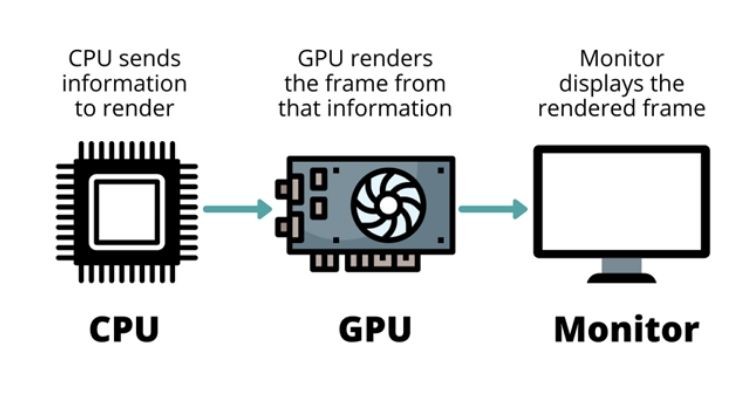
There is a frame buffer located in the VRAM of your video card that is the middleman between your monitor and video card; it temporarily stores frames sent from the GPU before displaying them on the monitor.
After the processor sends the frame to be rendered to the card, and after it’s done rendering, the frame is sent to the buffer to then be sent to the monitor when a full refresh cycle happens (more on that later).
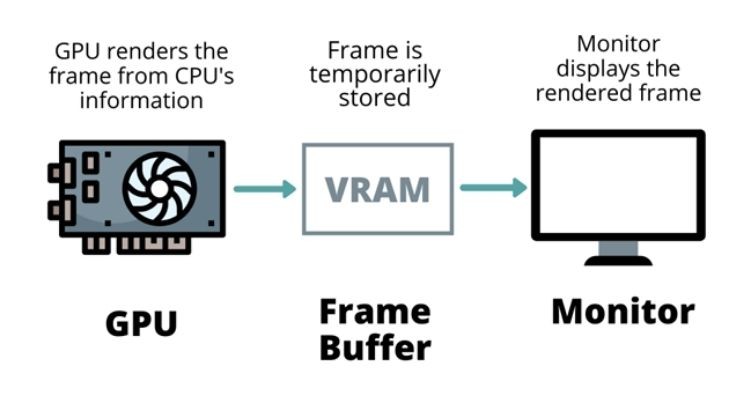
There are, traditionally, two buffers known as “primary” (front) and “secondary” (back), and they keep interchanging positions.
Hence, when the primary buffer sends the frame to the monitor, it becomes the secondary as the previously secondary buffer now comes upfront and becomes the primary. This keeps repeating constantly.
The primary buffer is what is being displayed on your monitor, while the secondary buffer is the frame that is to be followed.
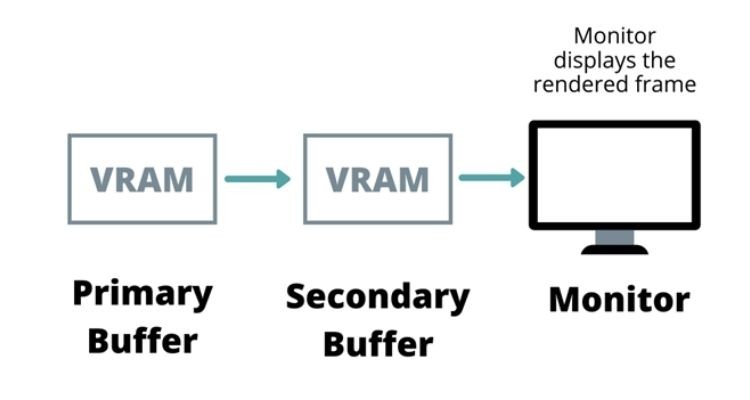
Now let’s come to the refresh rate. It’s measured in Hertz (Hz). Your monitor has a fixed refresh rate, which indicates how many times it can refresh in a second.
Each refresh represents a full cycle, so 60Hz means 60 completed cycles in a second; in each cycle, a frame gets displayed and is then ready to be replaced with the next one.
This is similar to the frame rate as it is a representation of how many cycles can be completed in a specified amount of time.
The ratio for refresh rate’s link to frame rate is 1:1, meaning that you will get the best experience when both of them match.
If you have a 1080p 60Hz monitor, but your game is running at 100FPS, then there’s the problem. Your graphics card is pushing out more frames than the monitor can display at the same time, and this causes “screen tearing.” This occurs because the frame rate and refresh rate are NOT in sync.
Screen tearing happens when two or more frames combine into one Frankenstein frame and not in the right way. Part of the frame from the primary buffer mixes with part of the next frame comes from the (formerly) secondary buffer.
What’s really happening is that your graphic card’s buffer switch is out of sync from the refresh cycle of your displays, so the frames are swapping quicker in the buffer than they are being sent to the monitor to be displayed.
In easier words, your GPU has submitted a new frame before your monitor has finished showing you the last one because your monitor cannot keep up with the card because the refresh rate is lower than the FPS. This will cause screen tearing, which can ruin your game experience and take you out of the immersion.
Screen tearing only happens horizontally and not vertically since rendering is done from left to right, top to bottom.
This means that if you look up and down a tree or a building or any heightened object, you won’t notice any screen tearing, but if you sway the camera left and right at the same objects, then the screen will tear. You will physically see the single frame is split into 2 (sometimes 3) parts, and it’ll look very off-putting.
Screen tearing is a visual artifact where the monitor shows fragments from multiple frames in a single frame. Below are a few examples that will show you what screen tearing looks like:



In comes our savior, Vertical Synchronization. What it does is “sync” the refresh rate and frame rate to prevent screen tearing. VSync is a preventative technology made to eliminate screen tearing and other artifacts that come with it, like screen stuttering. Let’s discuss this technology and how it works in detail below.
What Exactly Is V-Sync, And How Does It Work?
You have read a lot of technical mumbo jumbo beforehand, so let’s recap and take a deep breath: Your monitor refreshes a certain number of times every second, and that’s your refresh rate – Your GPU produces and renders frame based upon the information sent by the CPU and so the amount of frames your card made each second is your frame rate.
There is a frame buffer acting as a middleman between your monitor and card, when the rendered frame is sent to be displayed it’s temporarily stored first in the buffer where it waits to be sent to the monitor after the monitor is ready for a refresh.
The problem occurs when a new frame is rendered and sent to the buffer before your monitor is done fully displaying the previous frame. This forces the buffer to swap frames quicker than the monitor can handle, which results in fragments of 2 frames being displayed in one.
Since your refresh rate and frame rate are out of sync, you will be experiencing “screen tearing.“
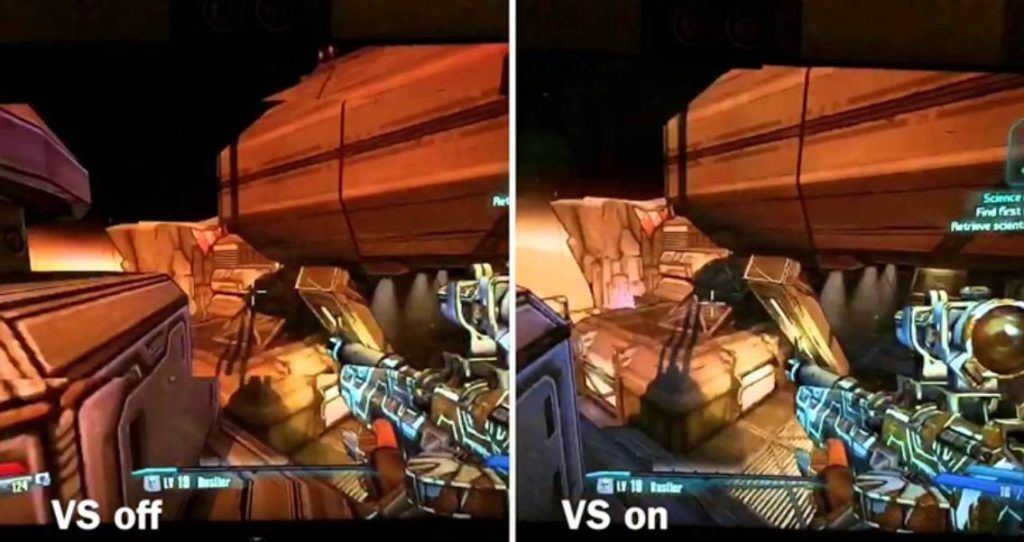
Vsync is the remedy to this problem. What it tries to achieve is simple – eliminate screen tearing and provide a stable yet smooth gaming experience.
It does so by effectively decreasing the FPS of your game to match with the frame rate of your monitor, thus the name Vertical “Synchronization.” Vertical because rendering is done vertically rather than horizontally, and therefore, you only notice screen tearing in a vertical movement.
By enabling it, you make the graphics card slave to the monitor. Now every time before sending a new frame to the buffer, the graphic card will wait for the signal from the monitor, and when it’s ready for a refresh, only then the graphics card will send the newly rendered frame to the buffer.
This will help alleviate any extra frames being sent to the frame buffer that is then being thrown at the monitor faster than it can handle.
One thing to keep in mind is that the frame buffer located inside your card does not have a brain of its own and is being controlled by the GPU, and that is the reason why the frame buffer will keep sending frames as long as it keeps receiving them and it won’t stop until the GPU tell is to, aka when VSync is enabled.
Alongside Vsync, there is another neat little feature that you can utilize called “triple buffering,” and it’s quite self-explanatory. With triple buffering, you introduce a third buffer into the frame buffer, which will act as the second secondary buffer.
This will obviously help store an additional frame in the back buffer for longer before it’s sent to the front buffer, but this feature requires more VRAM to function correctly, and it does add a bit of latency into the mix as well.
Advantages Of V-Sync
Vsync is a preventative technology, which means that it was made to prevent screen tearing and not improve any visuals or provide enhancements to the game’s look.
As mentioned before, it is particularly useful when your game’s frame rate is out of sync with your monitor’s refresh rate.

It can help bring down the FPS to match the monitor’s refresh cycle and reduce tears on your screen and provide a consistently smooth experience. It can also help cut down on screen lag and stuttering, which are related to screen tearing.
Other than that, Vsync can also be of aid in older games where your graphics processor severely overpowers the games and produces exceptionally high frame rates.
The more frames your card has to render, the more stress it will be put under, and that can lead to overheating, thermal throttling, and ultimately will degrade its lifespan. By limiting the FPS and making it work in unison with the monitor’s refresh rate, Vsync can help cut down the GPU load.
Disadvantages Of V-Sync
Input delay is the biggest downside that comes with Vsync. Because of its nature and how it works, you essentially force the graphic card to send frames when the monitor is ready to refresh and receive them; you introduce latency into the mix.

Take this as an example: You press R on your keyboard to reload a weapon, the keypress gets instantly registered, but since your monitor is not yet ready to receive the new frame in which your gun is reloading, there is a slight delay that occurs, and your weapon will actually reload after that slight delay, and you will likely notice this as well. This can be fatal in competitive games where quick response times are critical.
Another significant disadvantage is that it does not account for frame drops. If you enter a graphically intense area in-game and the FPS drops to, let’s say, 50 from 100, then Vsync will drop it down even more since it’s actively trying to match the frame rate to the refresh rate of your display. So instead of 50 frames per second, you’ll drop down to 25. Vsync is typically useless when the frame rate is 60 or less.
Suggested content:
- This effect requires gpu acceleration
- What is “Force gpu rendering” in android?
- What is anti-aliasing
- What is gpu scaling
- What is AMD’s fidelityfx super resolution
Different Types Of V-Sync.
Vertical synchronization is good as is, but there are many different types of it available these days that are developed by graphics manufacturers. These are just Vsync derivatives instead of substitutes or alternatives.
They try to build upon the original promise of Vsync by adding in new features or improving the old issues that come attached to it.
NVIDIA Smooth V-Sync
Smooth Vsync is an NVIDIA made and NVIDIA exclusive technology that can reduce stutter when Vsync is enabled (and SLI is active). It was created by keeping minimal stuttering in mind.
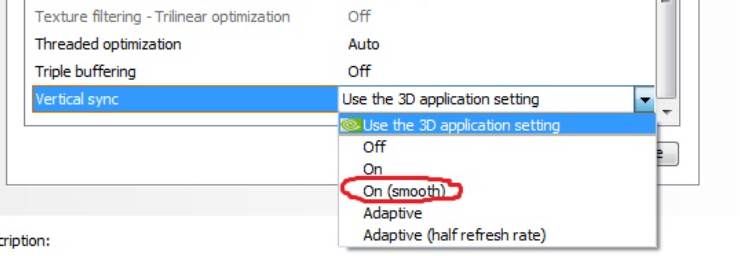
This technology calculates and figures out a stable frame rate than your video card can maintain the game and then runs the game at that frame rate all the time, bumping it up only when the video card can handle and sustain the higher frame rate without dropping any frames.
This can provide a very smooth experience even though it can reduce the game’s average frame rate by quite a bit.
NVIDIA Adaptive Sync
Again, this is an NVIDIA exclusive feature and can be found in all modern NVIDIA cards. Adaptive Sync basically acts as a smart toggle for Vsync.
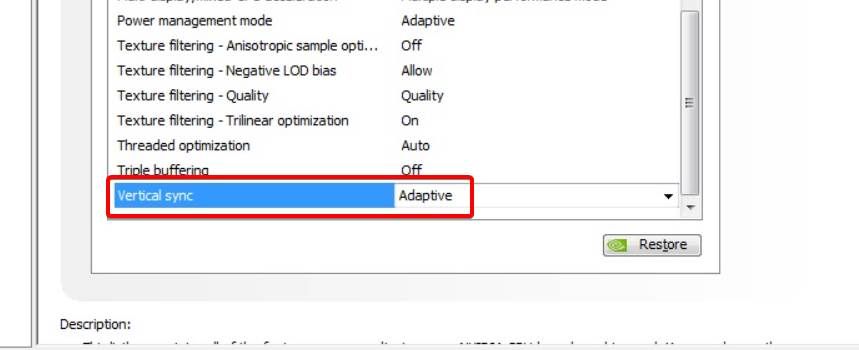
It keeps Vsync turned on when the FPS is higher than the refresh rate, but as soon as the frame rate drops below 60, it turns off Vsync so that you experience minimal lag and stuttering. This is vital in online games where any even small lag can prove to be a match-losing factor.
NVIDIA G-Sync
Gsync is a revolutionary technology that was introduced by NVIDIA a couple of years ago. GSync makes the refresh rate of your monitor variable and always keeps changing it to match it with the ever-changing frame rate of your game. This continuous change results in a panel that has a fixed maximum refresh rate but a variable one otherwise.
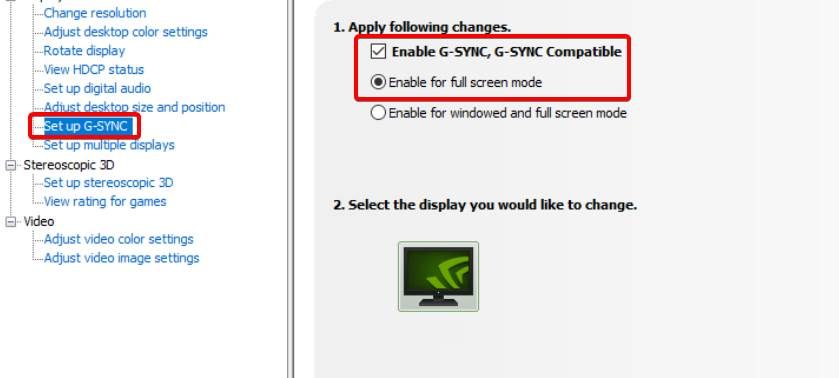
The catch with GSync is that it’s not a software-based solution; in fact, it’s a small module that’s placed inside a monitor that can make it Gsync capable. Not all monitors have that, and Gysnc compatible monitors are usually more expensive than standard monitors.
On top of that, you need an NVIDIA video card to take advantage of this technology. Still, the experience that GSync provides is groundbreaking as it reduces all lag, stuttering, latency, and, most importantly, screen tearing from your game and offers unmatched immersion.
NVIDIA Fast Sync
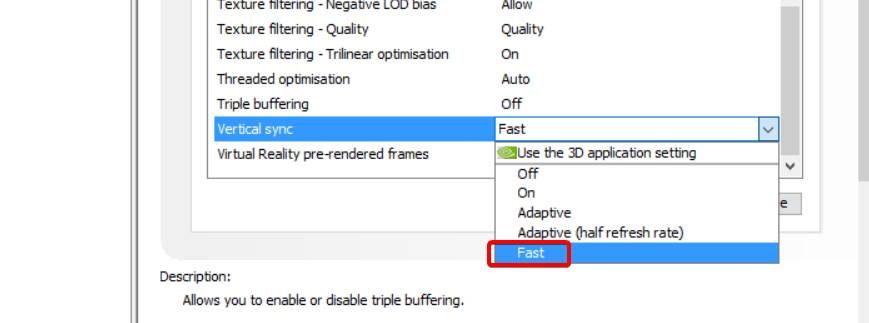
Another NVIDIA exclusive technology, Fast Sync, is the latest Vsync derivative in the industry. It was made to prioritize smooth gameplay over better visuals. FastSync automatically adds in a third frame buffer enabling triple buffering and works on any frame rate, whether low or high.
AMD FreeSync
This is AMD’s answer to Nvidia’s GSync. It does precisely the same thing but now for AMD video cards! Just like with GSync, you’ll need a FreeSync capable monitor to use FreeSync. However, the good thing is that FreeSync monitors are typically cheaper than the GSync ones.
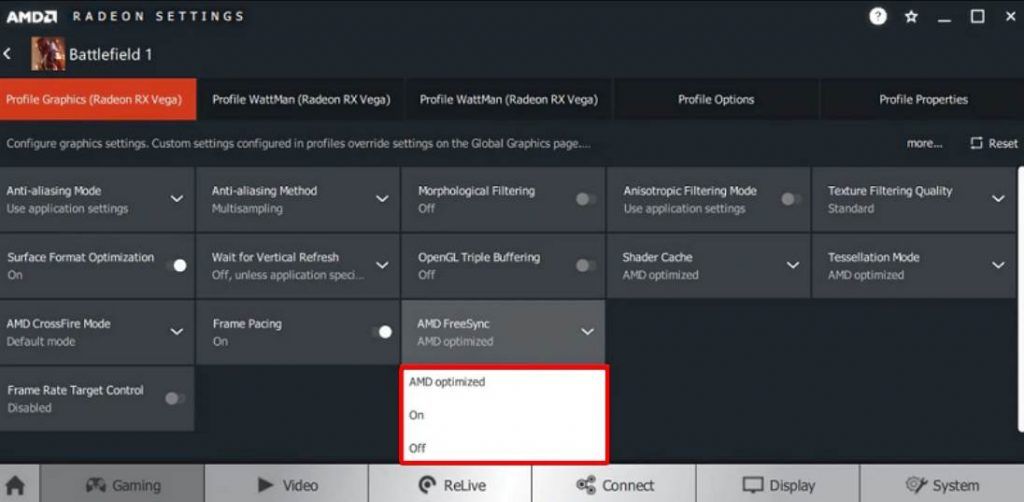
FreeSync is, however, not a hardware-based remedy; instead, it relies on software to utilize variable refresh rate. All FreeSync monitors are based on VESA’s Adaptive-Sync technology because they were essentially rebranded by AMD to use the Radeon FreeSync technology.
AMD released a driver update in 2015 to start supporting adaptive sync, which later evolved into what we know as FreeSync today. Via software, FreeSync is able to communicate with the built-in scalers in monitors and AMD Radeon video cards.
FreeSync will provide a smooth gaming experience cutting off on lag, stuttering, and any screen tearing by syncing the display’s refresh rate with the frame rate of the game. The results are great, but you’ll need a reasonably capable video card to utilize this feature.
In 2019, NVIDIA finally caved into the pressure and allowed GSync to work on FreeSync compatible monitors as well. So now, you can use a FreeSync display with a NVIDIA card and take advantage of GSync.
AMD Enhanced Sync
Enhanced Sync allows cuts down on the lag that comes with screen tearing and targets a smooth experience rather than a more beautiful one.
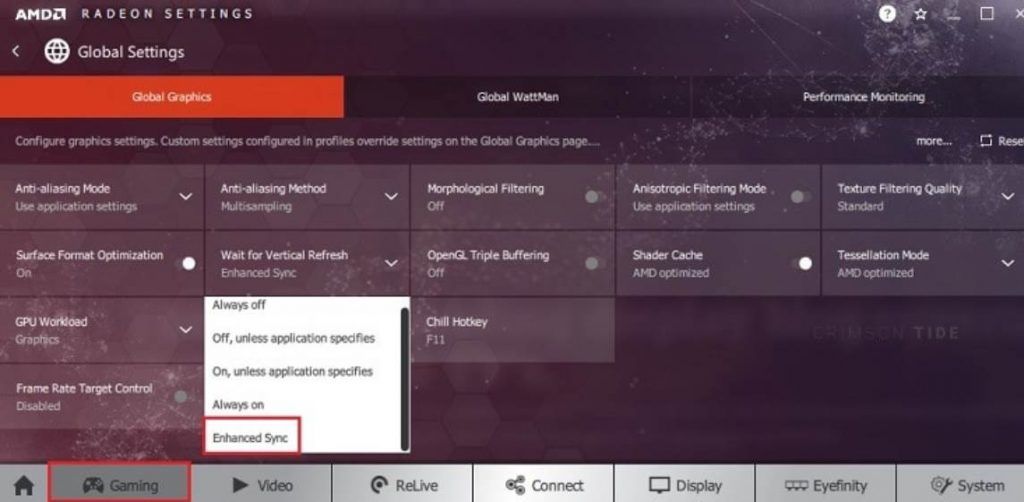
So you might experience more screen tearing than the other types of Vsync, but in the end, you’ll be getting a very smooth feeling experience that won’t have any lag or delay attached to it. Plus, Enhanced Sync provides this smooth experience at virtually all frame rates.
How To Enable V-Sync In The NVIDIA Control Panel?
- Right-click on desktop.
- Select “NVIDIA Control Panel” and open it.
- On the left, under “3D Settings” you’ll see the option “Manage 3D settings“. Click on that.
- Now, on the right, you’ll see two tabs. One is saying “Global Settings” and the other one “Program Settings“
- If you want to enable Vsync for all the games universally you’ll play, select Global Settings. If you’re going to enable Vsync for only a specific game, then select Program Settings.
- If you selected Global Settings, keep scrolling down the listed options until you reach the option saying “Vertical Sync“
- Click on it and select “On” Apply the settings, and that’s it.
- If you select Program Settings, then the process is the same; choose the program you want to enable Vsync on beforehand, and you’re golden.
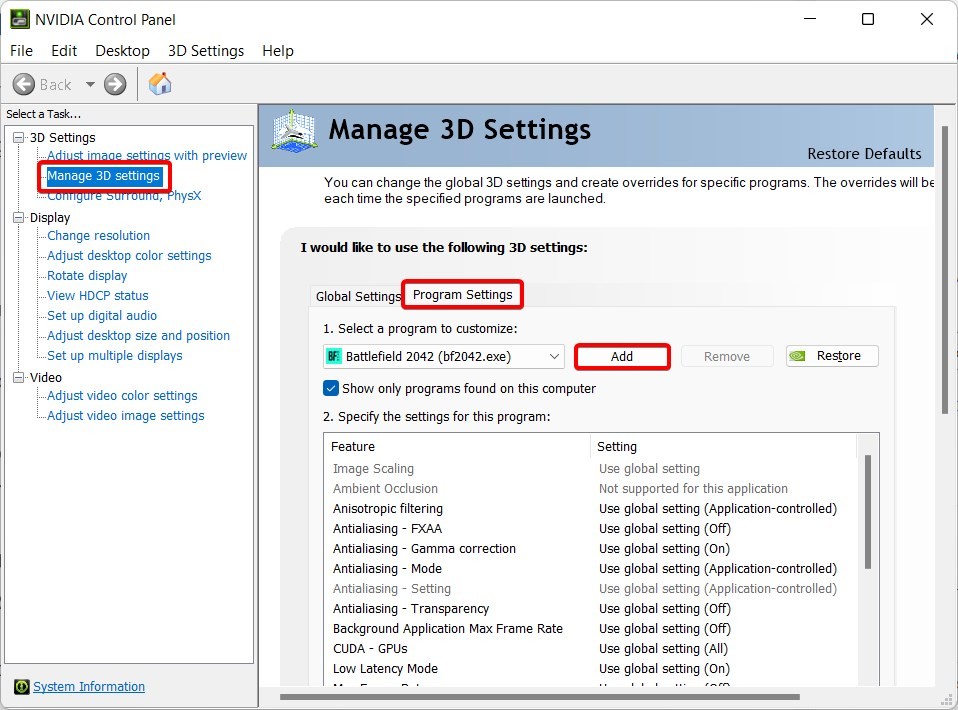
Note: Even though enabling it in the Control Panel will override the in-game Vsync settings, it’s good practice to enable it or keep it enabled in the game as well, just to be safe.
Is V-Sync Better Than G-Sync or FreeSync?
This is not a very fair comparison, but life isn’t fair either, so I’ll say no. Vsync isn’t better than what NVIDIA or AMD offers, but that’s simply because GSync technology is superior since it is hardware based. Vsync is a software-based solution present in every modern game and can be used on every display and every video card.

GSync can only be used with NVIDIA cards and Gsync compatible displays, which are expensive. Likewise, FreeSync is only available for AMD graphics units and FreeSync monitors. In fact, Vsync and these two technologies even work slightly differently.
What Vsync does is lower your game’s frame rate and match it with the refresh rate of your display, but what GSync and FreeSync do is match the refresh rate with the frame rate. They make the refresh rate variable and always try to keep up with the varying frame rate.
This is something software simply can also do but, the results aren’t that effective that way. That feature is exclusively reserved for GSync and FreeSync monitors, which again are more expensive.
GSync and FreeSync are the same things just made by different manufacturers for their specific product portfolios. They do the same thing and achieve the same results, and in fact, Nvidia has started to allow its GSync technology to be able to run on FreeSync compatible monitors.
You have to keep in mind that these two technologies aren’t competing with Vsync, but instead just improving upon the original idea and deriving off from that.
The Bottom Line:
This is a question you should ask yourself. Can you live with screen tearing and can’t bear any input delay or lag, or do you want the best looking experience and cannot stand any tears on your screen? On top of that, in high refresh rate 120, 144, 240, 300, and 360-hertz displays, Vsync is useless as it won’t do much but just introduce input delay.
Vsync is worth it if you have a card that produces more frames than your monitor can handle at a time and if that monitor is capped at around 60hz (so 75Hz is also counted here). If the frame rate is lower than the refresh rate, then you’re likely better off living without ever using it.