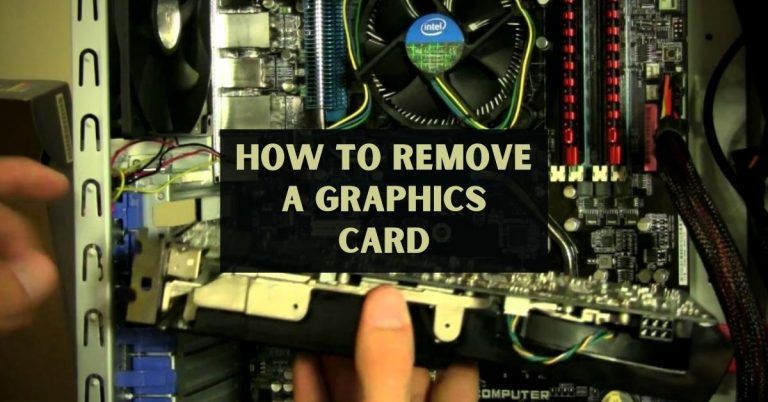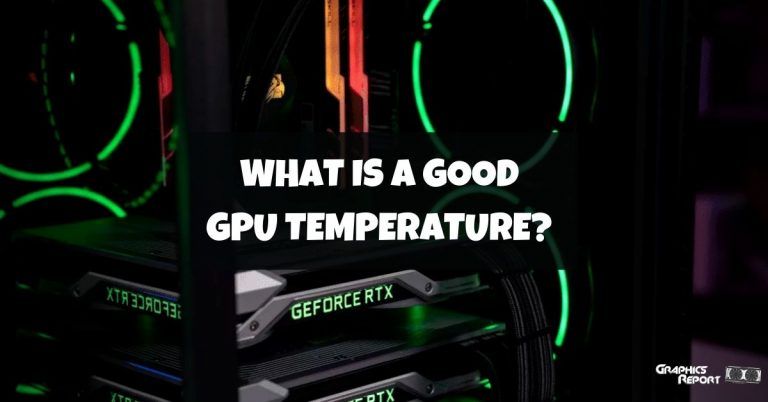Frames Per Second or FPS is a measure to check the quality of your gameplay. If the FPS of the game you are playing is high, it will work better and more fluidly.
But, when on the one hand, a higher number of FPS helps provide a better gaming experience. But, on the other hand, it is not always a good thing. Because mostly, when your game generates hundreds of FPS, it creates unnecessary energy and resources. And the frames visible to us are also limited by the monitor.
This is why it is important to know how to limit FPS in games so that whenever the game puts too much pressure on the PC, you can always use an FPS limiter to limit them.
The FPS that our computer generates depends greatly on our hardware (especially on graphics cards and CPUs). So if your hardware is strong, it can generate more FPS while the game is running.
Why Should You Cap FPS In Games?
Many people think that the more FPS their graphics card makes, the better their gaming experience will be. But, these people haven’t yet learned about what a limited FPS could do for them and how beneficial it is for their PC and gaming.
The most important reason why you should limit FPS is that by limiting the maximum amount of FPS (every PC has a different number of maximum FPS), you can save a lot of energy and fatigue caused on your PC.

For example, if your monitor is 60Hz and your graph generates 300 FPS, you are wasting resources and energy because out of the 300, 240 FPS are not even getting used.
Apart from this, when your graph creates more FPS and works faster than the monitor, a synchronization error occurs, which is known as screen tearing. Limiting your FPS might not solve this problem completely, but it can slow it down considerably.
The screen tearing occurs when the monitor’s refresh rate is fixed at a certain number, like 60Hz, and the GPU outputs a certain number of FPS, like 60 FPS.
If both the monitor and GPU are not in sync, you will face a screen tearing issue. Screen tearing can ruin your gaming experience, and the only way to avoid it to an extent is by limiting your FPS.
A similar read: How to increase fps in games easily?
Is It Worth Limiting FPS In Games In Windows 10?
Yes, it is absolutely worth limiting FPS with an FPS limiter. If you don’t do it, it can waste useful resources like energy, burden your PC (especially hardware like GPU and PC), and cause screen tearing.
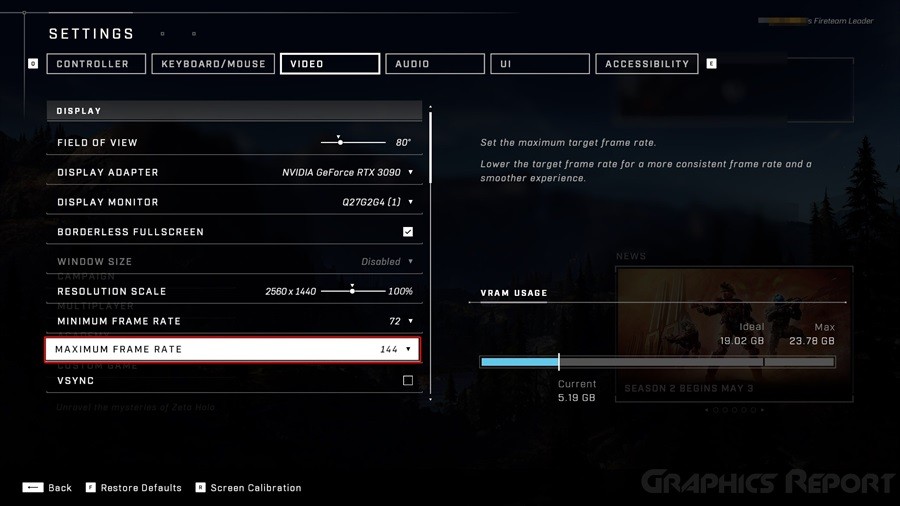
You should limit FPS while playing games in Windows 10 because it can help you with heavier games by forcing GPU to remain within limits set by FPS limiter download.
However, limiting FPS is solely your choice. It is up to you how well you want your system to work and how capable your system is of running games on high FPS.
But, if you have a weak PC, limiting FPS can help it positively. It also has a great impact on high-end systems. Nonetheless, you should remember that if you choose an in-game FPS limiter, then it will create less input delay, but if you use external programs, they are more stable and effective.
What Are the Disadvantages of Limiting FPS In Games?
Basically, there are two notable and big disadvantages to limiting FPS in games which you should consider against the advantages.
First is; that you will have a lower FPS in some situations because of limiting it than you would generally have (without limiting it).
This can lead to an increased average time frame, and it is noted in such situations, individual frames delay more. But, the delay is just a few milliseconds, and most players don’t even feel the difference.
But, fluctuating FPS is a big problem that can hurt your performance (especially in shooter games) and affect your aiming. A drop in frame rate can hurt your perfect chance of shooting at enemies because lagging can change the aiming target.
The second is: that FPS limiting can bring an additional delay of 30 to 70 milliseconds and sometimes even more. But, again, it depends on the level you set your best FPS limiter.
For example, if you limit it to 200 FPS, the input delay will be less than when you set it at 60 FPS.
All this also depends on the way you set your FPS limiting.
But, What About Freesync And G-Sync?
Initially, both G-Sync and FreeSync provide the same features, but the difference is only in their company. G-Sync is from NVIDIA, and FreeSync is from AMD. But, what exactly do they do?

FreeSync:
FreeSync is the tech-child of AMD, which is the ultimate solution to screen tearing and for ensuring smooth gameplay.
FreeSync is a module added to the monitor and the GPU for better communication and synchronization. For example, if the GPU is producing 100 FPS, FreeSync will send a message to the monitor to either raise or lower the refresh rate to match the FPS from the GPU.
Likewise, if the frame rates fluctuate due to any reason, FreeSync will constantly adjust the refresh rate of the display to synchronize both devices.
Nevertheless, to determine the worth of FreeSync, you need to check your GPU. This is because the graphic card you use is what determines the worth of FreeSync. But, if you ask me, it is totally worth it.
G-Sync:
G-Sync is your ultimate solution to the Synchronization problem while FPS is altered. G-Sync can provide stable frame rates, performance, and greatness in almost every category.
In addition, it relays on the graphics card for the maximum number of frames that a monitor can display so that your GPU won’t produce extra frame rates.
What Is The Best FPS Limiter? The FPS Limiter Options
So, now that you know the worthiness and disadvantages of limiting FPS while playing games, it is time for us to move on to the next part, which is about the best FPS limiter and FPS lock app.
I have decided on the 5 best FPS limiter options for you, including AMD and NVIDIA.
So, let’s get started on the FPS options.
#1- Radeon Chill
AMD has software called “Frame Rate Target Control,” an amazing tool to control FPS. This software works specifically for AMS graphic cards. But, “Frame Rate Target Control” is found in Radeon software used by gamers to keep their drivers updated.
Radeon Chill is an updated version of “Frame Rate Target Control.” However, Radeon Chill is not an FPS limiter. Instead, it is an FPS ranger. The software sets upper and lower limits for the GPU’s frame production.
And that is why It can work as an FPS limiter; consider it an FPS lock app. Radeon Chill is not ideal for old PCs, but it works perfectly on monitors with variable refresh rates.
You can just set your upper and lower FPS limit, and then surely, you will have a great experience. But, there is one condition, if you need to change the FPS limit, you will have to exit the game and then restart it. This task can be tedious but is rewarding.
#2- Rivatuner Statistics Server (RTSS)
This is a third-party FPS limiter solution, one of the most widely used solutions. It is available in individual versions but also available with the MSI Afterburner, an amazing tool for overclocking.
RTSS limits FPS output. But, despite being useful, the software can still interfere with OBS and cause some serious issues (especially while running two programs simultaneously.
Another issue it can cause is severe input lag. Again, the lag is noticeable while playing games, but it is not worse than those of NVIDIA frame rate limiters and AMD limiters.
Looking at its positive aspect, the RTSS is adjustable while the game is running, and it is effective immediately, unlike AMD and NVIDIA.
#3- NVIDIA’s FPS Limiter
According to NVIDIA, the NVIDIA FPS limiter is one of the most demanded features from their users. It allows notebook and gaming laptop users to conserve battery from draining by stopping the GPUs from running at full capacity when it is not required.
Sometimes, when a game’s frame rate is limited, it can reduce latency. But, since not all games have this option, it is evident why NVIDIA had to introduce the NVIDIA FPS cap.
With this feature, you can decide on any FPS limit you want. For example, you can set a max limit of 144 FPS to a 144 Hz monitor.
#4- From Game Settings
Apart from the options mentioned above, you can try to limit your game’s FPS from game settings. Because most games have a section in their configuration section, which allows us to limit FPS lock the game.
This solution is similar to V-Sync and allows us to perform the same task as V-Sync. In addition, it prevents the GPU caps from working more on the frames, which will eventually go to waste. But, not all games give us this option.
So, it is wise to remember that the FPS limit is always the upper limit so that the game doesn’t go over that limit. But you will still have to endure the lower limits as it cause a worse gaming experience.
#5- AMD FRTC
Frame Rate Target Control or FRTC is a feature from AMD that allows users to set a max frame rate target for any application running in full-screen mode.
Frame Rate Target Control helps reduce the GPU power, which is ideal for games that run on FPS higher than the display refresh rate and creates a quieter, cooler gaming experience for gamers.
Frame Rate Target Control can perform well in 3D games and work perfectly on the splash screen, menus, and loading screens. These are some places where FPS can run into hundreds of FPS.
My Final Thoughts On It!
Hopefully, this guide about limiting FPS will prove worthy for you. I know that I have discussed the best FPS limiter in my guide, but in reality, the best way to cap your FPS is via game settings. You can try these limiters, but before you do that, I suggest you limit your FPS from your desired game’s menu.
Using a limiter will require interception and adjusting the frames for production, but the game can limit FPS on its own because it knows how many FPS are being produced.
If you are a gamer, it is time for you to seriously consider the cons of having a high number of FPS. FPS puts excessive pressure and load on the PC and wastes a lot of energy. Excessive load can take away the long-lasting element from your GPU, and in the end, you will have to discard it.