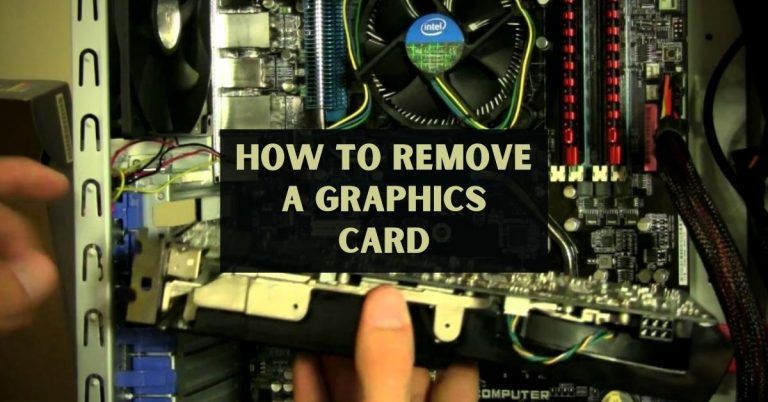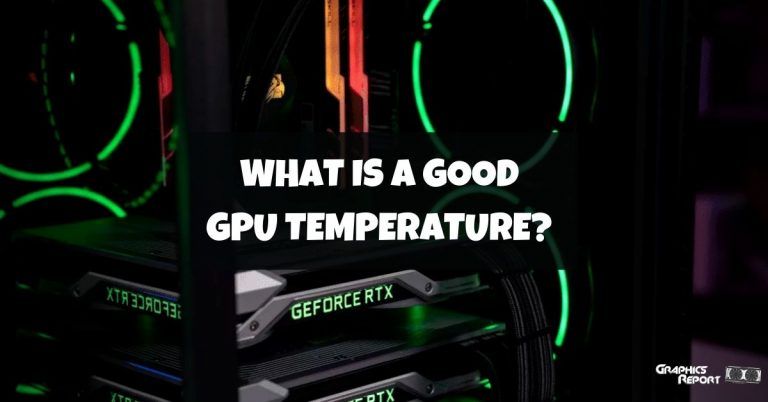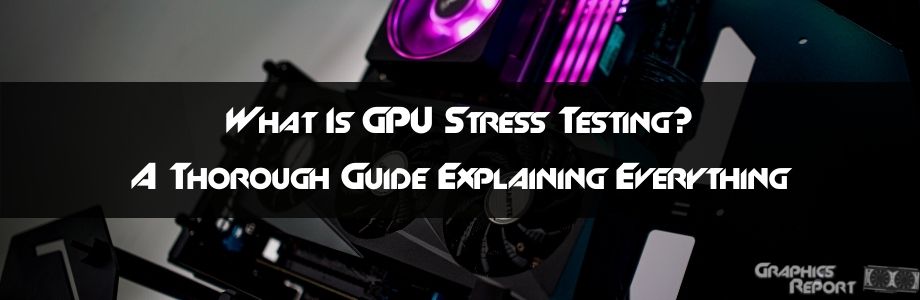
Have you ever decided to upgrade your system and were unsure of what GPU or CPU you should get? What specifications will be enough to support your day-to-day tasks? Or have you ever gotten a new GPU for your computer, and when you tried to use it to its full potential, it did not fulfill your needs?
Personally, when I was starting to build my PC, I went through this quite a few times until a friend told me to stress test my GPU and other components so I would know what the maximum point I could achieve with my hardware was without having any overclocking or heat up issues.
Today I will be transferring this wisdom onto you guys so that you can learn from things that I know after years of PC building and can use it to your own advantage and save some of your precious time and effort.
What Is A GPU Stress Test?
A GPU stress test is a program that pushes your graphics card to its extreme limits. This entails fully utilizing its processing power and utilizing all of the electrical power obtainable to the card, all while attempting to push the cooling and temperatures to their limits.
Many people use practical applications to stress test their GPU, such as high-end games, but they will not stress your graphics card as much. They will, without a doubt, test the limits of your graphics card, but not to the point where your GPU is at risk of overheating your system. An actual stress test concludes here.

Video card stress tests are actually designed to cause crashes or overheating. Or, more precisely, to ensure that the component in question will not do so during normal or intensive use. That is why it is a test, and the only way to succeed is for the component in question to continue to function normally.
These tests are especially useful for those looking for a stable overclock or troubleshooting issues that may arise when trying to upgrade components and the like.
List Of The Best GPU Stress Testing Tools
There are multiple tools for stress testing your GPU that are available on the market. Some of these are free for general use, while some of them are paid. I have formulated a list of such tools which are reliable and can be easily used for stress testing your GPU.
#1- MSI AfterBurner
Afterburner displays real-time usage and temperature test results and allows you to control your GPU’s fan speeds. This means you can also provide real-time cooling for your GPU by increasing fan speeds. It’s also a useful overclocking tool for your GPU.

However, if your GPU exceeds 90°C, proceed with caution. You may be overheating your GPU beyond its limits, and doing so for an extended period of time may damage it.
#2- 3DMark
3D Mark is a popular benchmark app that can take the GPU to its maximum points while providing accurate results. 3DMark supports 4K resolution, DLSS, DirectX 11/12, and ray tracing, among other things.
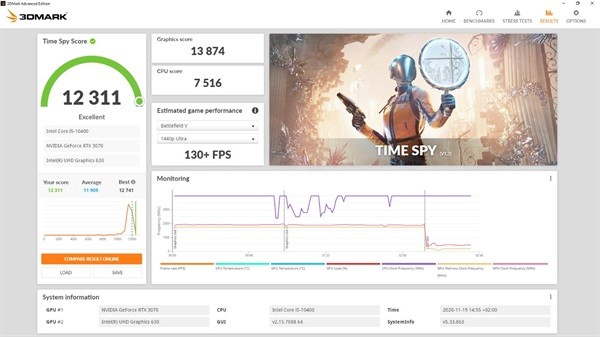
One of the most appealing aspects of 3D Mark is that it offers across-platform flexibility and adaptability. 3D Mark is a tool that can be used on both Android and Windows. It allows you to test the performance and compare it to the performance of others.
#3- PassMark
PassMark, also known as PassMark software, is a company that produces software for stress testing computer hardware. PassMark Software’s BurnInTest will examine your system’s GPU in every way possible.
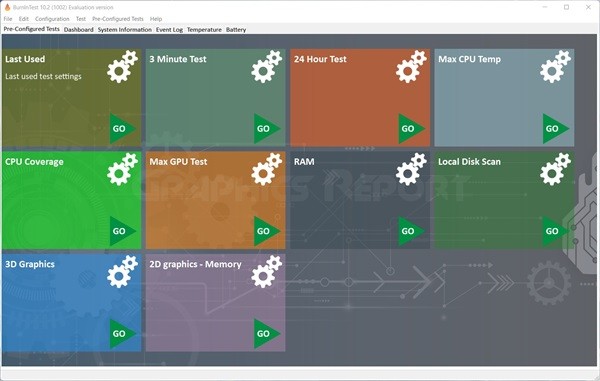
There’s also MemTest86+, which was a variant of MemTest86 but is no longer considered a viable option because it hasn’t been updated since 2013—the original MemTest86, on the other hand, is still being updated.
#4- Heaven UNIGINE
Heaven Unigine is one of the most effective apps that are available on the market for GPU stress testing. Heaven Unigine puts a strain on your GPU while also testing the cooling of your PC, power draw, thermals, and performance.
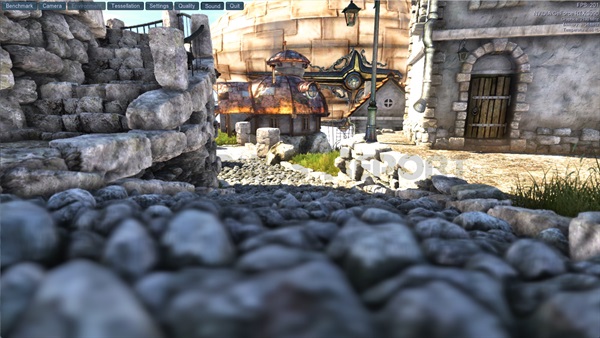
It allows you to stress test your GPU while simultaneously monitoring critical information to ensure that your computer is unharmed. It is a very energy-intensive task. The Unigine benchmark can produce far more detailed graphics as a result of this tool.
#5- HWMonitor
Among many other tools that are available on the market for stress testing your hardware, HWMonitor is another very useful tool that is available for free.
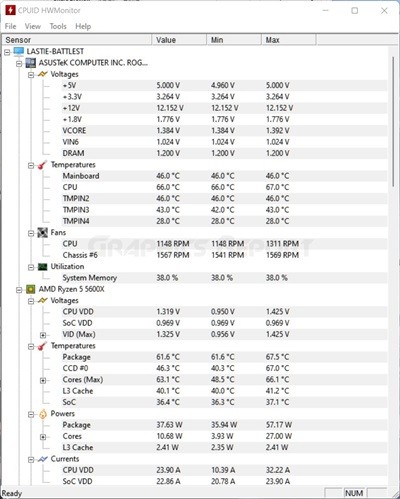
HWMonitor is a useful tool for measuring component temperatures. This tool is simple to use and provides real-time information on thermals, clock speeds, and power usage.
While each component has a different maximum operating temperature, it is always best to keep your GPU below 75°C.
#6- Unigine Superposition
Unigine Superposition may not be as aesthetically pleasing as Unigine Heaven, but it is far more technically difficult. Superposition puts advanced lighting and shading features to the test; in fact, it’s designed to bring even the most recent cards to their knees.
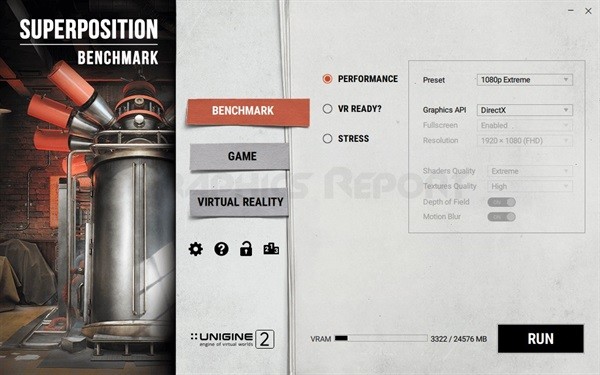
Superposition, like Heaven, is free to use, but automated looping for stress testing and VR testing are both locked behind a $20 paywall.
#7- AIDA64
AIDA64 Extreme is one of the best PC utility programs available. It is popular with both gamers and working professionals. It’s a free tool, which makes it even more appealing to enthusiasts.
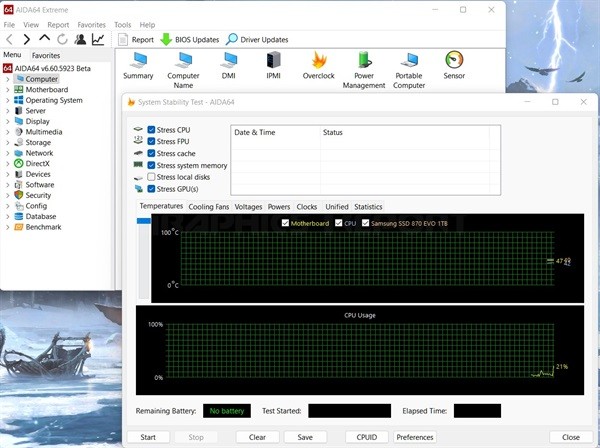
AIDA64 is well-known for its accuracy. Although it is not the most stress-inducing app, it can conveniently stress the most advanced GPUs.
It not only stress tests your hardware but also provides hardware reports and is very efficient when it comes to detecting problems and troubleshooting them.
#8- Paessler
You may be attempting to stress test GPUs in order to identify performance bottlenecks. However, these issues can be difficult to identify at times. Sometimes the problem is caused by slow internet, background apps tasks, and other factors.
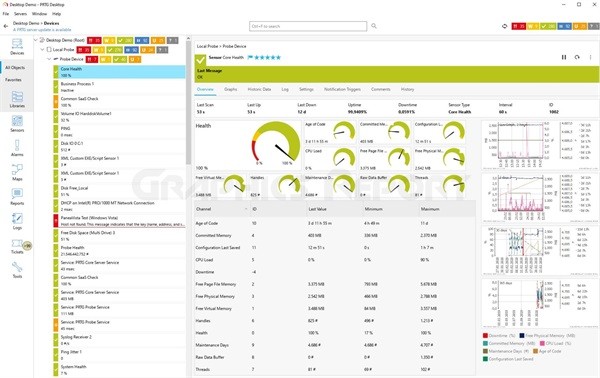
That is why you require Paessler. It’s a game monitoring app that can help you identify areas for improvement, identify bottlenecks, and improve overall performance. It is free to use, but you can unlock pro features by upgrading to a paid membership.
#9- Furmark
FurMark will force your GPU to work harder and consume more power, making it a good way to see if your graphics card is reliable at stock settings.
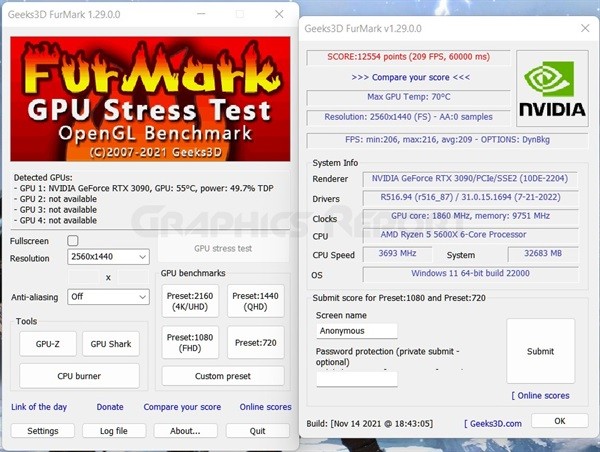
If you suspect that your GPU hardware is faulty, run it through FurMark to find out. It’s also a good way to test your GPU’s heat management and see if you need to improve your cooling.
Types of Stress Testing
There are multiple types of stress testing. Some of these can be used to check the maximum overclocking of the GPU, while some can be used to identify the maximum temperature of the GPU.
Five types of majorly conducted stress tests can be defined as:
- Distributed Stress Testing,
- Application Stress Testing,
- Transactional Stress Testing,
- Systemic Stress Testing,
- Exploratory Stress Testing.
While performing hardware stress testing, we must monitor various factors, such as temperature, which varies depending on the model design and infrastructure. Before performing stress testing, consider the coverage as well as the risk.
When performing stress testing on a computer, the focus of the testing will be on two components: the CPU and memory.
Why You Should Stress Test Your GPU?
A GPU Stress Test allows you to monitor your PC’s performance and stability. Both gamers and professionals recognize the importance of stress testing their hardware.

It assists in identifying potential problems with your machine and in reaching a stable point after which your PC becomes unreliable. The GPU is one of the essential aspects of stress testing on a PC.
PC stress tests evaluate your PC’s performance by running it at full speed and at high temperatures. They can also be used to assess its stability. If you overclock your CPU, make sure to stress test it first; failure to do so will prevent it from handling the increase.
10 Games For GPU Stress Tests In 2023
The best way to practically stress test your GPU without using any external stress test software is to use it in a game or application that requires a lot of graphical processing.
Not everyone feels the need to only play games with advanced graphics. After all, a great story can compensate for shoddy graphics, but the reverse isn’t always true. This is why, for a game’s success, both graphics and storylines are equally important.
Graphics that are integrated into the storyline and gameplay are now more important than ever. GTA V is a prime example of the importance of graphics. The game, which was released in 2013, is the world’s second best-selling game, trailing only Minecraft, which is first.
The following are some of the most intense games for GPU testing:
- Cyberpunk 2077
- Microsoft Flight Simulator 2020
- Assassin’s Creed Valhalla
- Halo Infinite
- Call of Duty: Warzone
- Forza Horizon 4
- Ghostrunner
- Dirt 5
- Grand Theft Auto V
- Red Dead Redemption 2
These are some of the many games that require a lot of graphic processing in order to work perfectly. Thus, these can cause large overloads on your GPU and are fit to be used as stress tests for your GPU.
How To Stress Test Your GPU?
There are multiple ways of stress testing your GPU. It can either be done using an external software or by using any of the high graphical games to put the maximum load on your GPU.
But since gaming does not use the full potential of a graphics card, it is preferable to use some external stress testing software.
As I have already mentioned some of the best stress testing tools that are available on the market, I will explain how you can use one of those to stress test your graphics card.
- I will be using Furmark as the reference tool. The very first step is to download and install Furmark.
- The next thing is to launch the application. Once the application opens up “go to settings” and just “tick mark the box for a temperature alarm”.
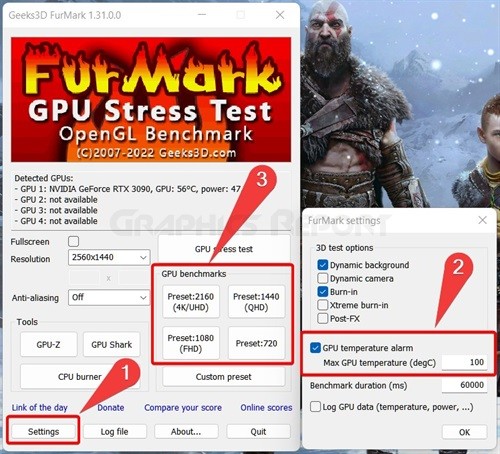
- For the next step, click the relevant preset in the “GPU benchmarks” box to run a default stress test based on the resolution you usually play games at.
- Keep an eye on the top-left corner for the load on your GPU.
- After that, you can conclude your stress test.
Is The GPU Stress Test Safe?
Yes. Most modern GPUs have good safety features that prevent your PC from exceeding safe limits. Most PC hardware built in the twenty-first century includes good safety features to deal with such issues. The GPU test can be safe if done within limits and with proper care and monitoring.
But there is a chance of damaging your GPU. The GPU is pushed to its limits during stress testing. However, if the tests exceed that limit, there could be consequences. Always monitor your GPU performance and temperature during the stress test.
Recommended articles:
- How to underclock GPU without damaging it
- How long do graphic cards last?
- AMD’s fidelityfx super-resolution explained
- How to vertically mount GPU? (very safely)
- Your ultimate guide to fix GPU coil whine
My Final Thoughts On It!
In the end, I would conclude that stress testing your GPU and other computer-related hardware will help get the maximum performance out of your hardware.
If these tests are carried out under a controlled environment, they can be useful for analyzing the performance of your system.
But if the stress test is done unsupervised and the conditions are pushed too much beyond the safety limits, this may cause harm and damage to your graphics card or any hardware that is under the stress test.