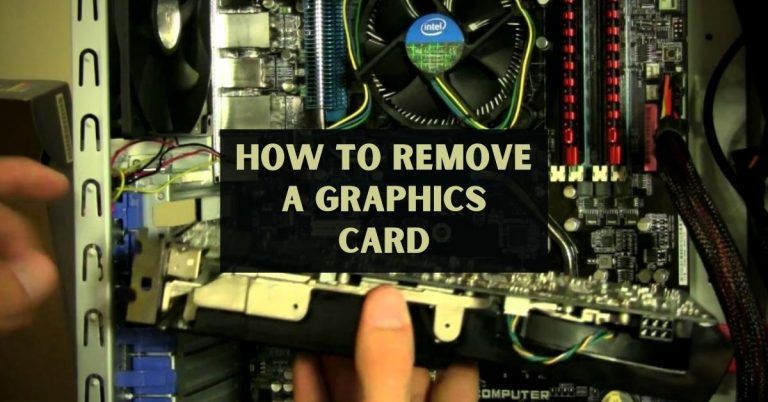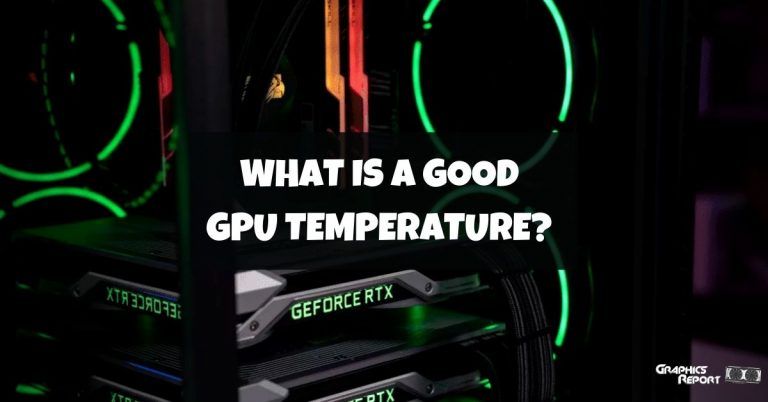Have you noticed that your graphics card isn’t as good as it used to be? A graphics card that isn’t working well could cause a slow computer, as shown by a significant drop in FPS in playing or slow multimedia rendering. One possible reason for the product defect you are having is that the temperature of your GPU is too high.
You can expect your GPU’s temperature to rise because it controls all graphics-intensive tasks. So that the GPU chip doesn’t get broken, the PC slows down when it can’t get rid of this heat. As a result, I think you should keep an eye on how hot everything is.
This guide tells you the best GPU temperature, how to verify if one GPU is in this safe operating scope, and what to do if it isn’t.
How Important Is The GPU Temperature?
The essential graphics chip is the GPU, or “Graphic Processing Unit.” GPU determines a graphics card’s primary performance. This software can support ATI and NVIDIA graphics chips, which are used in most graphics cards on the market today.
Performance is reduced when your GPU overheats before the overheating damages the GPU chip. Thermal Throttling is the name given to this occurrence. This is why, after years of use, your computer feels sluggish.
Due to dust or dried-up thermal paste, the cooler and heat sink are not effectively cooling the GPU. The GPU temperature rises oddly as a result of this.
Because this mentioned straightforward software application will solve your problem, you don’t have to worry about your graphics card getting too hot when playing big 3D games or speeding it up. Launch this app to monitor the graphics performance while playing a game. It is free to use, at most.
What Are Average GPU Temperatures?
Under full load, modern NVIDIA GPUs should not exceed 85C, yet several can do so before reaching their maximum operating temperatures.
Even though the most current AMD GPUs reached their maximum temperature at 110C, modern AMD GPUs should remain below 100C under full load for safety.
Load a graphically demanding test like “Unigine Valley” while keeping an eye on the temperature with a program like “MSI Afterburner”.
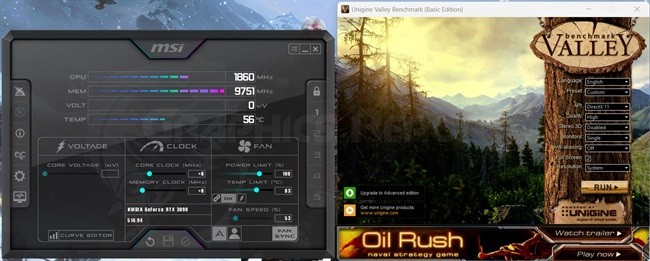
Remove any overclocks and sharpen the fan curve if running too hot. If this doesn’t work, ensure everything is operating normally within the computer, especially the fans for the graphics card.
And if all else fails, you can RMA your graphics card or install an aftermarket GPU cooler if it seems to be overheating to the point of becoming faulty.
Some Factors That Contribute To Overheating Of GPUs Include:
The elevated temperatures your graphics card is experiencing can be attributed to several factors. However, remember that your card’s temperature will increase if you place any form of stress on it.
What is the maximum temperature that may increase?
Your graphics card’s cooling system is what determines this. Like any other computer hardware, the GPU is impacted by several factors that come from both the internal and external environment.

Let’s examine any other variations that might affect your GPU’s temperature after excluding any evident inherent manufacturing defects in hardware.
Bottlenecking Issues
When a budget GPU is used with a significantly slower gaming CPU, the CPU will continue to do tasks as expected. The slow GPU won’t always be able to keep up.
A GPU bottleneck happens when a CPU processes information too quickly compared to a graphics processing unit.
Bad Airflow Inside The PC Case
One or more fans ventilate your computer’s housing to remove hot air. The delicate internal components of your computer won’t be able to stay calm if these fans become clogged with dust or if they stop functioning correctly.
Check your graphics card’s fan as well, as it may have one of its own. When your GPU faces the wall, the airflow that helps it dissipate heat from the system is impeded. This makes it difficult for your GPU to cool correctly.
Playing GPU Intensive Games
The amount of processing load you place on your GPU is the other sign of overheating. In general, your GPU will generate more heat the more work it is put through and vice versa.
Different GPUs have varying degrees of power. Your GPU may be overloaded with tasks that are too massive or complicated to handle efficiently.
The Overclocking
You may manually set your GPU to operate at faster speeds by overclocking it. You could overdo it if you don’t use safe GPU overclocking techniques. In essence, your GPU will push itself into a frenzy and overheat.
How To Monitor Your GPU Temperature?
Monitoring the temperature of your graphics card is a simple activity that can be carried out using various techniques.
System Monitoring Software for GPUs
Use the system monitoring software offered by the GPU’s manufacturers if you’d like a more in-depth, real-time image of its thermals. Using this software, you can alter the fan and clock speeds and set a target and maximum GPU temperature.
For the aftermarket GPU models mentioned earlier, some examples of such software are ASUS’s GPU Tweak II, MSI’s Center, and EVGA’s Precision X1.
Task Manager in Windows
Simply launch the “task manager” in Windows 10 and select the “Performance tab”. The GPU on the left will display its current utilization statistics and temperature.
For the GPU Temperature to appear, keep in mind that you’ll need an updated version of Windows 10 Build Version, a dedicated GPU, and an updated graphics driver.
Unaffiliated Software
You can install a diagnostics application to monitor even more detailed data in addition to the fundamentals shown by the bulk of manufacturer-included system monitoring tools. HWiNFO, also available for free download, is a fantastic, accurate example of such software.
How To Lower Your GPU Temperature
It isn’t much you can do to improve your graphics card temperature other than shelling out money for hardware upgrades. Make sure you need to lower your GPU temperature before spending additional money on it. Graphics processors are made to withstand high temperatures.

You shouldn’t worry too much if your PC doesn’t shut down while playing games or working on videos. Numerous causes for a GPU’s temperature to get close to its maximum suggested limit. But regardless of the cause, the following solutions should work to solve these issues.
#1- Upgrade To A Better CPU Cooler
There may be an issue with the cooling system of your GPU if it is operating too hot. Remove the side panel from your PC before starting it up, launch a graphically demanding game or benchmark, and check that all of the graphics card’s fans are running.

If they aren’t, try resetting the graphics card in its PCIe slot and reconnecting its power connections after turning off your computer.
You can install more fans or replace your current ones with stronger ones. Examine additional computer cooling options, such as liquid cooling systems or laptop cooling stands.
#2- Add More Case Fans
Creating shallow temperatures requires good ventilation. Compared to cases that only run 1 or 2 case fans, having the appropriate number of case fans automatically results in lower temperatures.

Simply check the manufacturer’s website or read your case’s manual to find out how many case fans you can fit inside your case.
This should specify the size of the case fan compatible with it and the number of case fans you can fit within the case. Because case fans differ in size from 80mm to 140mm, it is essential to consider this before purchasing.
#3- Make Your Room Cool
If all else fails, try bringing down the temperature where your PC is located. This entails turning on an air conditioner, boosting its wattage, or positioning the PC close to a fan. This is crucial in the summer when temperatures in many places can rise to and even exceed 30 °C (86 °F).
#4- Apply A New Thermal Paste
Depending on the caliber of the paste your GPU has, thermal paste does not lose its effectiveness after a few months and can last up to ten years.

In order to improve efficiency, it will be helpful if you continue to think about changing the thermal paste on your GPU every three years. However, this is a difficult task.
#5- Increase Airflow To Your Computer
Have you recently moved your computer into a home and noticed it overheated? In that scenario, ensure your GPU has adequate airflow to function correctly.
#6- Clean Dust & Dirt
To help your GPU fans remove heat more efficiently, clean them thoroughly, ensuring no lint or dirt remains. Cleaning fans safely involves using an air compressor or rubbing alcohol on the fan blades. Additionally, before reinstalling it on the computer, ensure it is scorched.
Do High CPU/ GPU Temps Affect Lifespan?
GPU temperature is typically unaffected by CPU heat. However, you might anticipate decreasing FPS if your CPU begins thermal throttling. We refer to this as a bottleneck. It occurs when a graphics card performs better than a CPU.

During their practical technology life, graphics cards are unaffected by prolonged high temperatures. A problem could arise in ten or twenty years. However, GPUs only last for around five, and even that is growing stale.
Does Overheating Cause Lag?
Yes, a CPU that is overheated lags. You require CPU and GPU operating at maximum clock speeds for rendering video, streaming games, 3D creating, and much more demanding work to run without a hitch.
Due to frames skipping and lagging, there are delays between the CPU and GPU. At the same time, the temperature keeps going up.
My Final Thoughts On It!
A free GPU temperature monitor, GPU Temp, can show GPU core temperature and load. The temperature data is displayed in the system tray and is updated in real-time. You can also select the hue of the temperature monitor, and the Windows operating system is supported.
The CPU, GPU, or VRM chips in your PC’s case heat up the fastest, contributing to the motherboard’s overall increase in temperature. Case fans cool down the hot air these components produce inside the PC case.
Performance potential for PC builds is usually negatively correlated with component temperature. Doing what you can to reduce the thermal metrics of your components is always worthwhile, especially for a GPU with a high level of performance.