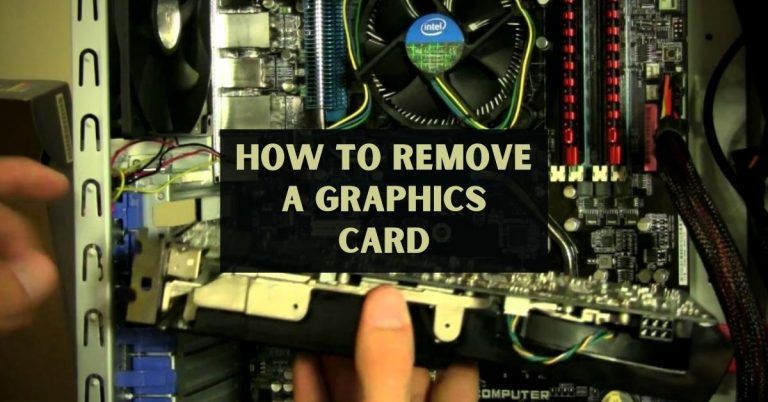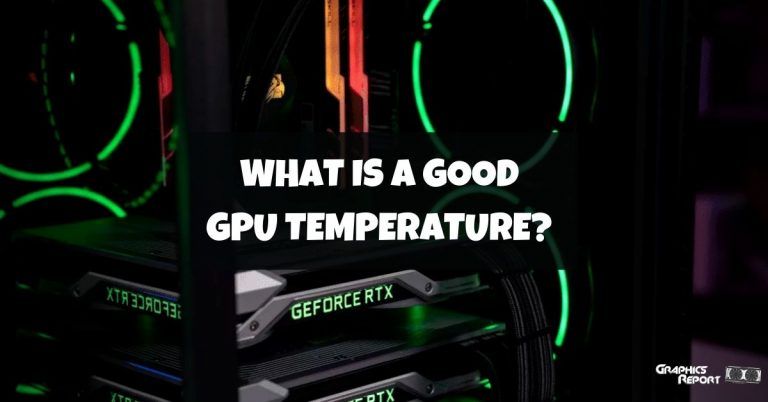Have you come across the error of insufficient VRAM while working on a graphics-intensive project or playing a game that has a lot of heavy graphics? How often has this question arrived in your mind? What is VRAM? How can I increase my VRAM? Or why is this VRAM so important?
Well, to be honest, most of us might not even know what VRAM is, let alone know how to increase it. Don’t worry, In the early days I was also one of those who didn’t know what VRAM was. But I have spent a lot of time exploring and understanding PC hardware.
And today, I will be extending my knowledge to you people, so you can understand what VRAM is, why it is important, how it works, how you can check it, and how to increase it. So stay with me till the end and learn all there is to know about VRAMs.
How Does VRAM Work?
VRAM (video RAM) is a type of random access memory (RAM) that is specifically designed to store image data for computer displays.
The purpose of VRAM is to ensure that graphics display is executed consistently and smoothly. It is particularly critical in applications that display complex image textures or render three-dimensional structures.

VRAM, also known as the frame buffer, acts as a buffer between the display and the computer processor. When images are to be displayed, they are read as data by the processor from some form of the main RAM and are then forwarded to VRAM.
The data from VRAM is sent as a digital signal to a modern LED display via a digital video interface, or HDMI, video port. But, let’s say that the display is older, or if a modern display is connected to the video card, the video signal is first converted into analog signals by a RAM digital-to-analog converter before it is moved onto the display.
How To Check Your VRAM?
Follow these steps to easily view the amount of video RAM you have in Windows 10:
- Press Win + I to open the Settings menu.
- Click “Display” on the left sidebar after selecting the System entry.
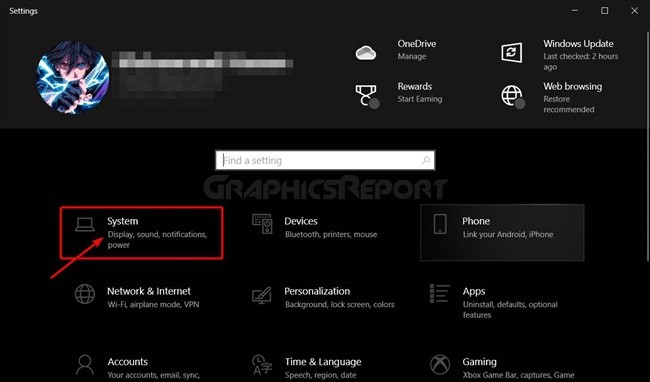
- Scroll down to the bottom and click the Advanced display settings text.
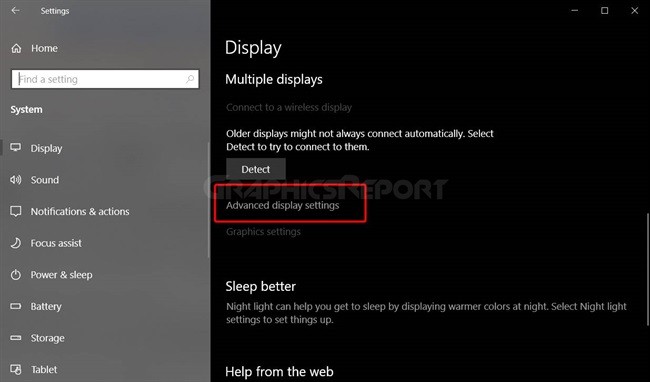
- From the resulting menu, select the monitor for which you want to view settings (if necessary). Then, at the bottom, click the Display adapter properties text.
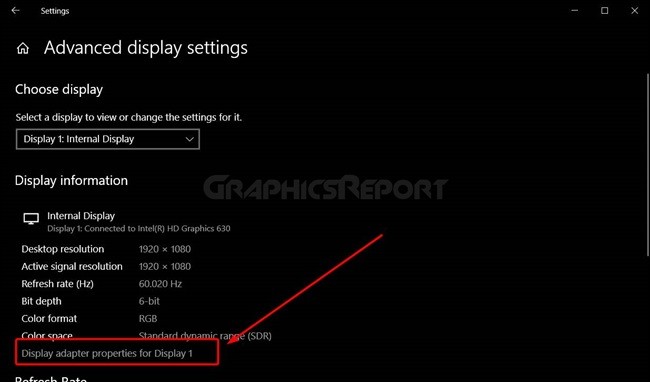
- In a new window, your current video RAM will be listed next to “Dedicated Video Memory.”
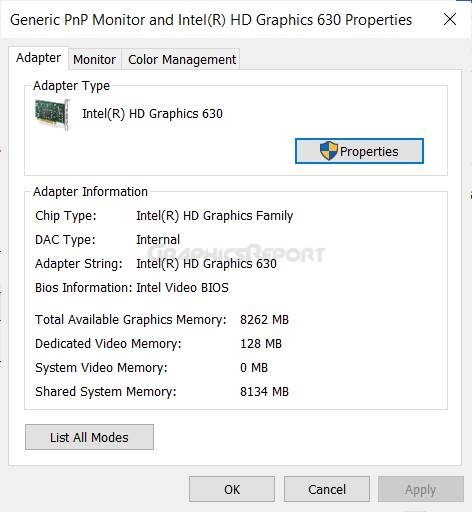
- On Windows 11, go to Settings, select System, then Display, and finally Advanced Display to access this menu.
- Then select a display and press the Display adapter properties button.
- Depending on the device, you’ll see the name of your graphics card under Adapter Type.
- If you see AMD Accelerated Processing Unit or Intel HD Graphics, you’re probably using integrated graphics.
How Much VRAM Do I Need?
The VRAM requirements for your computer will vary depending on what you use it for. Graphic designers, modelers, engineers, and creators frequently use powerful software that, depending on the complexity of the project, necessitates more VRAM.
The absolute minimum VRAM requirement for 3D modeling, animation, video editing, and graphic design is 4-6GB of GDDR5. However, it is recommended that you have the most recent version of VRAM, so up to 6GB of GDDR6 is preferable.

VRAM has a significant impact on gaming performance and is frequently where GPU memory is most important. Most 1080p games can benefit from a 6GB graphics card with GDDR5 or higher VRAM.
However, 4K gaming necessitates a little more, with 8-10GB or more of GDDR6 VRAM recommended. Depending on the games you play, having more VRAM with your graphics card may not improve its performance.
How To Increase VRAM In 2023?
The best way to increase your video RAM is to buy a new or better graphics card. If you’re using integrated graphics and experiencing poor performance, upgrading to a dedicated card will improve your video output significantly.
How To Increase VRAM In The BIOS?
Although increasing VRAM is not as simple as it may sound, doing so can sometimes cause a heavy blow to your bank account. But, before your bank takes a hit, there are some tricks that can be done to avoid going broke by increasing VRAM.
The first method is to change the VRAM allocation in the UEFI or BIOS of your computer. Enter your BIOS and look for a menu option called Advanced Features, Advanced Chipset Features, or something similar.
Look for a secondary category called Graphics Settings, Video Settings, or VGA Share Memory Size within that.
These should include a setting for adjusting how much memory is allocated to the GPU. If you have enough space, try increasing the default memory to 256MB or 512MB.
This option is not available in every CPU or BIOS. If you can’t change it, there is a workaround that may be of assistance.
How To Increase VRAM Via Registry Editor?
The Dedicated Video Memory value for integrated graphics is completely fictitious. The system reports that fake value simply provides something for games to see when they evaluate how much VRAM you have.
As a result, you can change the amount of VRAM your system reports to games by modifying a registry value.
- Enter “Regedit” into the Start Menu to launch a Registry Editor window. Remember that modifying the wrong values in the Registry can corrupt your system, so proceed with caution.
- In the left panel, right-click the Intel folder located in “Computer\HKEY_LOCAL_MACHINE\SOFTWARE\Intel” and select New > Key. Give this key GMM a name. After that, select the new GMM folder on the left and right-click on the right.
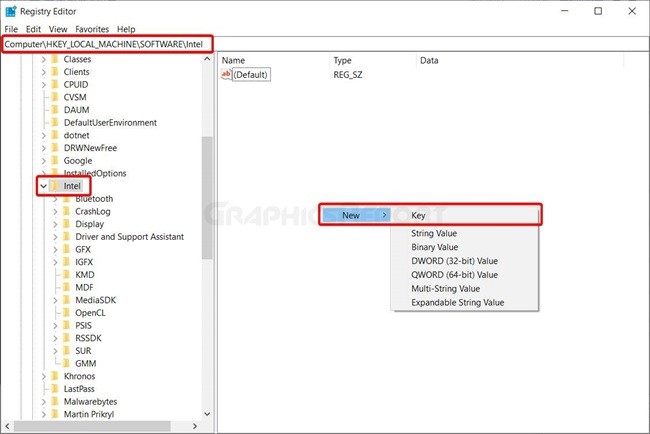
- Choose New > DWORD (32-bit) Value from the menu. Give this the name “DedicatedSegmentSize” and a value, making sure to select the Decimal option.
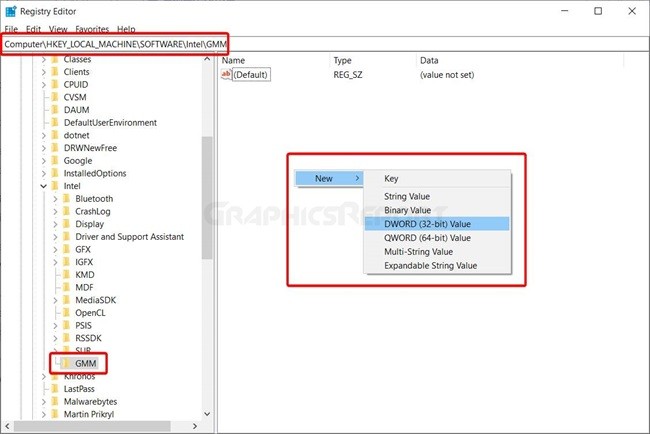
- The minimum value in megabytes is 0, and the maximum value is 512. Set this value to your need, relaunch your computer, and see if it improves game performance.
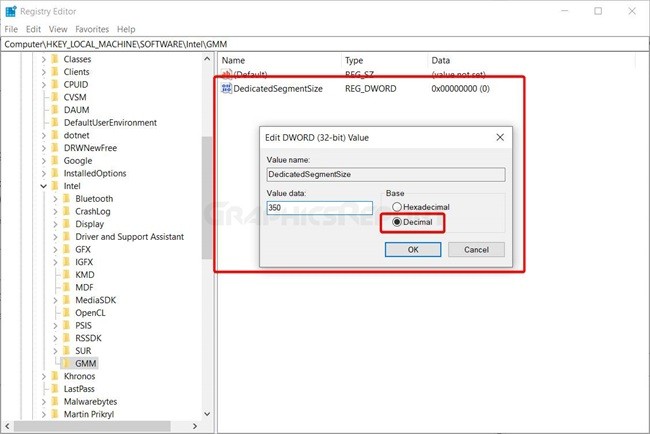
My Final Thoughts On It!
So in order to conclude this topic, I would say that VRAM is a very important type of RAM, and having less of it can cause problems when it comes to graphical computations and a smooth gaming experience.
Although the only permanent and real solution to reduced VRAM is to upgrade your graphics card, if that is not an option, creating fake increases in VRAM can help you out for the time being.
Related guides:
What is a good temp for gpu?
What is gpu scaling? Is it useful?
How to tell if your graphics card is dying?
How long do graphic cards last?
Is ray tracing worth it in 2023?