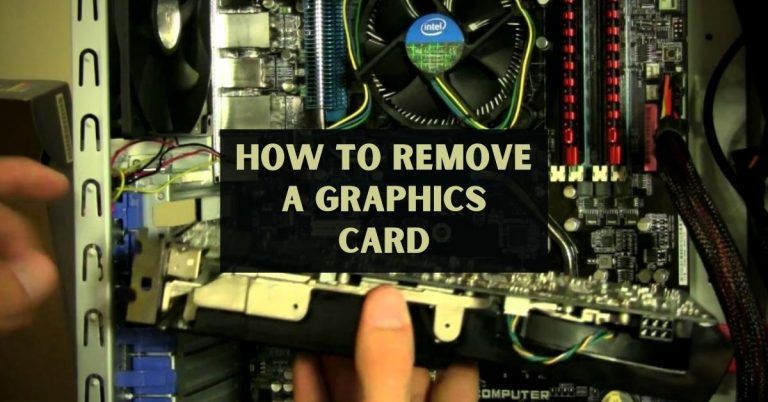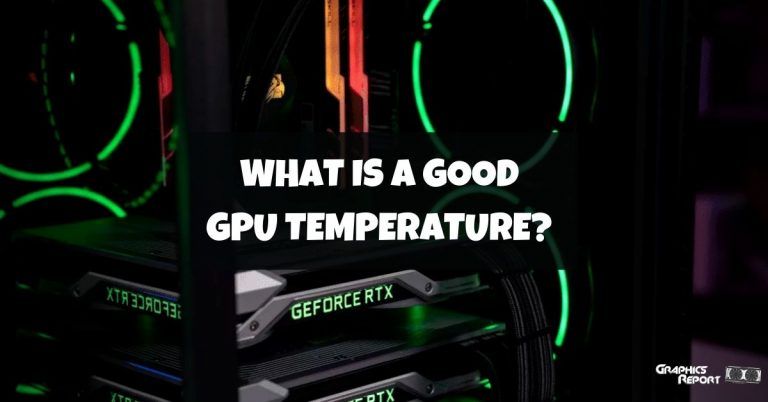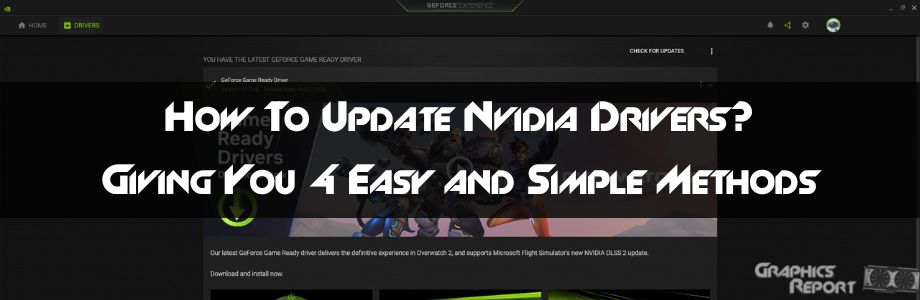
If you own an Nvidia or an AMD card, you must keep the drivers up to date. New games are released every day, and the hardworking developers at both these companies are always on top of it so that they can get game-ready drivers to you on time.
Now, if you are new to PC gaming and do not know how to update your Nvidia drivers, then you are in luck, as this article is dedicated to how to update Nvidia drivers. I may write a separate article for AMD later on.
There are several ways to Update the drivers for your Nvidia GPU, and I will explain each of those ways so that you are equipped with the knowledge to do so yourself without any hiccups. So, without further ado, let us get right into it.
Why Should You Update Your Graphics Driver?
Drivers are a mode of communication between the operating system and the hardware installed on your computer. Many things can be connected to a computer, and the operating system is not fully equipped to communicate with those devices. So, the manufacturers release drivers to make that communication happen.
Now you may think that you already have a version of Nvidia drivers installed on your PC; why should you keep updating them? Well, there are some reasons why updating the drivers for your GPU is essential.
The first and foremost reason is that game developers are releasing new games every day, and to make them fully playable on your PC, you need game-ready drivers.
These are important as sometimes games do not fully utilize the graphical horsepower available to them, and game-ready drivers make that available to them, which results in a general increase in visual fidelity and performance.
One more reason why you should update your drivers are for security reasons. There might be some backdoor to your PC through your drivers, typically patched through driver updates that protect you from being hacked.
How To Identify Your Graphics Card Model?
There are a few ways to identify which Nvidia GPU you are running. The first method you can use is by go to “My Computer” or “This PC” in Windows and Right Click and select properties.
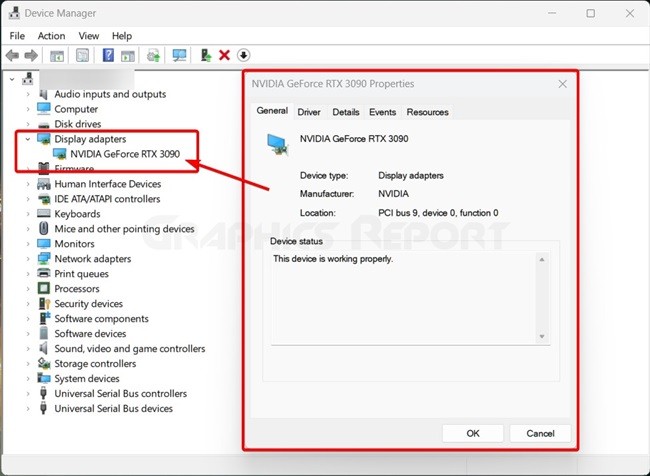
A new window titled “System” will open up where you will look for “Device Manager,” which should be the first option on the left.
In the “Device Manager,” scroll down to find “Display Adapter” and click it. You will see the name of the GPU installed on your PC.
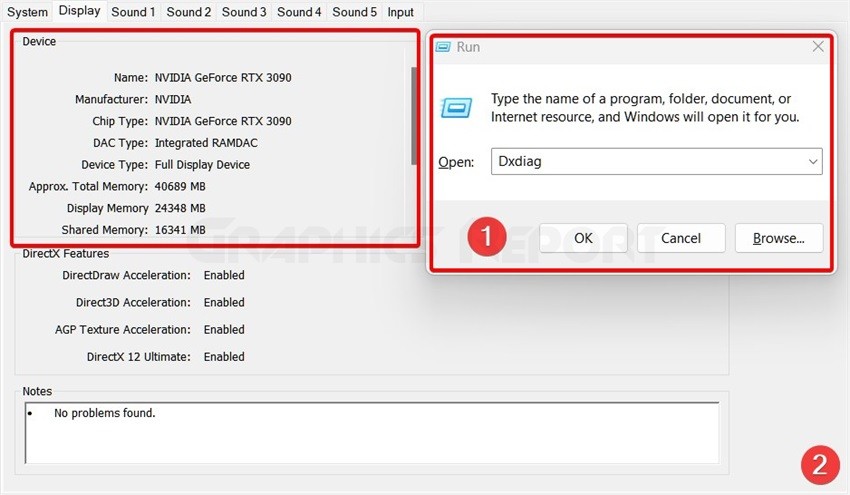
Alternatively, you can open “Run” by pressing “Window+R.” Type in “Dxdiag” and click on the run. Once it has run, click yes on the dialogue box, which will open a window called “DirectX Diagnostic Tool.” Click on Display to see the name of your graphics card.
4 Ways To Update Nvidia Drivers In 2022
There are four ways you can update your Nvidia drivers. Chances are that you will only need one to update your Nvidia driver, but if one method does not work for you, then you can use the other method
#1- Update The Drivers By Using NVIDIA’s GeForce Experience software
Chances are that if you already have Nvidia drivers installed on your PC, you should also have Nvidia GeForce Experience installed.
I love this tool as it always does its thing in the background and keeps the drivers up to date. All I have to do is click on update, and it’s done.
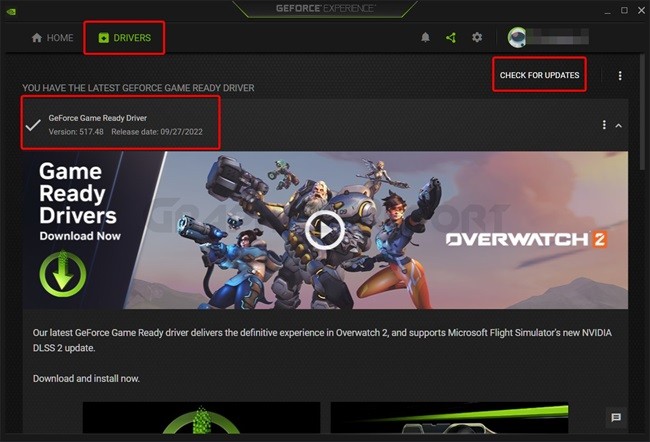
So, to use this method, open up Nvidia GeForce Experience and click on drivers. On the right, you should see an option called “Check for Update,” which you will click. This should download the latest game-ready drivers for you.
Once the drivers are downloaded, select express installs, and that should be the end of it. You will see your screen flicker for a second or two, which is nothing to worry about as this is normal during driver installation.
#2- By Using The NVIDIA Control Panel Utility
Nvidia no longer offers driver updates through the Nvidia Control Panel; however, if you have an older GPU with a very old driver installed, this option should be visible to you. So, if you have a GPU after the 700 series, then skip this option as it will not work for you.
So what you are going to do is right-click on the desktop and click on Nvidia Control Panel. Once it has opened up, click on the “Help” section and select updates.
You click on “Check for updates,” and the latest available driver for your GPU should be downloaded in a few minutes, which you will install.
#3- By Using The Windows Update Tool
In the newer versions of Windows, the windows updates also allow you to update your graphics drivers automatically. All you have to do in this is search for window updates in the search menu, and you should find them after searching and opening them.
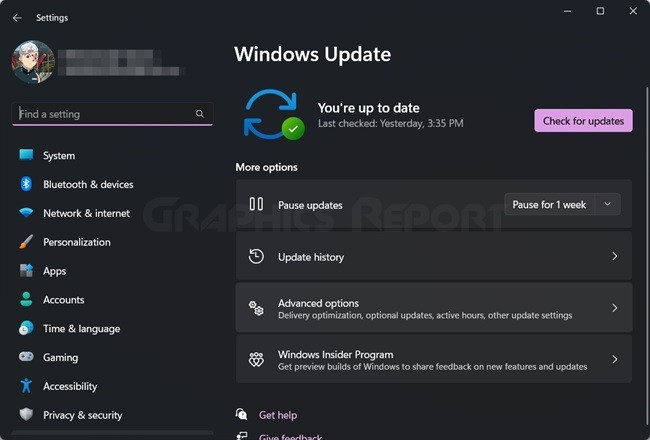
Once it has been opened, check for updates and download the latest updates. Once the latest updates have been downloaded, the drivers for your Nvidia card should also be automatically updated.
#4- Use Windows Device Manager To Manually Upgrade The Drivers
The last method on my list is using the Windows Device manager.
- The first thing you will do here is go to “My Computer” or “This PC.” Right-click and click on “Properties.”
- Next, Click on “Device Manager,” where you will find a window listing all your devices.
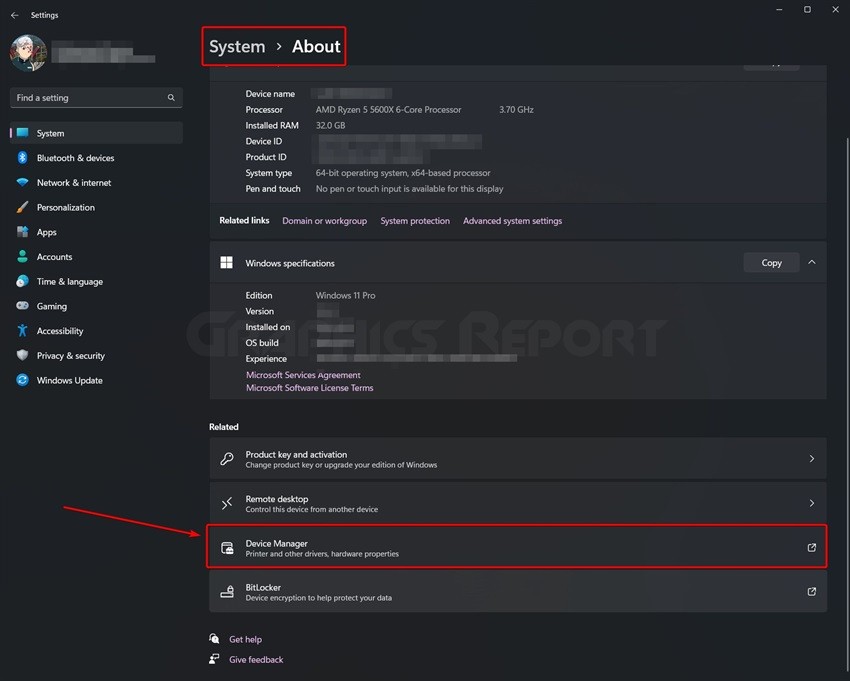
- Scroll down to find “Display Adapter” and click on it, where you will see the name of your GPU. Right-click on it, and in the dialogue box that opens, click on “Update Driver.”
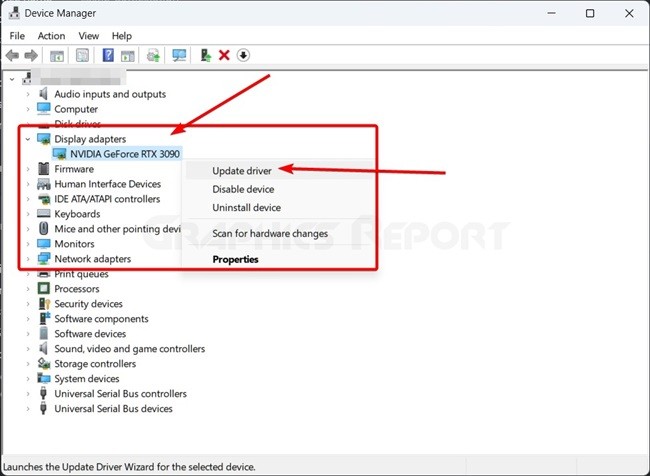
- Windows is automatically going to find the latest driver and install it.
Why Update Video Card (GPU) Drivers?
There are several reasons why you should keep your drivers up to date. The very first reason is security concerns. Outdated drivers are a huge security concern as some backdoors or hacks may be discovered, which may lead to the data in your PC being compromised. Newer drivers are constantly updated with security in mind and all such backdoors being patched.

Another reason why drivers need to be updated is sometimes to unlock performance. AMD drivers are notorious for that, which is why the PC community dubbed this AMD Fine Wine Technology. As AMD graphics cards get older, they age better and unlock more performance, which was not available before.
The last reason why you should keep your drivers up to date is that newer games, especially AAA games, need game-ready drivers for them so that they can fully utilize the GPU resources. That’s why you see driver updates, especially on days when a big game is released.
My Final Thoughts On It!
Updating your Nvidia or AMD GPU drivers is an important task that you should not ignore for a long time. Yes, it can get tedious if you do it manually, so it is better to allow the GeForce experience to do it for you.
There are certain advantages to updating your drivers regularly, and I recommend that you do it from time to time. It will not only allow your GPU to run better but also save you from various security concerns that can be prevalent, especially in our times.
Related guides:
- What is a discrete graphics card
- How to increase VRAM
- Are integrated graphics good for gaming
- How to disable onboard graphics
- How to check what graphics card you have